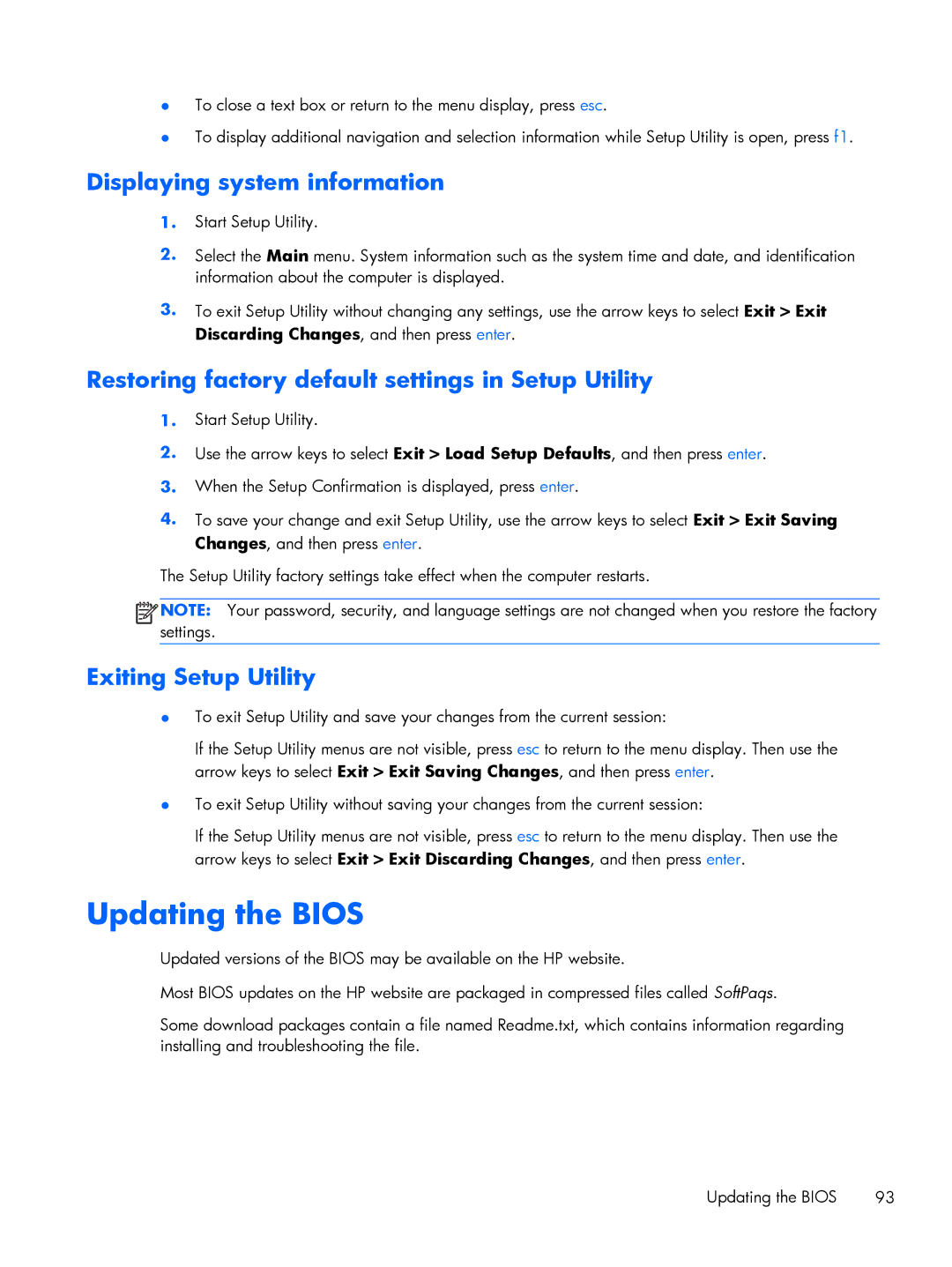●To close a text box or return to the menu display, press esc.
●To display additional navigation and selection information while Setup Utility is open, press f1.
Displaying system information
1.Start Setup Utility.
2.Select the Main menu. System information such as the system time and date, and identification information about the computer is displayed.
3.To exit Setup Utility without changing any settings, use the arrow keys to select Exit > Exit Discarding Changes, and then press enter.
Restoring factory default settings in Setup Utility
1.Start Setup Utility.
2.Use the arrow keys to select Exit > Load Setup Defaults, and then press enter.
3.When the Setup Confirmation is displayed, press enter.
4.To save your change and exit Setup Utility, use the arrow keys to select Exit > Exit Saving Changes, and then press enter.
The Setup Utility factory settings take effect when the computer restarts.
![]()
![]()
![]()
![]() NOTE: Your password, security, and language settings are not changed when you restore the factory settings.
NOTE: Your password, security, and language settings are not changed when you restore the factory settings.
Exiting Setup Utility
●To exit Setup Utility and save your changes from the current session:
If the Setup Utility menus are not visible, press esc to return to the menu display. Then use the arrow keys to select Exit > Exit Saving Changes, and then press enter.
●To exit Setup Utility without saving your changes from the current session:
If the Setup Utility menus are not visible, press esc to return to the menu display. Then use the arrow keys to select Exit > Exit Discarding Changes, and then press enter.
Updating the BIOS
Updated versions of the BIOS may be available on the HP website.
Most BIOS updates on the HP website are packaged in compressed files called SoftPaqs.
Some download packages contain a file named Readme.txt, which contains information regarding installing and troubleshooting the file.
Updating the BIOS | 93 |