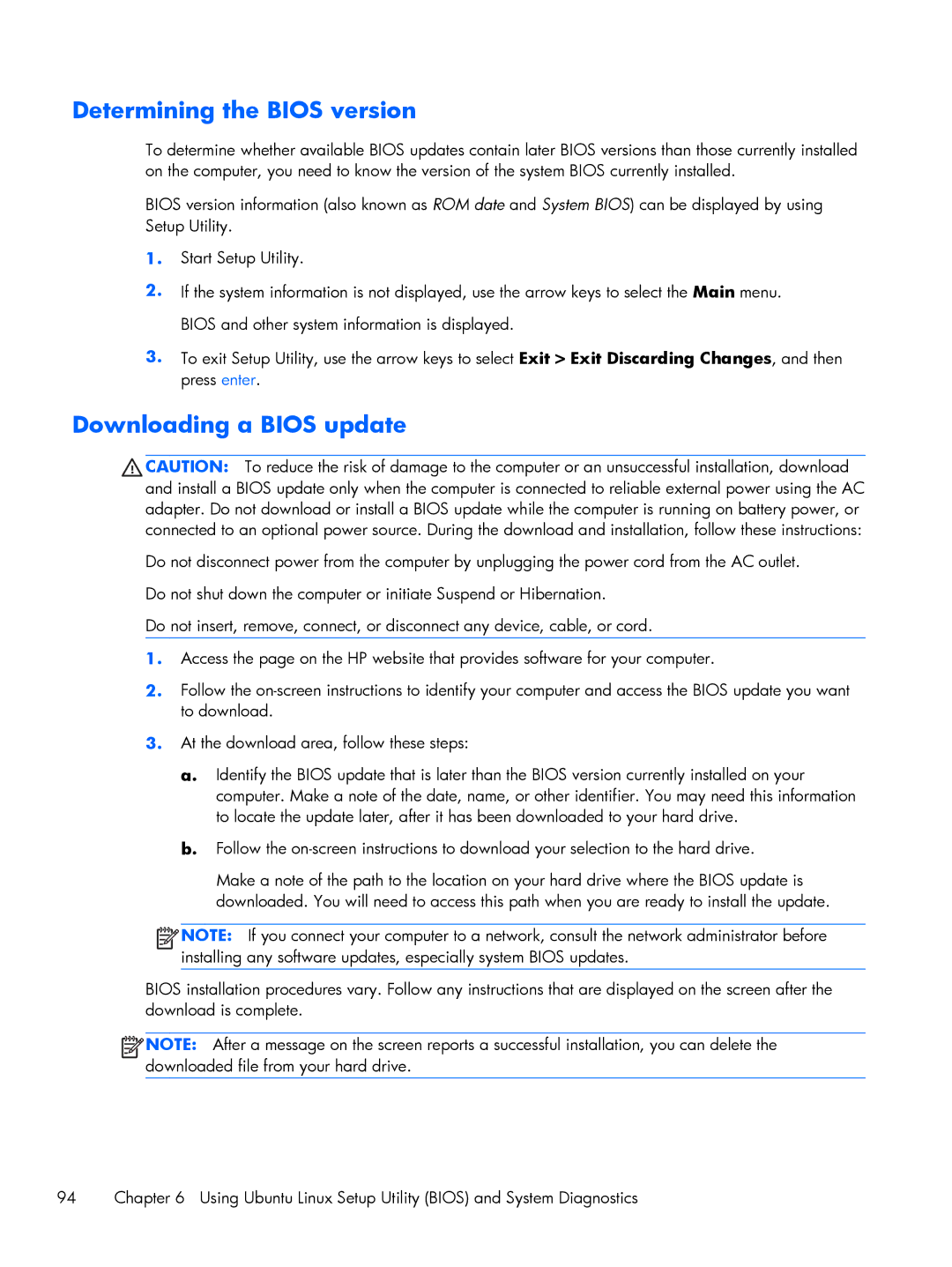Determining the BIOS version
To determine whether available BIOS updates contain later BIOS versions than those currently installed on the computer, you need to know the version of the system BIOS currently installed.
BIOS version information (also known as ROM date and System BIOS) can be displayed by using Setup Utility.
1.Start Setup Utility.
2.If the system information is not displayed, use the arrow keys to select the Main menu. BIOS and other system information is displayed.
3.To exit Setup Utility, use the arrow keys to select Exit > Exit Discarding Changes, and then press enter.
Downloading a BIOS update
![]() CAUTION: To reduce the risk of damage to the computer or an unsuccessful installation, download and install a BIOS update only when the computer is connected to reliable external power using the AC adapter. Do not download or install a BIOS update while the computer is running on battery power, or connected to an optional power source. During the download and installation, follow these instructions:
CAUTION: To reduce the risk of damage to the computer or an unsuccessful installation, download and install a BIOS update only when the computer is connected to reliable external power using the AC adapter. Do not download or install a BIOS update while the computer is running on battery power, or connected to an optional power source. During the download and installation, follow these instructions:
Do not disconnect power from the computer by unplugging the power cord from the AC outlet. Do not shut down the computer or initiate Suspend or Hibernation.
Do not insert, remove, connect, or disconnect any device, cable, or cord.
1.Access the page on the HP website that provides software for your computer.
2.Follow the
3.At the download area, follow these steps:
a.Identify the BIOS update that is later than the BIOS version currently installed on your computer. Make a note of the date, name, or other identifier. You may need this information to locate the update later, after it has been downloaded to your hard drive.
b.Follow the
Make a note of the path to the location on your hard drive where the BIOS update is downloaded. You will need to access this path when you are ready to install the update.
![]()
![]()
![]()
![]() NOTE: If you connect your computer to a network, consult the network administrator before installing any software updates, especially system BIOS updates.
NOTE: If you connect your computer to a network, consult the network administrator before installing any software updates, especially system BIOS updates.
BIOS installation procedures vary. Follow any instructions that are displayed on the screen after the download is complete.
![]()
![]()
![]()
![]() NOTE: After a message on the screen reports a successful installation, you can delete the downloaded file from your hard drive.
NOTE: After a message on the screen reports a successful installation, you can delete the downloaded file from your hard drive.
94 | Chapter 6 Using Ubuntu Linux Setup Utility (BIOS) and System Diagnostics |