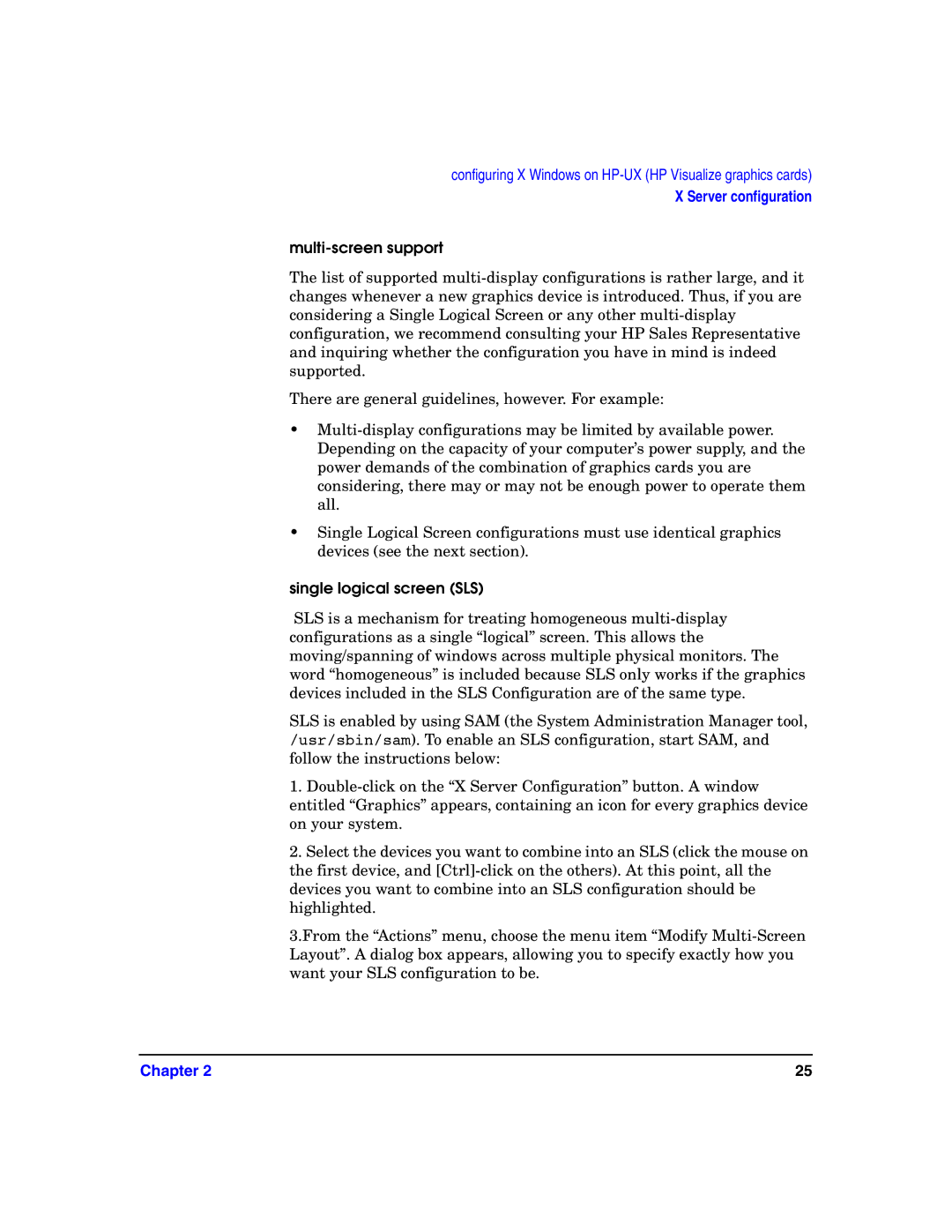configuring X Windows on HP-UX (HP Visualize graphics cards)
X Server configuration
multi-screen support
The list of supported multi-display configurations is rather large, and it changes whenever a new graphics device is introduced. Thus, if you are considering a Single Logical Screen or any other multi-display configuration, we recommend consulting your HP Sales Representative and inquiring whether the configuration you have in mind is indeed supported.
There are general guidelines, however. For example:
•Multi-display configurations may be limited by available power. Depending on the capacity of your computer’s power supply, and the power demands of the combination of graphics cards you are considering, there may or may not be enough power to operate them all.
•Single Logical Screen configurations must use identical graphics devices (see the next section).
single logical screen (SLS)
SLS is a mechanism for treating homogeneous multi-display configurations as a single “logical” screen. This allows the moving/spanning of windows across multiple physical monitors. The word “homogeneous” is included because SLS only works if the graphics devices included in the SLS Configuration are of the same type.
SLS is enabled by using SAM (the System Administration Manager tool, /usr/sbin/sam). To enable an SLS configuration, start SAM, and follow the instructions below:
1.Double-click on the “X Server Configuration” button. A window entitled “Graphics” appears, containing an icon for every graphics device on your system.
2.Select the devices you want to combine into an SLS (click the mouse on the first device, and [Ctrl]-click on the others). At this point, all the devices you want to combine into an SLS configuration should be highlighted.
3.From the “Actions” menu, choose the menu item “Modify Multi-Screen Layout”. A dialog box appears, allowing you to specify exactly how you want your SLS configuration to be.