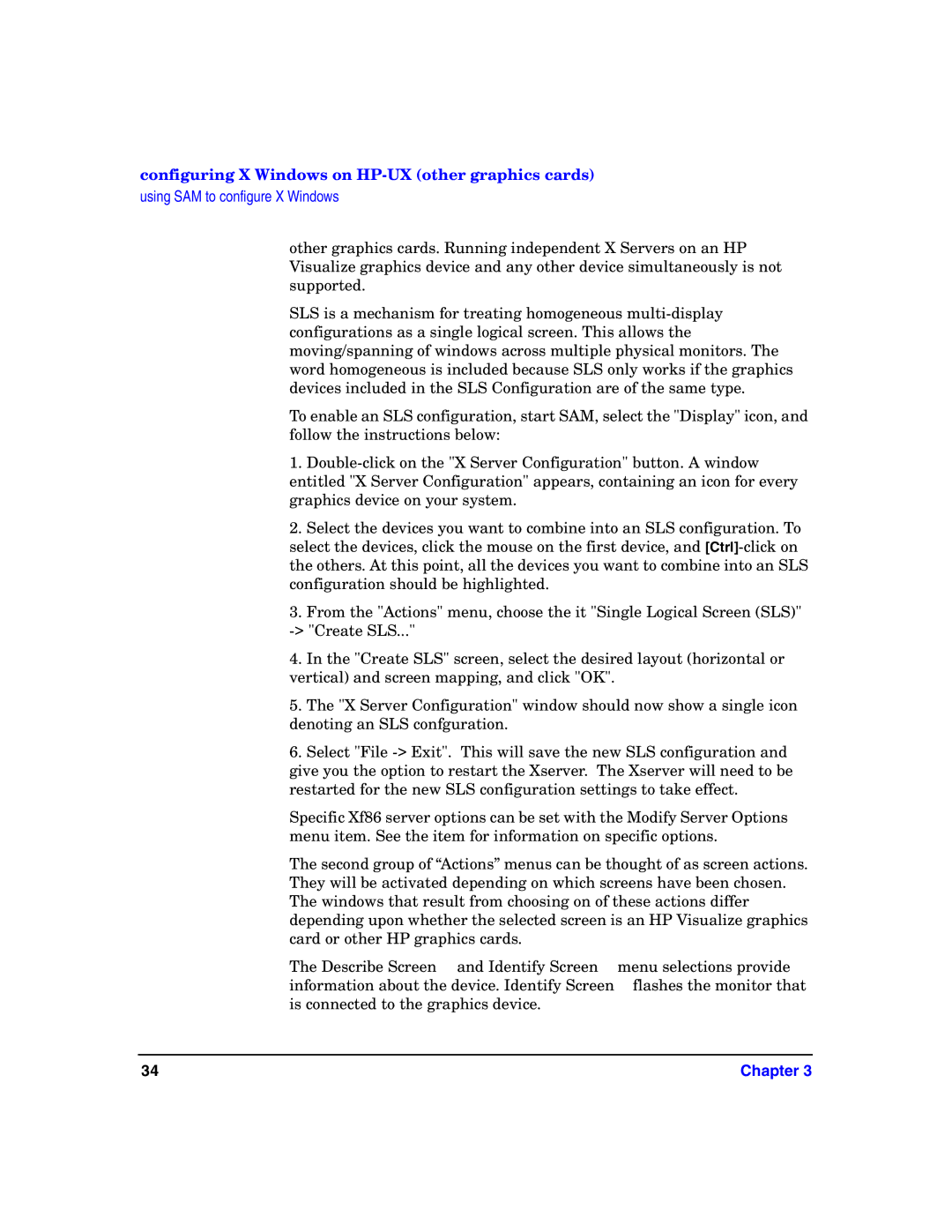configuring X Windows on HP-UX (other graphics cards)
using SAM to configure X Windows
other graphics cards. Running independent X Servers on an HP Visualize graphics device and any other device simultaneously is not supported.
SLS is a mechanism for treating homogeneous
To enable an SLS configuration, start SAM, select the "Display" icon, and follow the instructions below:
1.
2.Select the devices you want to combine into an SLS configuration. To select the devices, click the mouse on the first device, and
3.From the "Actions" menu, choose the it "Single Logical Screen (SLS)"
4.In the "Create SLS" screen, select the desired layout (horizontal or vertical) and screen mapping, and click "OK".
5.The "X Server Configuration" window should now show a single icon denoting an SLS confguration.
6.Select "File
Specific Xf86 server options can be set with the Modify Server Options menu item. See the item for information on specific options.
The second group of “Actions” menus can be thought of as screen actions. They will be activated depending on which screens have been chosen. The windows that result from choosing on of these actions differ depending upon whether the selected screen is an HP Visualize graphics card or other HP graphics cards.
The Describe Screen and Identify Screen menu selections provide information about the device. Identify Screen flashes the monitor that is connected to the graphics device.
34 | Chapter 3 |