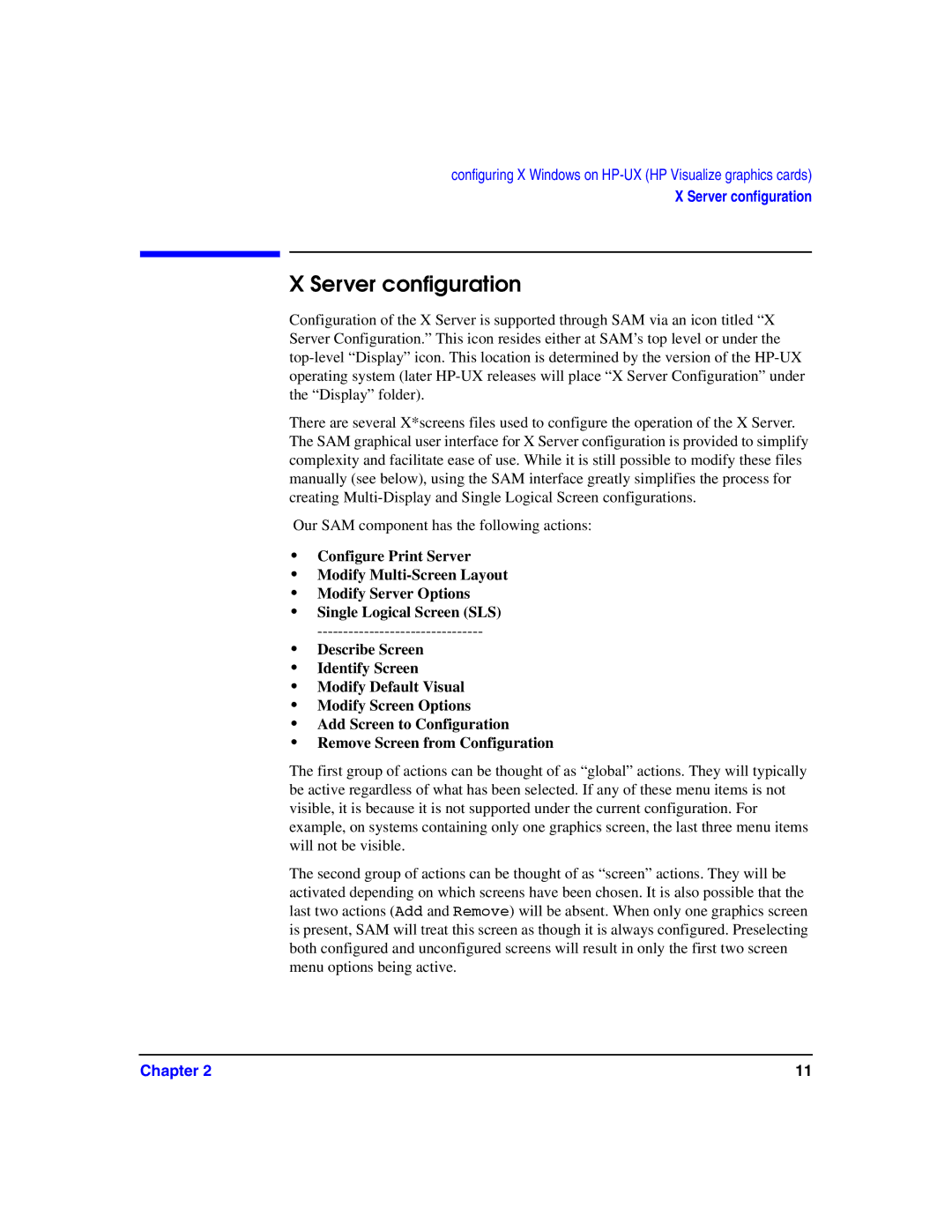configuring X Windows on HP-UX (HP Visualize graphics cards)
X Server configuration
X Server configuration
Configuration of the X Server is supported through SAM via an icon titled “X Server Configuration.” This icon resides either at SAM’s top level or under the
There are several X*screens files used to configure the operation of the X Server. The SAM graphical user interface for X Server configuration is provided to simplify complexity and facilitate ease of use. While it is still possible to modify these files manually (see below), using the SAM interface greatly simplifies the process for creating
Our SAM component has the following actions:
•Configure Print Server
•Modify
•Modify Server Options
•Single Logical Screen (SLS)
•Describe Screen
•Identify Screen
•Modify Default Visual
•Modify Screen Options
•Add Screen to Configuration
•Remove Screen from Configuration
The first group of actions can be thought of as “global” actions. They will typically be active regardless of what has been selected. If any of these menu items is not visible, it is because it is not supported under the current configuration. For example, on systems containing only one graphics screen, the last three menu items will not be visible.
The second group of actions can be thought of as “screen” actions. They will be activated depending on which screens have been chosen. It is also possible that the last two actions (Add and Remove) will be absent. When only one graphics screen is present, SAM will treat this screen as though it is always configured. Preselecting both configured and unconfigured screens will result in only the first two screen menu options being active.
Chapter 2 | 11 |