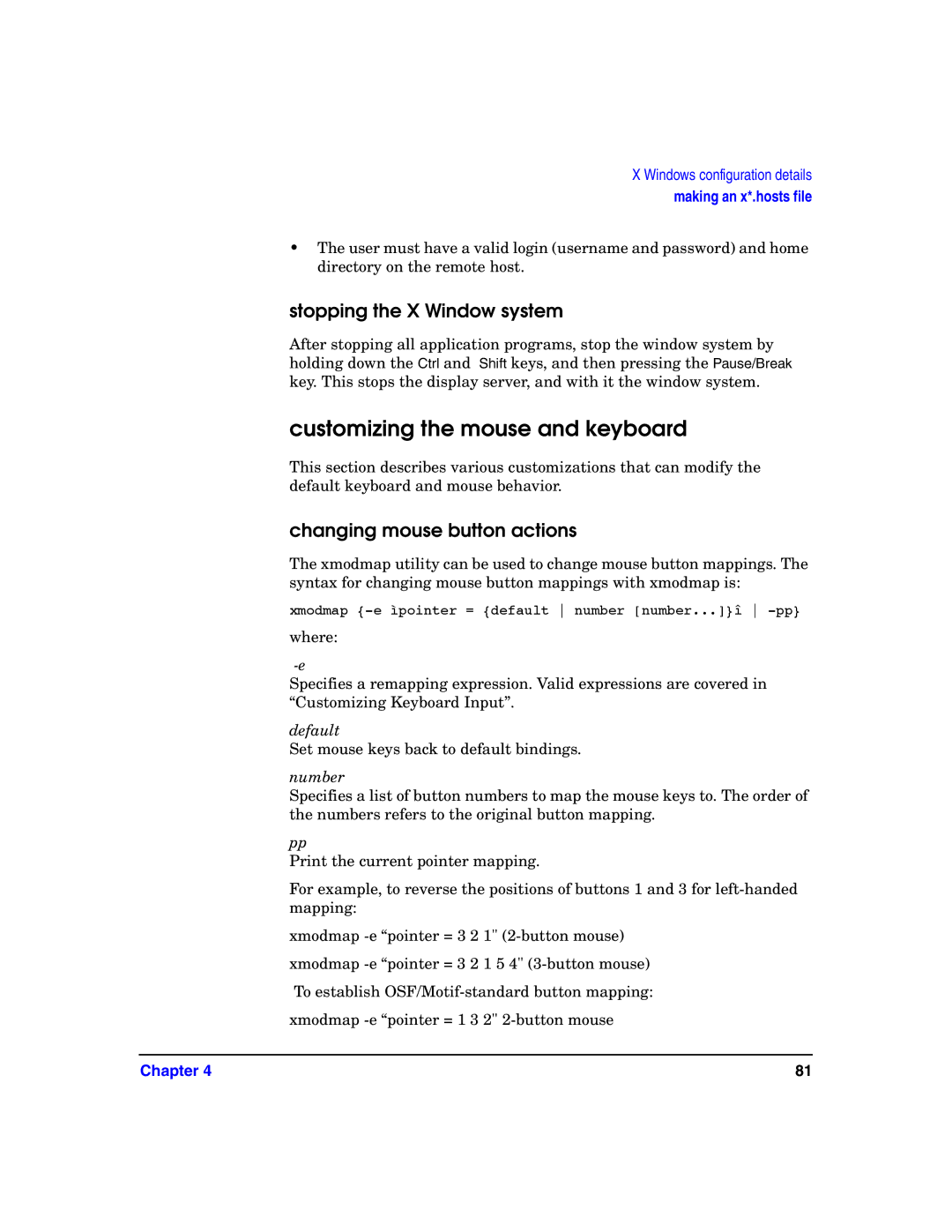X Windows configuration details
making an x*.hosts file
•The user must have a valid login (username and password) and home directory on the remote host.
stopping the X Window system
After stopping all application programs, stop the window system by holding down the Ctrl and Shift keys, and then pressing the Pause/Break key. This stops the display server, and with it the window system.
customizing the mouse and keyboard
This section describes various customizations that can modify the default keyboard and mouse behavior.
changing mouse button actions
The xmodmap utility can be used to change mouse button mappings. The syntax for changing mouse button mappings with xmodmap is:
xmodmap
where:
Specifies a remapping expression. Valid expressions are covered in “Customizing Keyboard Input”.
default
Set mouse keys back to default bindings.
number
Specifies a list of button numbers to map the mouse keys to. The order of the numbers refers to the original button mapping.
pp
Print the current pointer mapping.
For example, to reverse the positions of buttons 1 and 3 for
xmodmap
xmodmap
To establish
xmodmap
Chapter 4 | 81 |