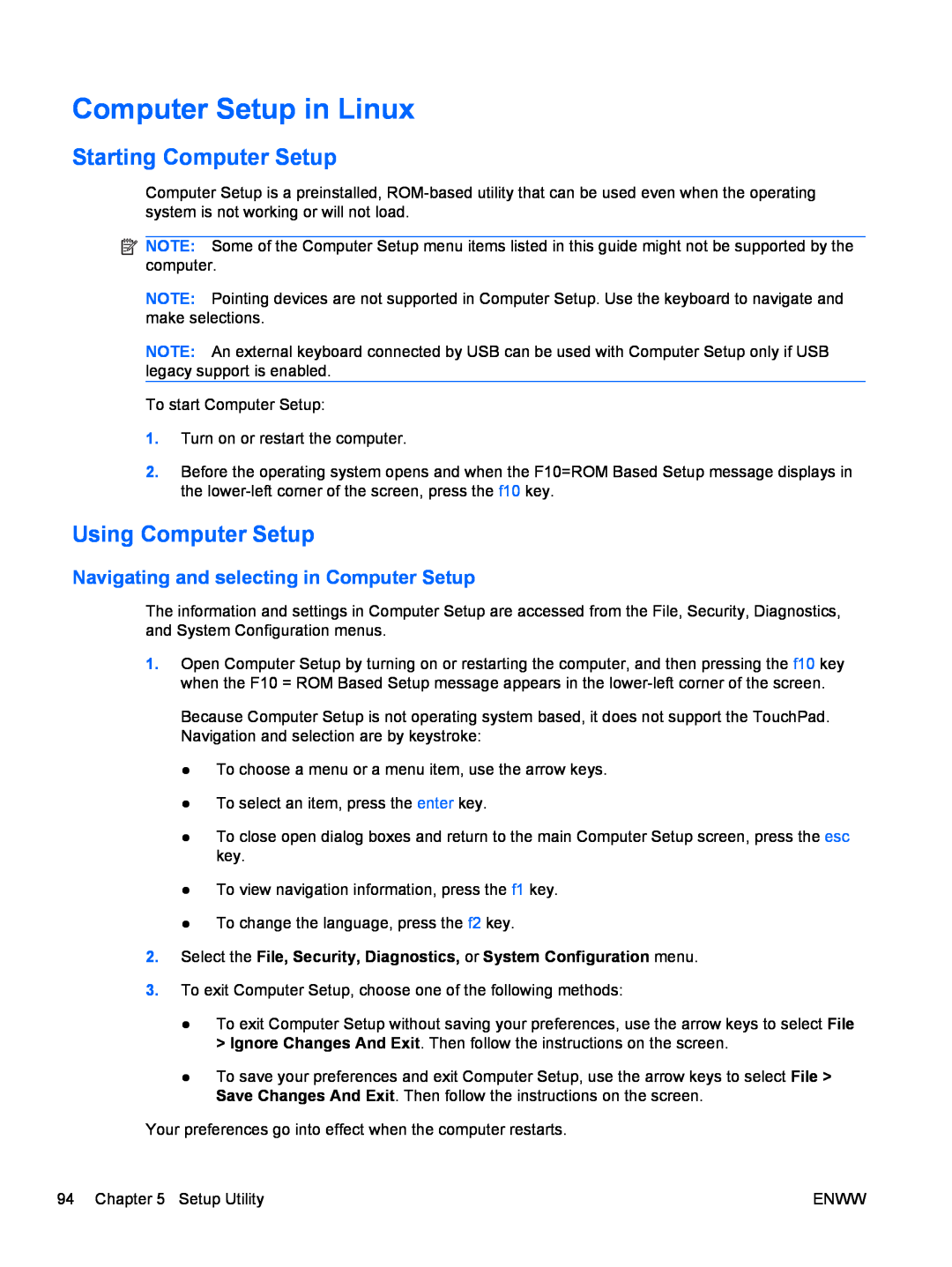Computer Setup in Linux
Starting Computer Setup
Computer Setup is a preinstalled,
![]() NOTE: Some of the Computer Setup menu items listed in this guide might not be supported by the computer.
NOTE: Some of the Computer Setup menu items listed in this guide might not be supported by the computer.
NOTE: Pointing devices are not supported in Computer Setup. Use the keyboard to navigate and make selections.
NOTE: An external keyboard connected by USB can be used with Computer Setup only if USB legacy support is enabled.
To start Computer Setup:
1.Turn on or restart the computer.
2.Before the operating system opens and when the F10=ROM Based Setup message displays in the
Using Computer Setup
Navigating and selecting in Computer Setup
The information and settings in Computer Setup are accessed from the File, Security, Diagnostics, and System Configuration menus.
1.Open Computer Setup by turning on or restarting the computer, and then pressing the f10 key when the F10 = ROM Based Setup message appears in the
Because Computer Setup is not operating system based, it does not support the TouchPad. Navigation and selection are by keystroke:
●To choose a menu or a menu item, use the arrow keys.
●To select an item, press the enter key.
●To close open dialog boxes and return to the main Computer Setup screen, press the esc key.
●To view navigation information, press the f1 key.
●To change the language, press the f2 key.
2.Select the File, Security, Diagnostics, or System Configuration menu.
3.To exit Computer Setup, choose one of the following methods:
●To exit Computer Setup without saving your preferences, use the arrow keys to select File > Ignore Changes And Exit. Then follow the instructions on the screen.
●To save your preferences and exit Computer Setup, use the arrow keys to select File > Save Changes And Exit. Then follow the instructions on the screen.
Your preferences go into effect when the computer restarts.
94 Chapter 5 Setup Utility | ENWW |