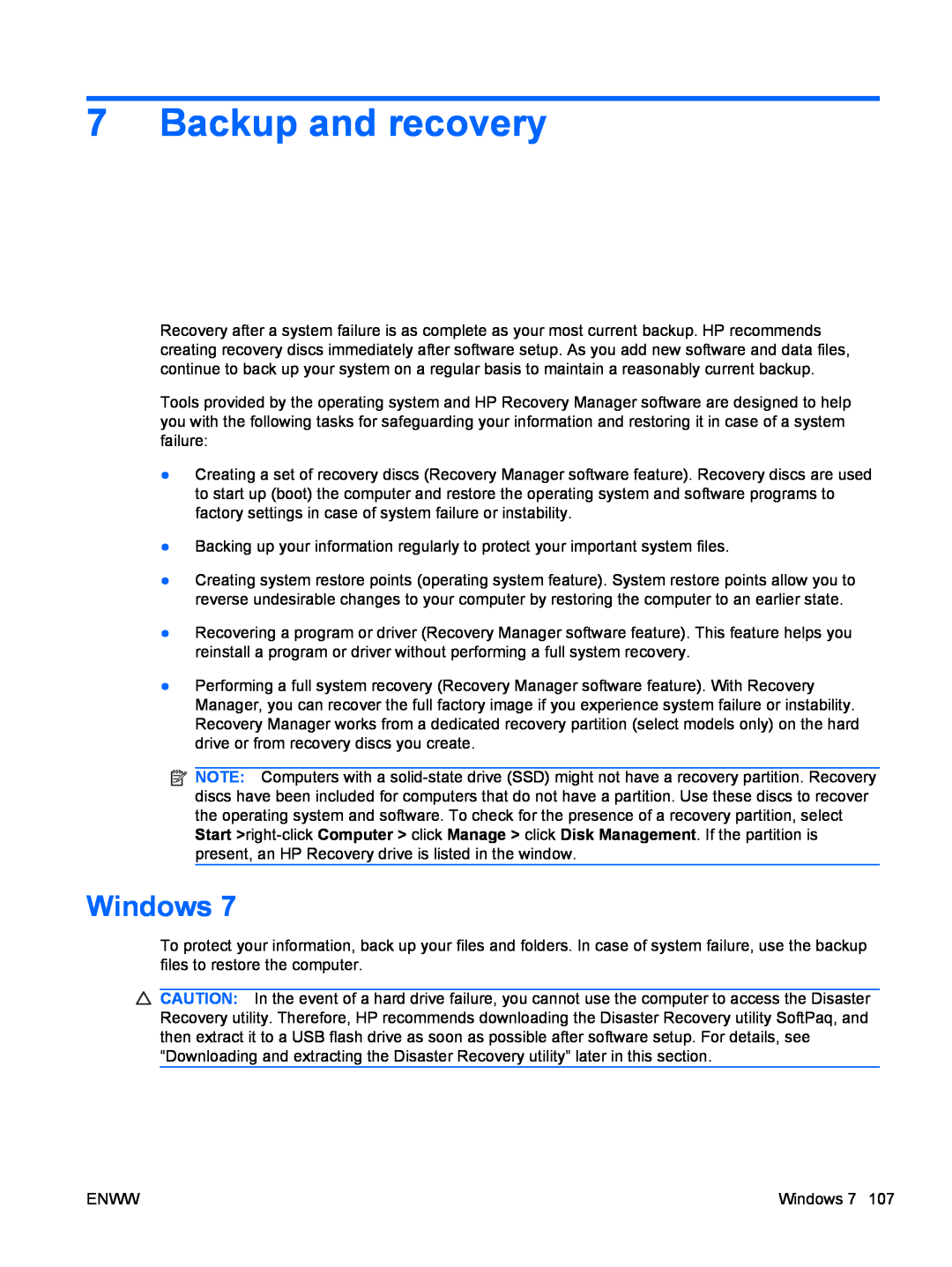7 Backup and recovery
Recovery after a system failure is as complete as your most current backup. HP recommends creating recovery discs immediately after software setup. As you add new software and data files, continue to back up your system on a regular basis to maintain a reasonably current backup.
Tools provided by the operating system and HP Recovery Manager software are designed to help you with the following tasks for safeguarding your information and restoring it in case of a system failure:
●Creating a set of recovery discs (Recovery Manager software feature). Recovery discs are used to start up (boot) the computer and restore the operating system and software programs to factory settings in case of system failure or instability.
●Backing up your information regularly to protect your important system files.
●Creating system restore points (operating system feature). System restore points allow you to reverse undesirable changes to your computer by restoring the computer to an earlier state.
●Recovering a program or driver (Recovery Manager software feature). This feature helps you reinstall a program or driver without performing a full system recovery.
●Performing a full system recovery (Recovery Manager software feature). With Recovery Manager, you can recover the full factory image if you experience system failure or instability. Recovery Manager works from a dedicated recovery partition (select models only) on the hard drive or from recovery discs you create.
![]() NOTE: Computers with a
NOTE: Computers with a
Windows 7
To protect your information, back up your files and folders. In case of system failure, use the backup files to restore the computer.
![]() CAUTION: In the event of a hard drive failure, you cannot use the computer to access the Disaster Recovery utility. Therefore, HP recommends downloading the Disaster Recovery utility SoftPaq, and then extract it to a USB flash drive as soon as possible after software setup. For details, see “Downloading and extracting the Disaster Recovery utility” later in this section.
CAUTION: In the event of a hard drive failure, you cannot use the computer to access the Disaster Recovery utility. Therefore, HP recommends downloading the Disaster Recovery utility SoftPaq, and then extract it to a USB flash drive as soon as possible after software setup. For details, see “Downloading and extracting the Disaster Recovery utility” later in this section.
ENWW | Windows 7 107 |