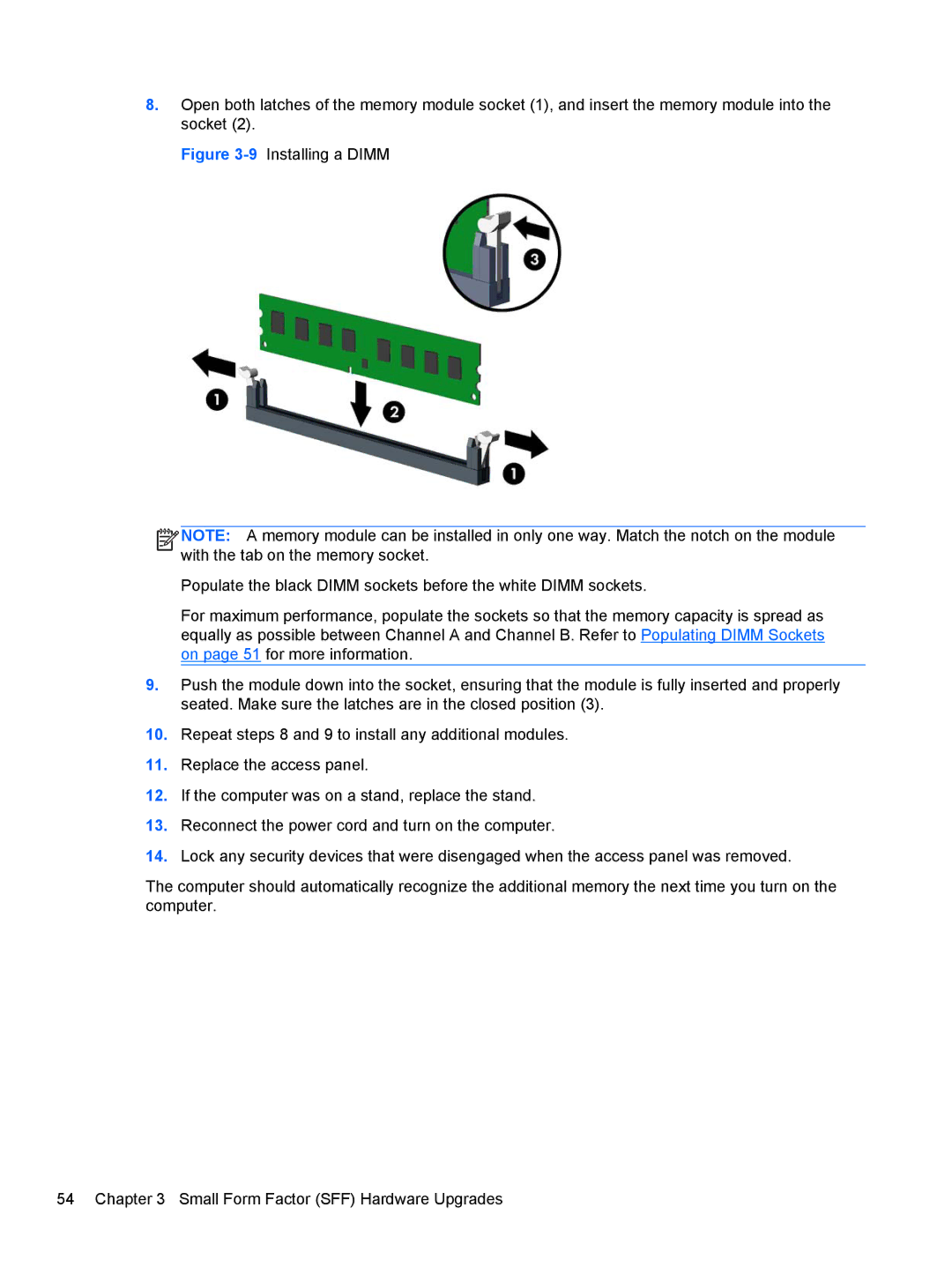8.Open both latches of the memory module socket (1), and insert the memory module into the socket (2).
Figure 3-9 Installing a DIMM
![]()
![]()
![]()
![]() NOTE: A memory module can be installed in only one way. Match the notch on the module with the tab on the memory socket.
NOTE: A memory module can be installed in only one way. Match the notch on the module with the tab on the memory socket.