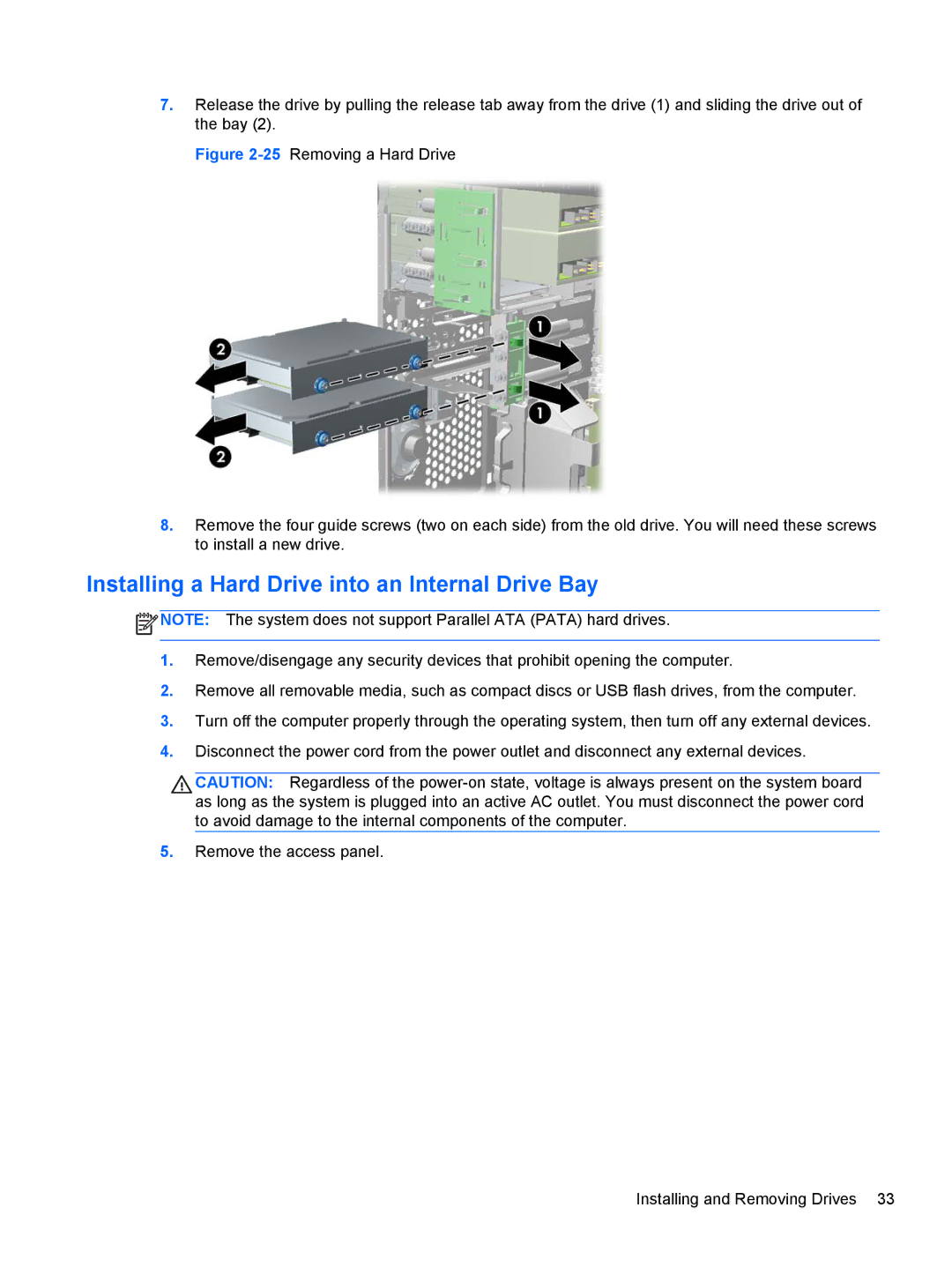7.Release the drive by pulling the release tab away from the drive (1) and sliding the drive out of the bay (2).
Figure 2-25 Removing a Hard Drive
8.Remove the four guide screws (two on each side) from the old drive. You will need these screws to install a new drive.
Installing a Hard Drive into an Internal Drive Bay
![]() NOTE: The system does not support Parallel ATA (PATA) hard drives.
NOTE: The system does not support Parallel ATA (PATA) hard drives.
1.Remove/disengage any security devices that prohibit opening the computer.
2.Remove all removable media, such as compact discs or USB flash drives, from the computer.
3.Turn off the computer properly through the operating system, then turn off any external devices.
4.Disconnect the power cord from the power outlet and disconnect any external devices.
CAUTION: Regardless of the
5.Remove the access panel.
Installing and Removing Drives 33