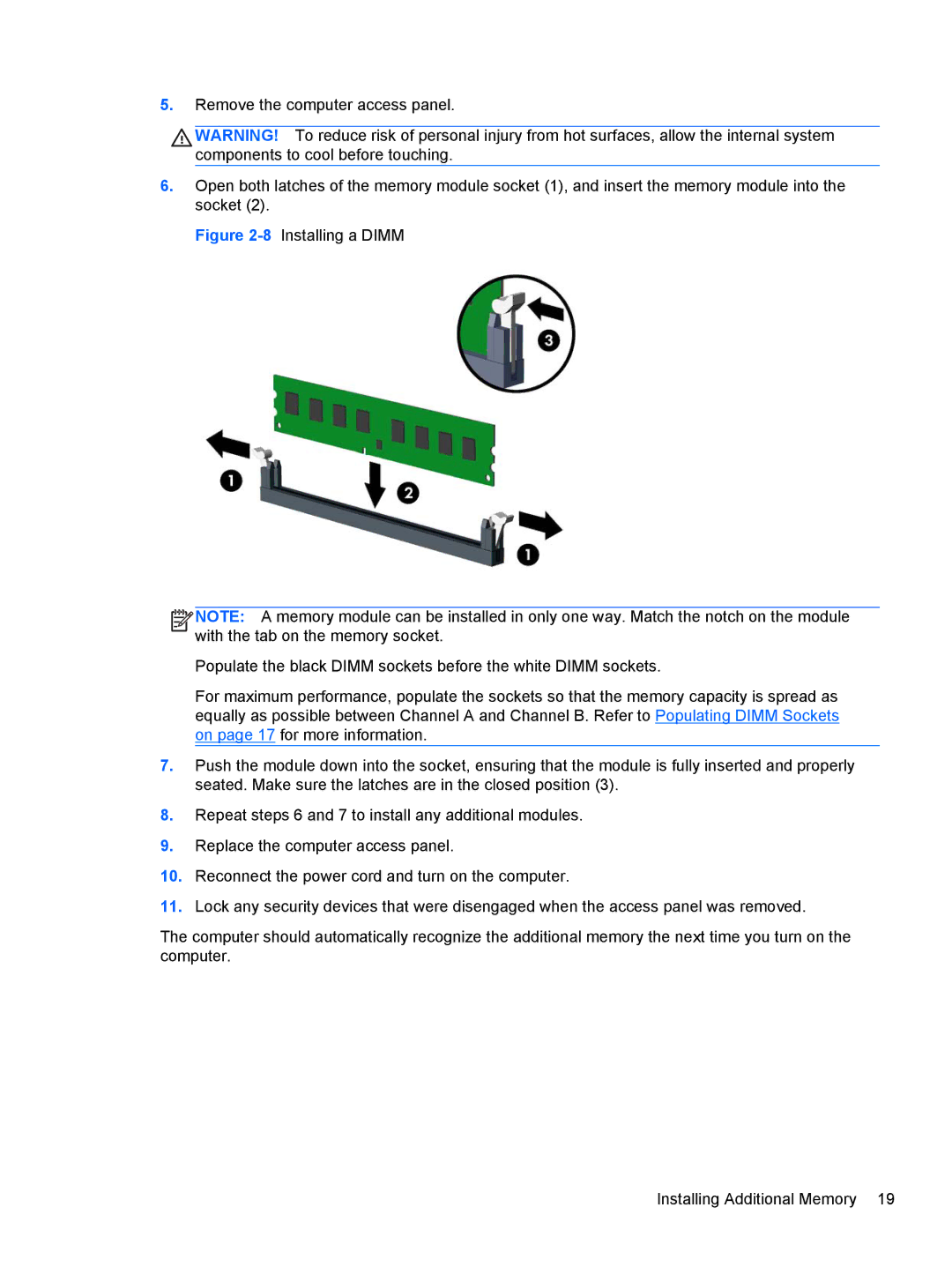5.Remove the computer access panel.
 WARNING! To reduce risk of personal injury from hot surfaces, allow the internal system components to cool before touching.
WARNING! To reduce risk of personal injury from hot surfaces, allow the internal system components to cool before touching.
6.Open both latches of the memory module socket (1), and insert the memory module into the socket (2).
Figure 2-8Installing a DIMM



 NOTE: A memory module can be installed in only one way. Match the notch on the module with the tab on the memory socket.
NOTE: A memory module can be installed in only one way. Match the notch on the module with the tab on the memory socket.
Populate the black DIMM sockets before the white DIMM sockets.
For maximum performance, populate the sockets so that the memory capacity is spread as equally as possible between Channel A and Channel B. Refer to Populating DIMM Sockets on page 17 for more information.
7.Push the module down into the socket, ensuring that the module is fully inserted and properly seated. Make sure the latches are in the closed position (3).
8.Repeat steps 6 and 7 to install any additional modules.
9.Replace the computer access panel.
10.Reconnect the power cord and turn on the computer.
11.Lock any security devices that were disengaged when the access panel was removed.
The computer should automatically recognize the additional memory the next time you turn on the computer.
Installing Additional Memory 19

![]() WARNING! To reduce risk of personal injury from hot surfaces, allow the internal system components to cool before touching.
WARNING! To reduce risk of personal injury from hot surfaces, allow the internal system components to cool before touching.![]()
![]()
![]()
![]() NOTE: A memory module can be installed in only one way. Match the notch on the module with the tab on the memory socket.
NOTE: A memory module can be installed in only one way. Match the notch on the module with the tab on the memory socket.