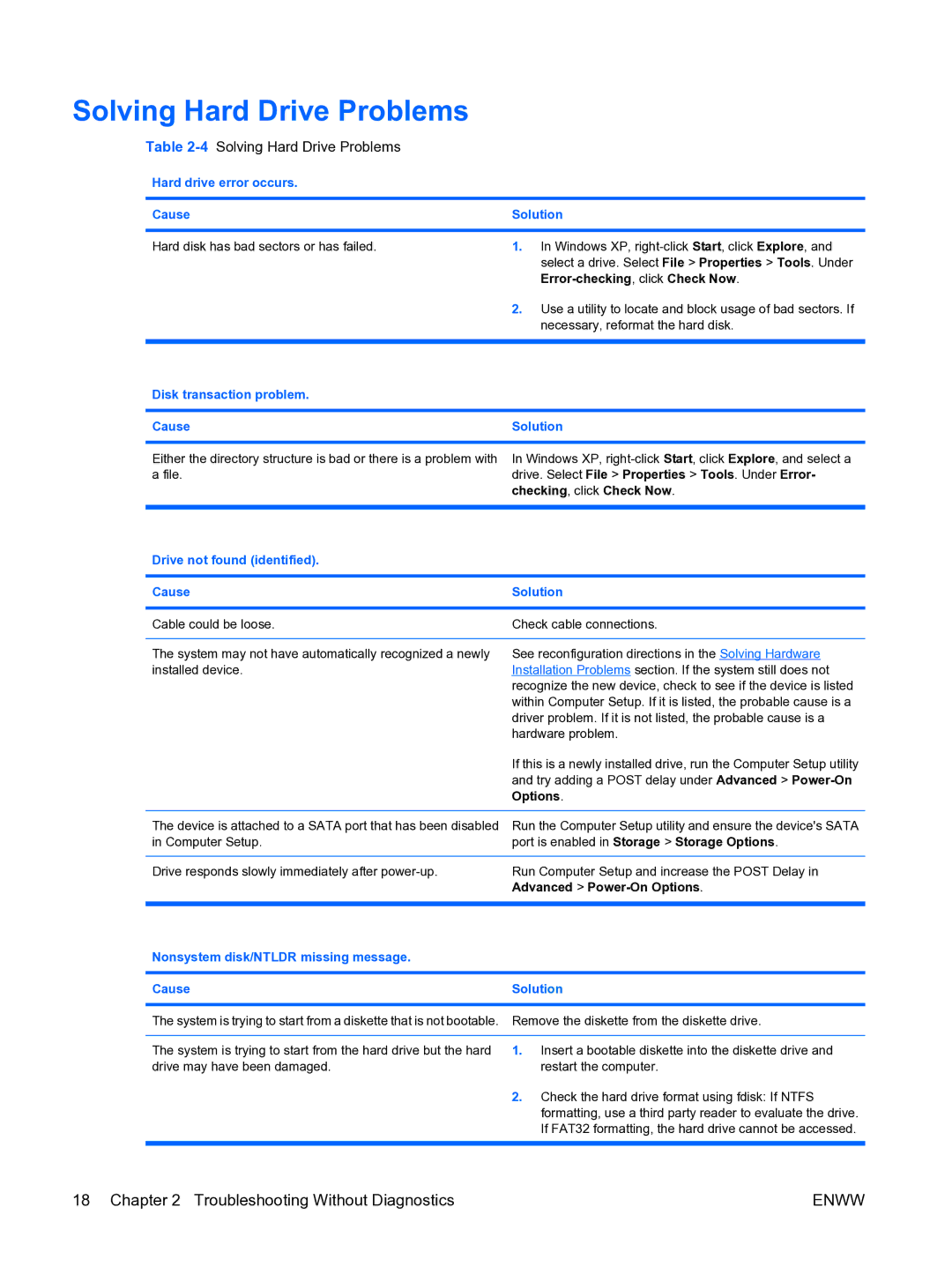Solving Hard Drive Problems
Table 2-4 Solving Hard Drive Problems
Hard drive error occurs.
Cause | Solution |
|
|
Hard disk has bad sectors or has failed.
1.In Windows XP,
2.Use a utility to locate and block usage of bad sectors. If necessary, reformat the hard disk.
Disk transaction problem.
Cause | Solution |
|
|
Either the directory structure is bad or there is a problem with a file.
In Windows XP,
Drive not found (identified).
Cause | Solution |
|
|
Cable could be loose. | Check cable connections. |
|
|
The system may not have automatically recognized a newly | See reconfiguration directions in the Solving Hardware |
installed device. | Installation Problems section. If the system still does not |
| recognize the new device, check to see if the device is listed |
| within Computer Setup. If it is listed, the probable cause is a |
| driver problem. If it is not listed, the probable cause is a |
| hardware problem. |
| If this is a newly installed drive, run the Computer Setup utility |
| and try adding a POST delay under Advanced > |
| Options. |
|
|
The device is attached to a SATA port that has been disabled | Run the Computer Setup utility and ensure the device's SATA |
in Computer Setup. | port is enabled in Storage > Storage Options. |
|
|
Drive responds slowly immediately after | Run Computer Setup and increase the POST Delay in |
| Advanced > |
|
|
Nonsystem disk/NTLDR missing message. |
|
|
|
Cause | Solution |
|
|
The system is trying to start from a diskette that is not bootable. | Remove the diskette from the diskette drive. |
|
|
The system is trying to start from the hard drive but the hard | 1. Insert a bootable diskette into the diskette drive and |
drive may have been damaged. | restart the computer. |
| 2. Check the hard drive format using fdisk: If NTFS |
| formatting, use a third party reader to evaluate the drive. |
| If FAT32 formatting, the hard drive cannot be accessed. |
|
|
18 Chapter 2 Troubleshooting Without Diagnostics | ENWW |