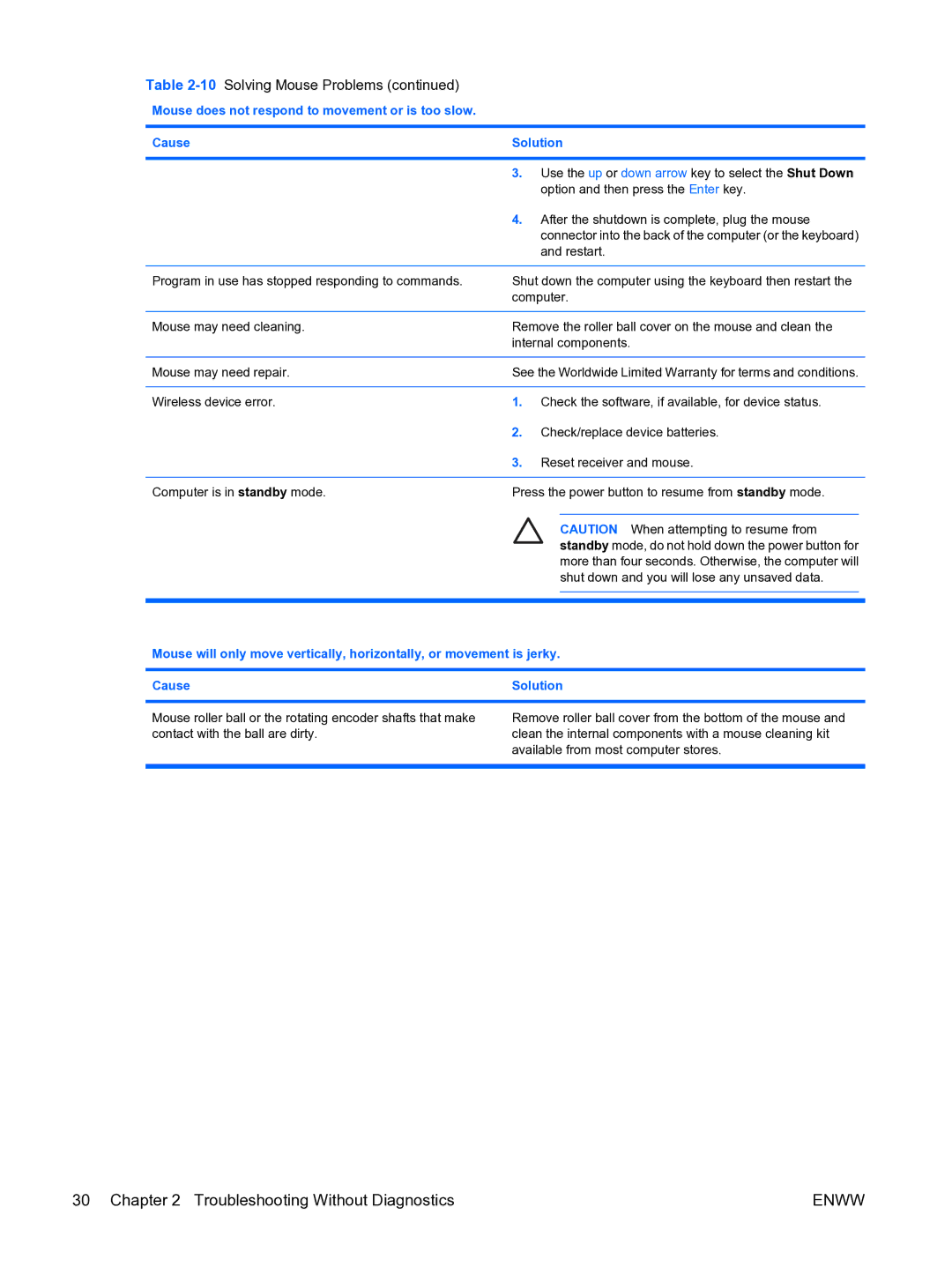Table 2-10 Solving Mouse Problems (continued)
Mouse does not respond to movement or is too slow.
Cause | Solution | |||
|
|
|
|
|
| 3. | Use the up or down arrow key to select the Shut Down | ||
|
| option and then press the Enter key. | ||
| 4. | After the shutdown is complete, plug the mouse | ||
|
| connector into the back of the computer (or the keyboard) | ||
|
| and restart. | ||
|
|
|
| |
Program in use has stopped responding to commands. | Shut down the computer using the keyboard then restart the | |||
| computer. | |||
|
|
|
| |
Mouse may need cleaning. | Remove the roller ball cover on the mouse and clean the | |||
| internal components. | |||
|
|
|
| |
Mouse may need repair. | See the Worldwide Limited Warranty for terms and conditions. | |||
|
|
|
|
|
Wireless device error. | 1. | Check the software, if available, for device status. | ||
| 2. | Check/replace device batteries. | ||
| 3. | Reset receiver and mouse. | ||
|
|
|
| |
Computer is in standby mode. | Press the power button to resume from standby mode. | |||
|
|
|
|
|
|
|
| CAUTION When attempting to resume from | |
standby mode, do not hold down the power button for more than four seconds. Otherwise, the computer will shut down and you will lose any unsaved data.
Mouse will only move vertically, horizontally, or movement is jerky.
Cause | Solution |
|
|
Mouse roller ball or the rotating encoder shafts that make contact with the ball are dirty.
Remove roller ball cover from the bottom of the mouse and clean the internal components with a mouse cleaning kit available from most computer stores.
30 Chapter 2 Troubleshooting Without Diagnostics | ENWW |