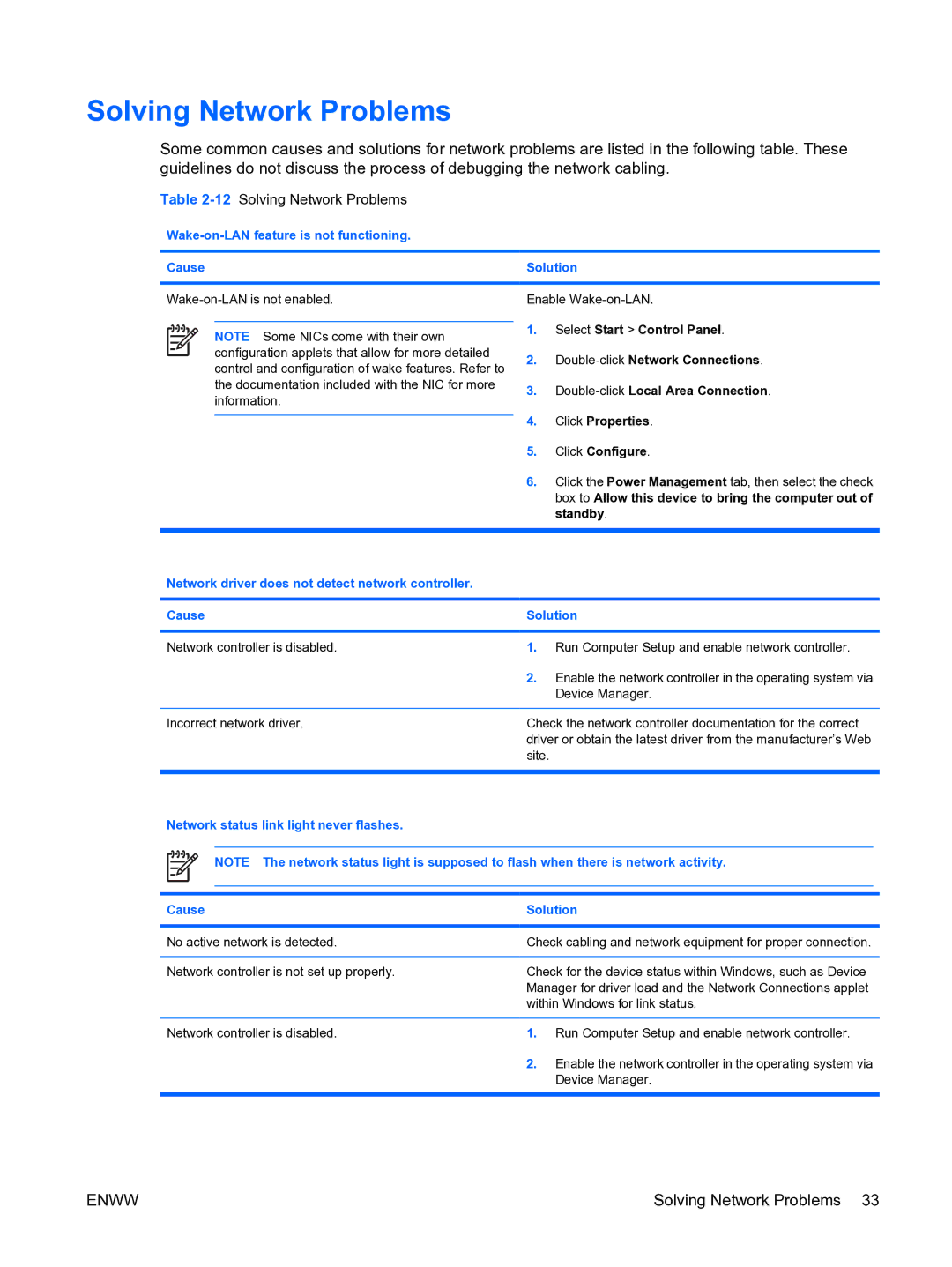Solving Network Problems
Some common causes and solutions for network problems are listed in the following table. These guidelines do not discuss the process of debugging the network cabling.
Table 2-12 Solving Network Problems
Wake-on-LAN feature is not functioning.
Cause | Solution |
|
|
NOTE Some NICs come with their own configuration applets that allow for more detailed control and configuration of wake features. Refer to the documentation included with the NIC for more information.
Enable
1.Select Start > Control Panel.
2.
3.
4.Click Properties.
5.Click Configure.
6.Click the Power Management tab, then select the check box to Allow this device to bring the computer out of standby.
Network driver does not detect network controller.
Cause | Solution | |
|
|
|
Network controller is disabled. | 1. | Run Computer Setup and enable network controller. |
| 2. | Enable the network controller in the operating system via |
|
| Device Manager. |
|
| |
Incorrect network driver. | Check the network controller documentation for the correct | |
| driver or obtain the latest driver from the manufacturer’s Web | |
| site. |
|
|
|
|
Network status link light never flashes.
NOTE The network status light is supposed to flash when there is network activity.
Cause | Solution | |
|
| |
No active network is detected. | Check cabling and network equipment for proper connection. | |
|
| |
Network controller is not set up properly. | Check for the device status within Windows, such as Device | |
| Manager for driver load and the Network Connections applet | |
| within Windows for link status. | |
|
|
|
Network controller is disabled. | 1. | Run Computer Setup and enable network controller. |
| 2. | Enable the network controller in the operating system via |
|
| Device Manager. |
|
|
|
ENWW | Solving Network Problems 33 |