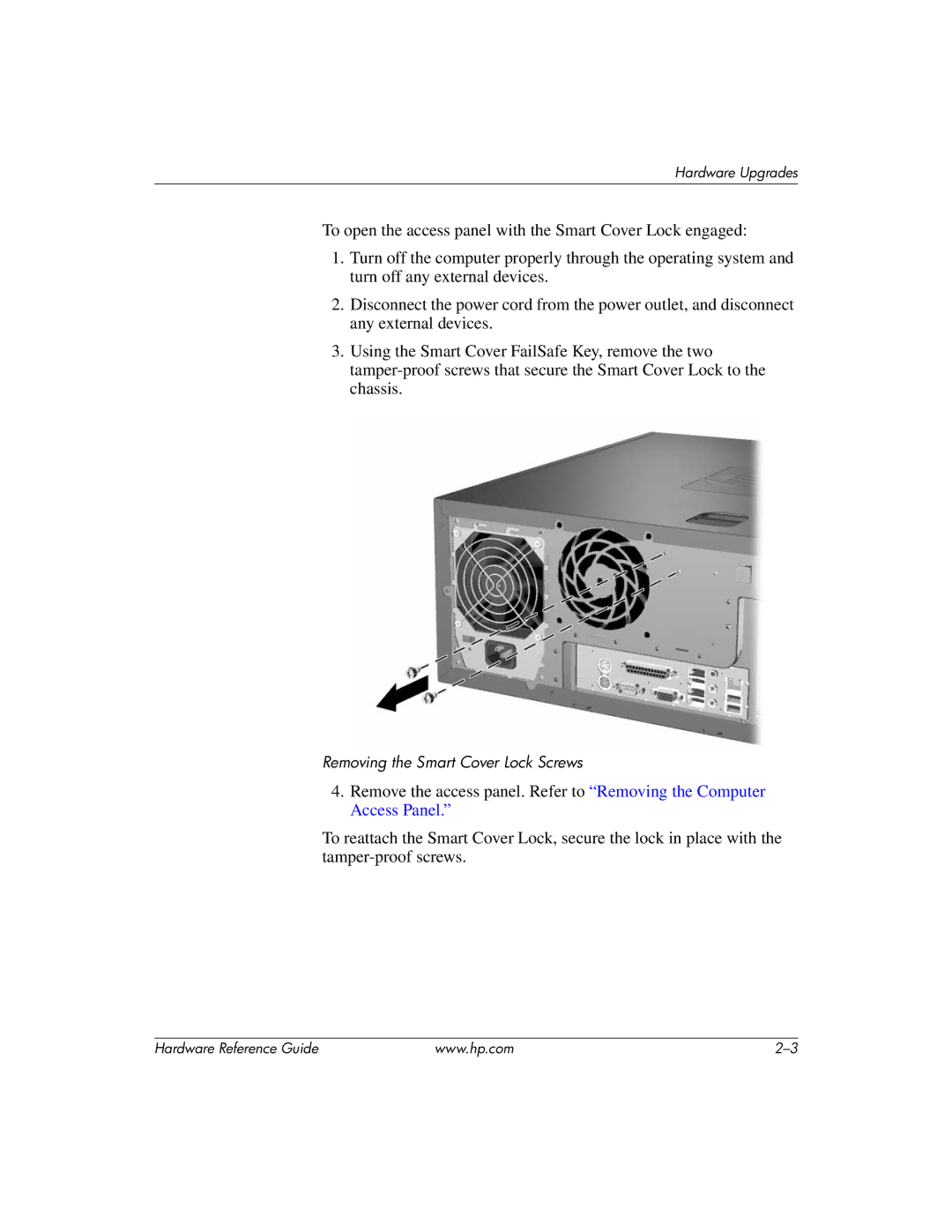Hardware Upgrades
To open the access panel with the Smart Cover Lock engaged:
1.Turn off the computer properly through the operating system and turn off any external devices.
2.Disconnect the power cord from the power outlet, and disconnect any external devices.
3.Using the Smart Cover FailSafe Key, remove the two
Removing the Smart Cover Lock Screws
4.Remove the access panel. Refer to “Removing the Computer Access Panel.”
To reattach the Smart Cover Lock, secure the lock in place with the
Hardware Reference Guide | www.hp.com |