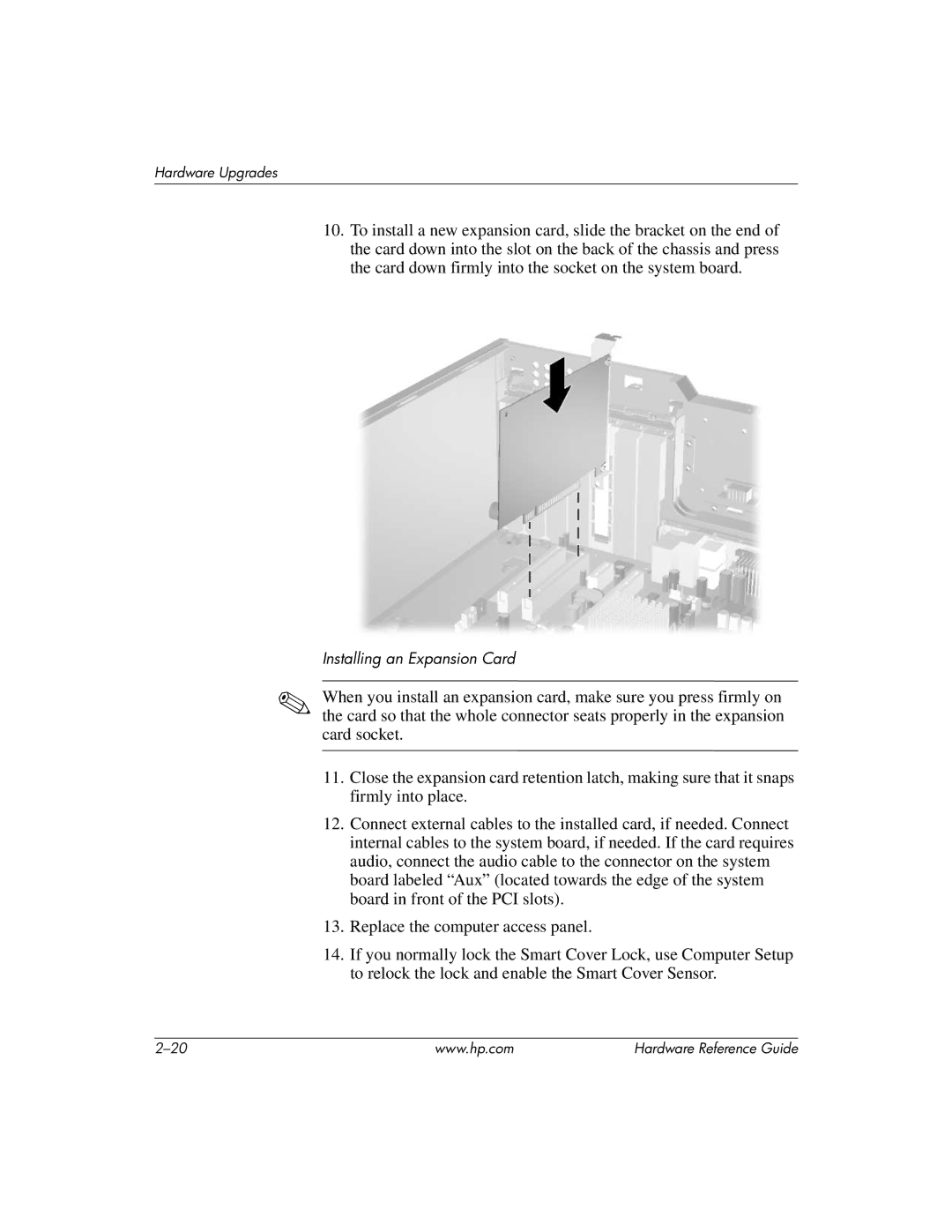Hardware Upgrades
10.To install a new expansion card, slide the bracket on the end of the card down into the slot on the back of the chassis and press the card down firmly into the socket on the system board.
Installing an Expansion Card
✎When you install an expansion card, make sure you press firmly on the card so that the whole connector seats properly in the expansion card socket.
11.Close the expansion card retention latch, making sure that it snaps firmly into place.
12.Connect external cables to the installed card, if needed. Connect internal cables to the system board, if needed. If the card requires audio, connect the audio cable to the connector on the system board labeled “Aux” (located towards the edge of the system board in front of the PCI slots).
13.Replace the computer access panel.
14.If you normally lock the Smart Cover Lock, use Computer Setup to relock the lock and enable the Smart Cover Sensor.
www.hp.com | Hardware Reference Guide |