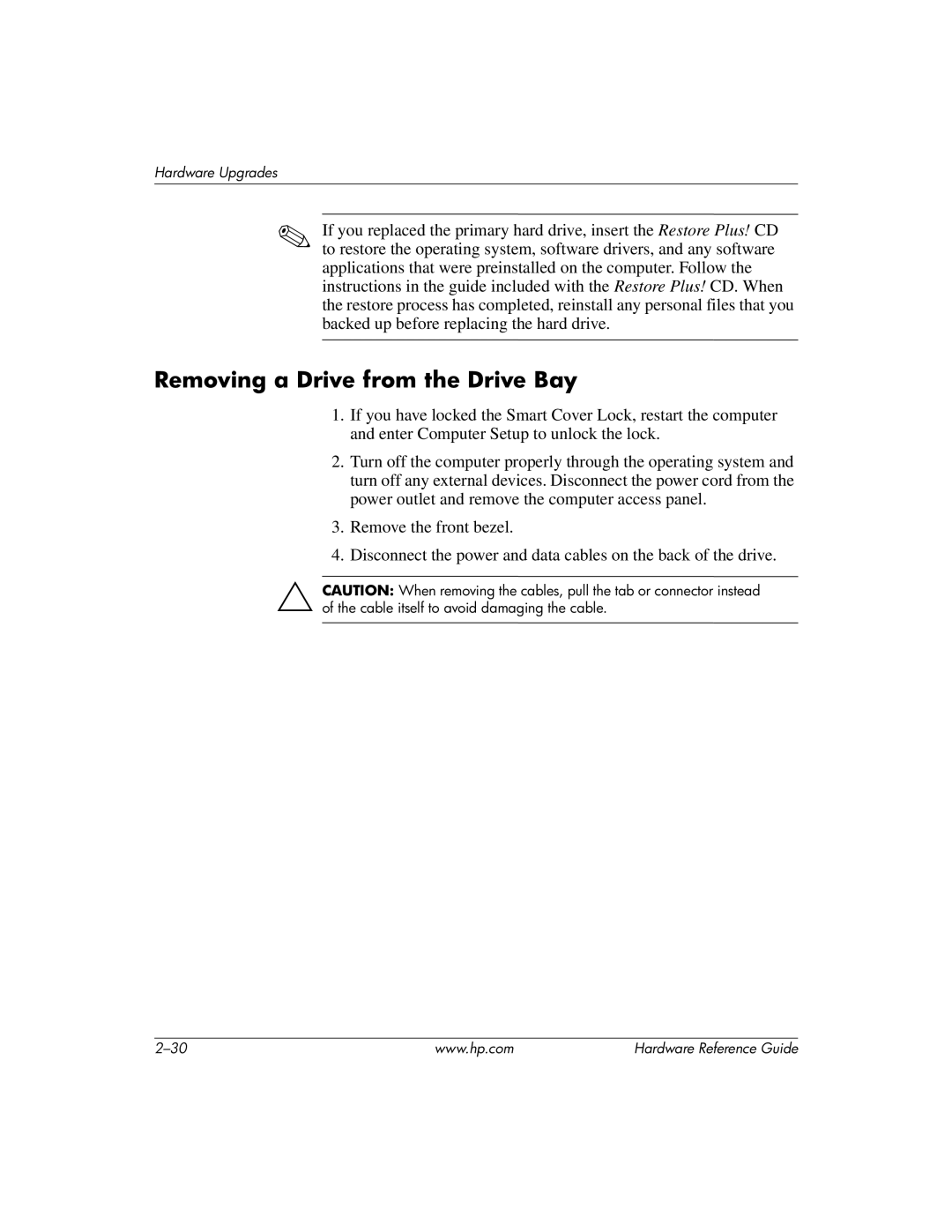Hardware Upgrades
✎If you replaced the primary hard drive, insert the Restore Plus! CD to restore the operating system, software drivers, and any software applications that were preinstalled on the computer. Follow the instructions in the guide included with the Restore Plus! CD. When the restore process has completed, reinstall any personal files that you backed up before replacing the hard drive.
Removing a Drive from the Drive Bay
1.If you have locked the Smart Cover Lock, restart the computer and enter Computer Setup to unlock the lock.
2.Turn off the computer properly through the operating system and turn off any external devices. Disconnect the power cord from the power outlet and remove the computer access panel.
3.Remove the front bezel.
4.Disconnect the power and data cables on the back of the drive.
ÄCAUTION: When removing the cables, pull the tab or connector instead of the cable itself to avoid damaging the cable.
www.hp.com | Hardware Reference Guide |