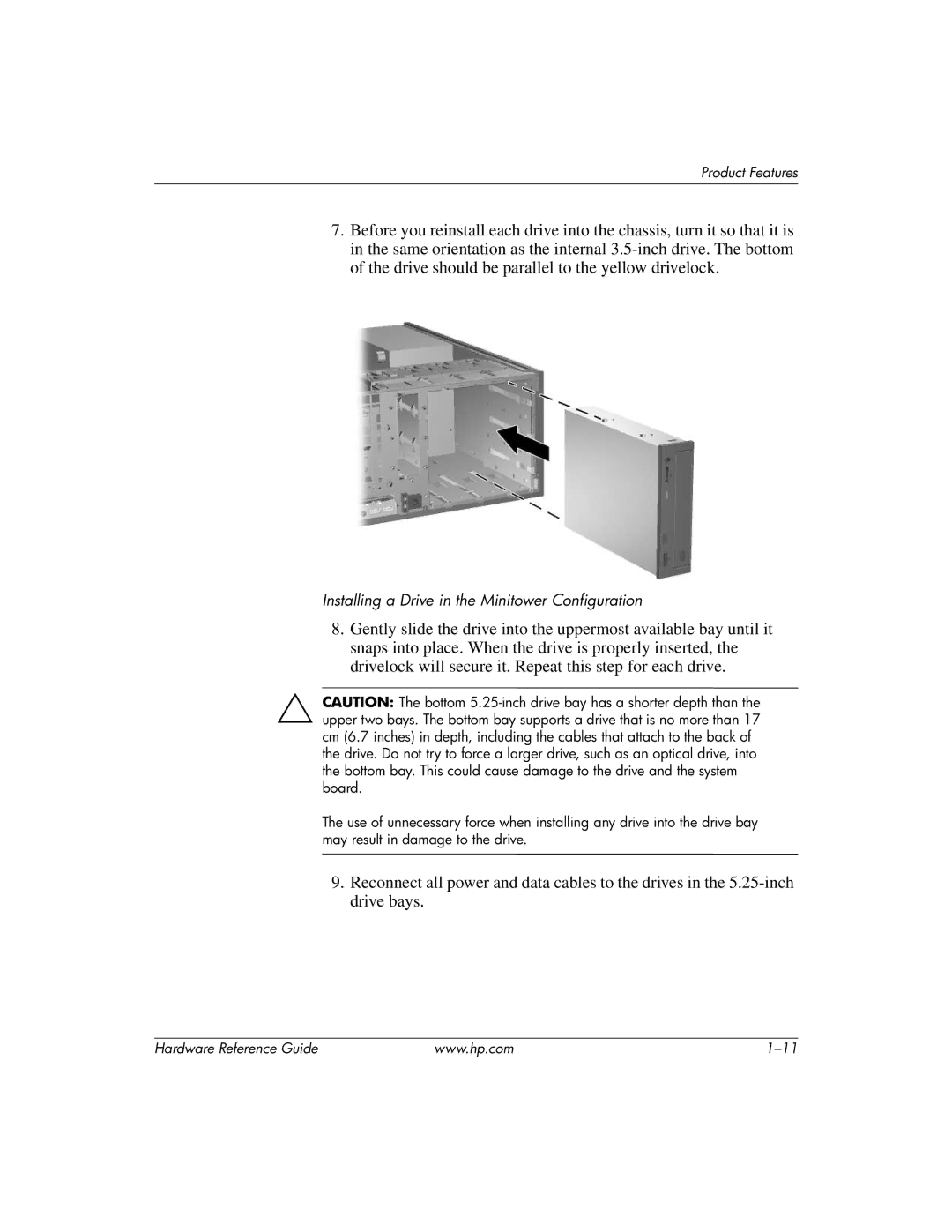Product Features
7.Before you reinstall each drive into the chassis, turn it so that it is in the same orientation as the internal
Installing a Drive in the Minitower Configuration
8.Gently slide the drive into the uppermost available bay until it snaps into place. When the drive is properly inserted, the drivelock will secure it. Repeat this step for each drive.
ÄCAUTION: The bottom
The use of unnecessary force when installing any drive into the drive bay may result in damage to the drive.
9.Reconnect all power and data cables to the drives in the
Hardware Reference Guide | www.hp.com |