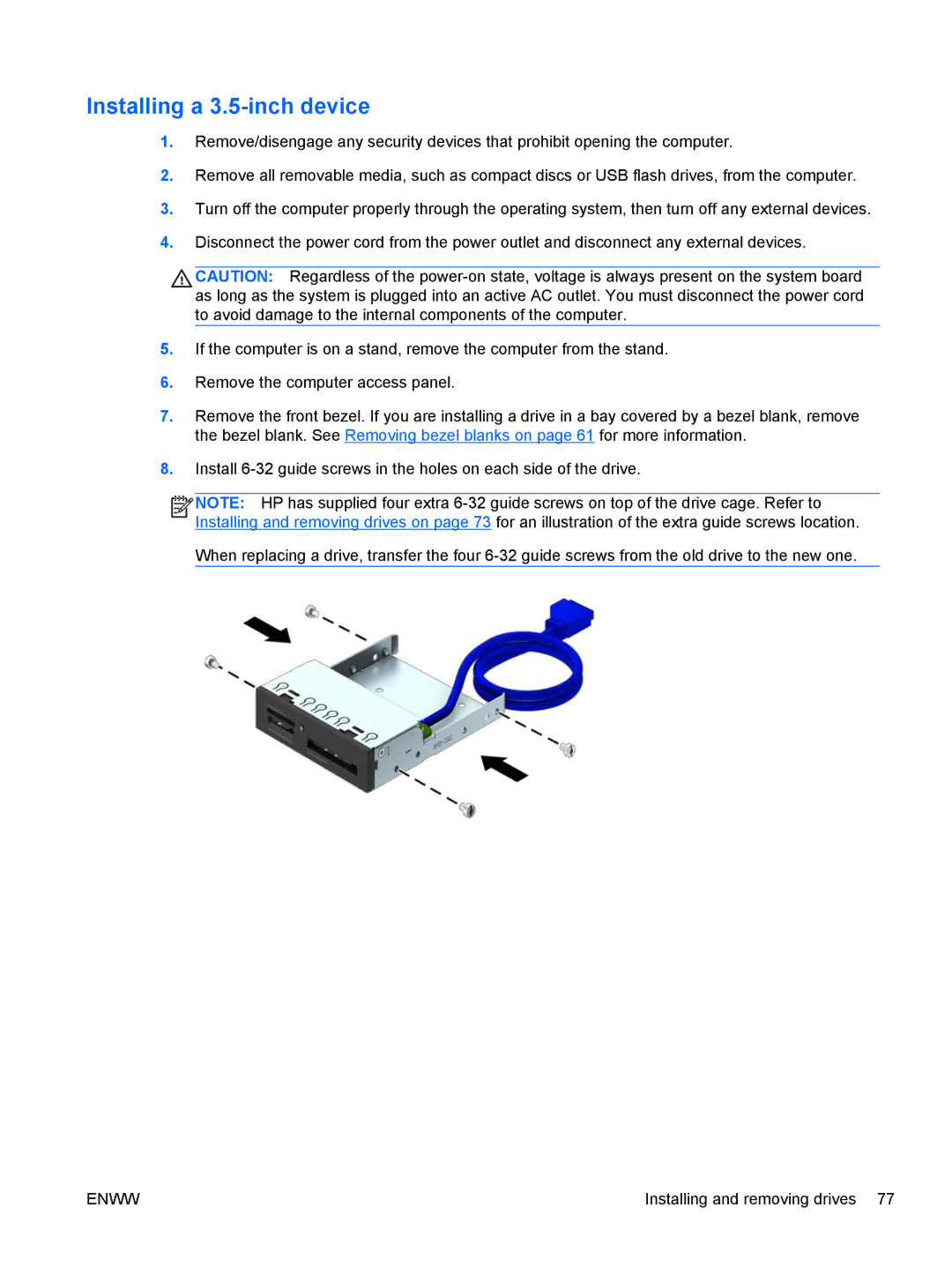Installing a 3.5-inch device
1.Remove/disengage any security devices that prohibit opening the computer.
2.Remove all removable media, such as compact discs or USB flash drives, from the computer.
3.Turn off the computer properly through the operating system, then turn off any external devices.
4.Disconnect the power cord from the power outlet and disconnect any external devices.
![]() CAUTION: Regardless of the
CAUTION: Regardless of the
5.If the computer is on a stand, remove the computer from the stand.
6.Remove the computer access panel.
7.Remove the front bezel. If you are installing a drive in a bay covered by a bezel blank, remove the bezel blank. See Removing bezel blanks on page 61 for more information.
8.Install
![]()
![]()
![]()
![]() NOTE: HP has supplied four extra
NOTE: HP has supplied four extra
When replacing a drive, transfer the four
ENWW | Installing and removing drives 77 |