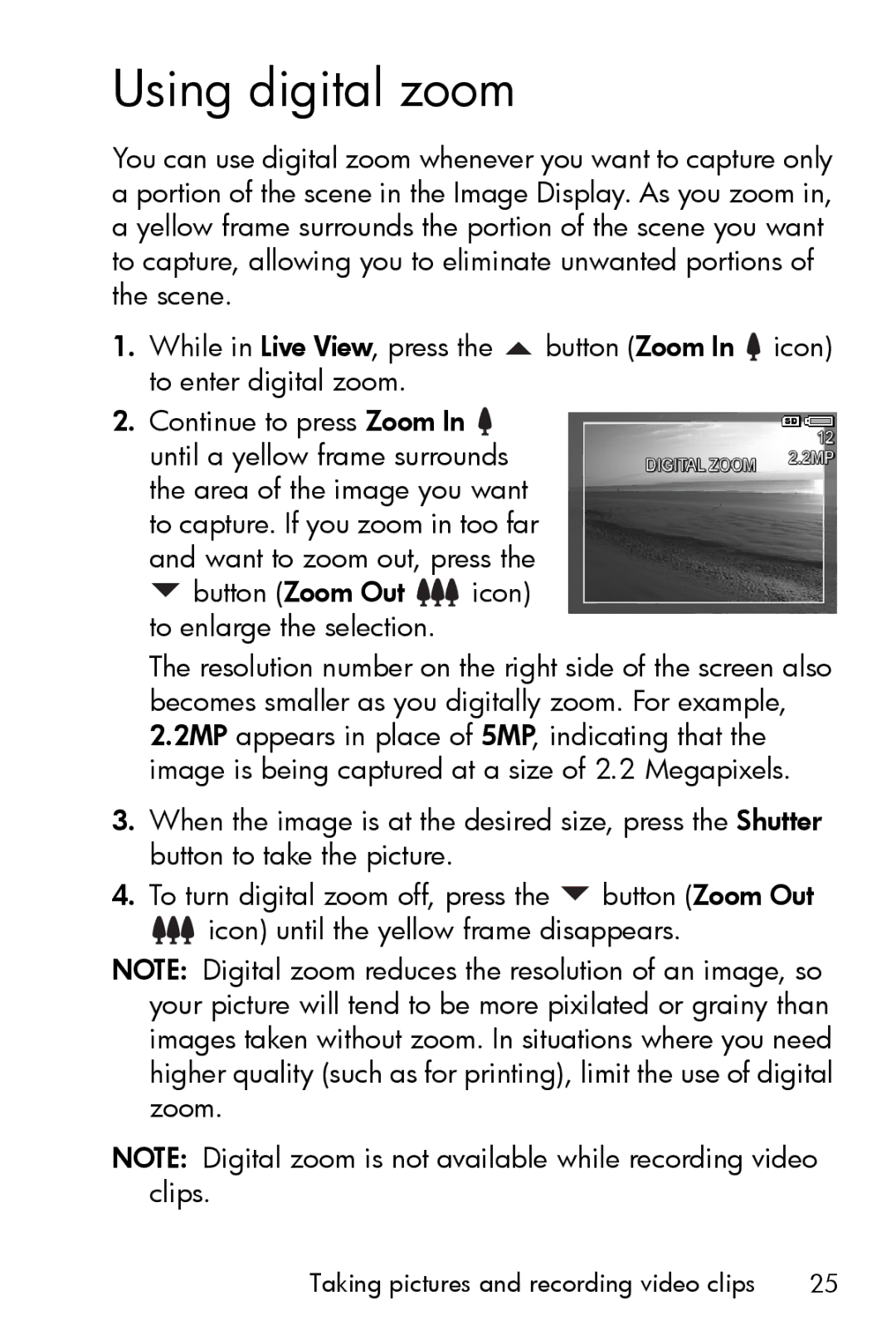Using digital zoom
You can use digital zoom whenever you want to capture only a portion of the scene in the Image Display. As you zoom in, a yellow frame surrounds the portion of the scene you want to capture, allowing you to eliminate unwanted portions of the scene.
1.While in Live View, press the ![]() button (Zoom In
button (Zoom In ![]() icon) to enter digital zoom.
icon) to enter digital zoom.
2.Continue to press Zoom In ![]() until a yellow frame surrounds the area of the image you want to capture. If you zoom in too far and want to zoom out, press the
until a yellow frame surrounds the area of the image you want to capture. If you zoom in too far and want to zoom out, press the ![]() button (Zoom Out
button (Zoom Out ![]()
![]()
![]() icon) to enlarge the selection.
icon) to enlarge the selection.
The resolution number on the right side of the screen also becomes smaller as you digitally zoom. For example, 2.2MP appears in place of 5MP, indicating that the image is being captured at a size of 2.2 Megapixels.
3.When the image is at the desired size, press the Shutter button to take the picture.
4.To turn digital zoom off, press the ![]() button (Zoom Out
button (Zoom Out
![]()
![]()
![]() icon) until the yellow frame disappears.
icon) until the yellow frame disappears.
NOTE: Digital zoom reduces the resolution of an image, so your picture will tend to be more pixilated or grainy than images taken without zoom. In situations where you need higher quality (such as for printing), limit the use of digital zoom.
NOTE: Digital zoom is not available while recording video clips.
Taking pictures and recording video clips | 25 |