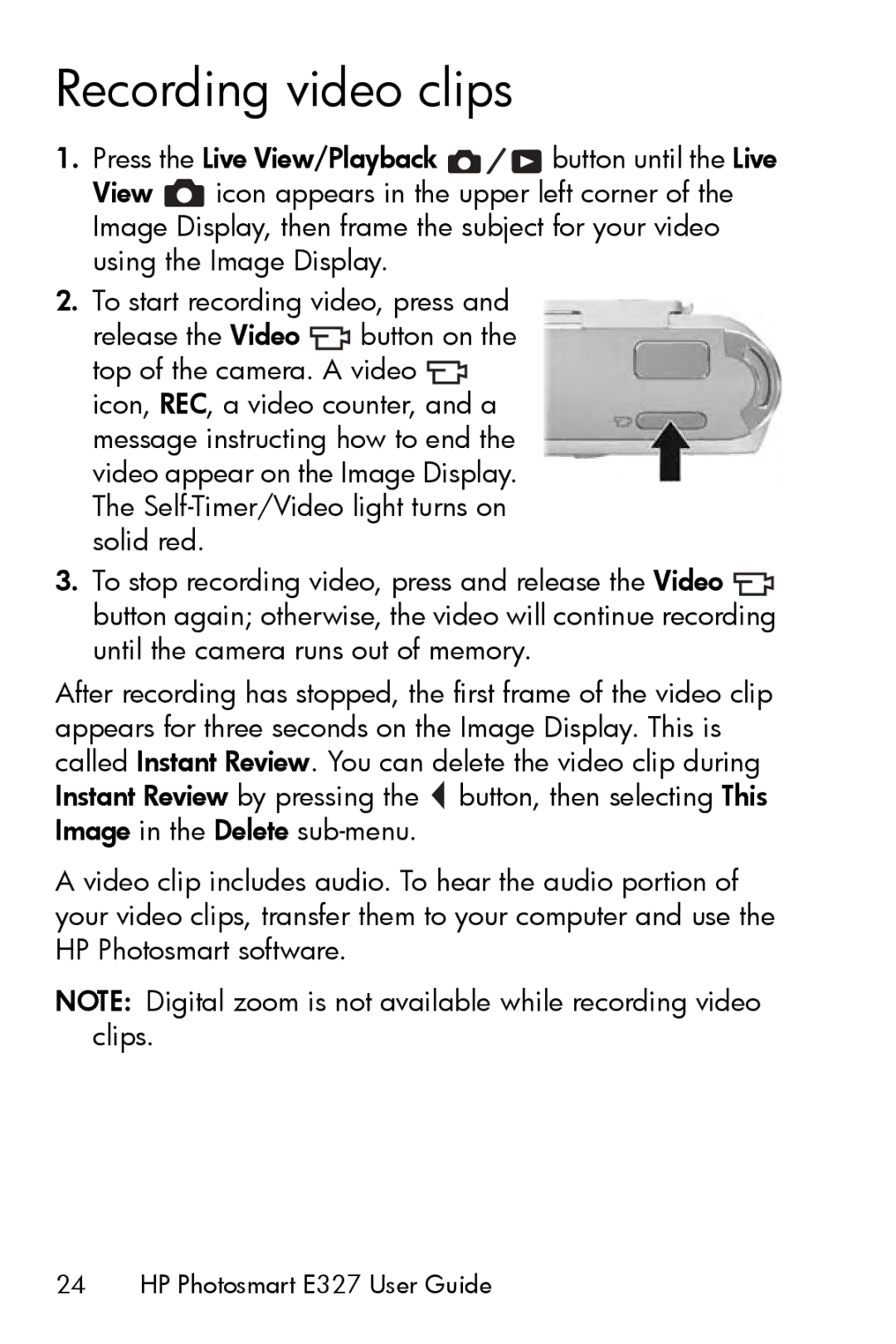Recording video clips
1.Press the Live View/Playback ![]()
![]()
![]() button until the Live
button until the Live
View ![]() icon appears in the upper left corner of the Image Display, then frame the subject for your video using the Image Display.
icon appears in the upper left corner of the Image Display, then frame the subject for your video using the Image Display.
2.To start recording video, press and
release the Video ![]() button on the top of the camera. A video
button on the top of the camera. A video ![]() icon, REC, a video counter, and a message instructing how to end the video appear on the Image Display. The
icon, REC, a video counter, and a message instructing how to end the video appear on the Image Display. The
3.To stop recording video, press and release the Video ![]() button again; otherwise, the video will continue recording until the camera runs out of memory.
button again; otherwise, the video will continue recording until the camera runs out of memory.
After recording has stopped, the first frame of the video clip appears for three seconds on the Image Display. This is called Instant Review. You can delete the video clip during Instant Review by pressing the ![]() button, then selecting This Image in the Delete
button, then selecting This Image in the Delete
A video clip includes audio. To hear the audio portion of your video clips, transfer them to your computer and use the HP Photosmart software.
NOTE: Digital zoom is not available while recording video clips.