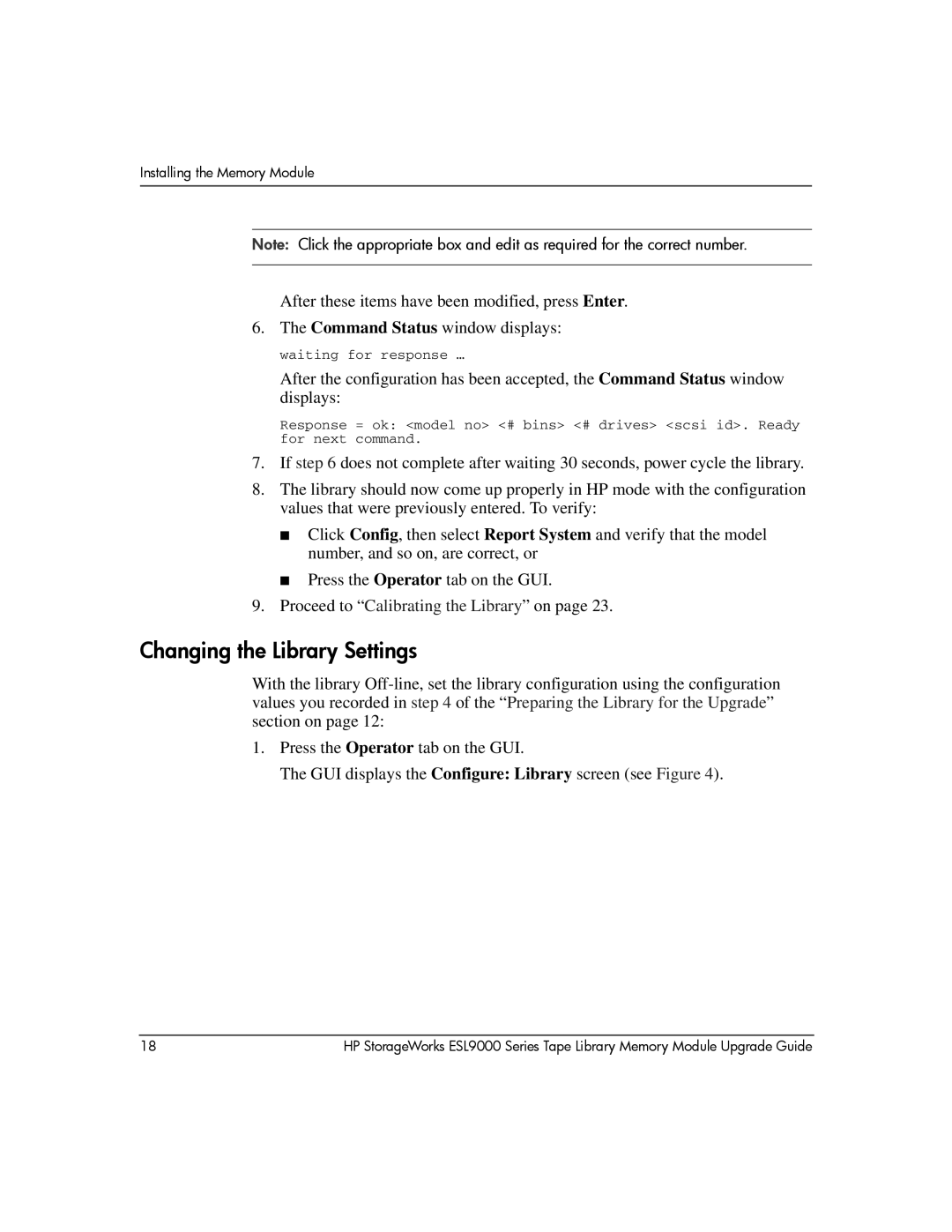Installing the Memory Module
Note: Click the appropriate box and edit as required for the correct number.
After these items have been modified, press Enter.
6. The Command Status window displays:
waiting for response …
After the configuration has been accepted, the Command Status window displays:
Response = ok: <model no> <# bins> <# drives> <scsi id>. Ready for next command.
7.If step 6 does not complete after waiting 30 seconds, power cycle the library.
8.The library should now come up properly in HP mode with the configuration values that were previously entered. To verify:
■Click Config, then select Report System and verify that the model number, and so on, are correct, or
■Press the Operator tab on the GUI.
9.Proceed to “Calibrating the Library” on page 23.
Changing the Library Settings
With the library
1.Press the Operator tab on the GUI.
The GUI displays the Configure: Library screen (see Figure 4).
18 | HP StorageWorks ESL9000 Series Tape Library Memory Module Upgrade Guide |