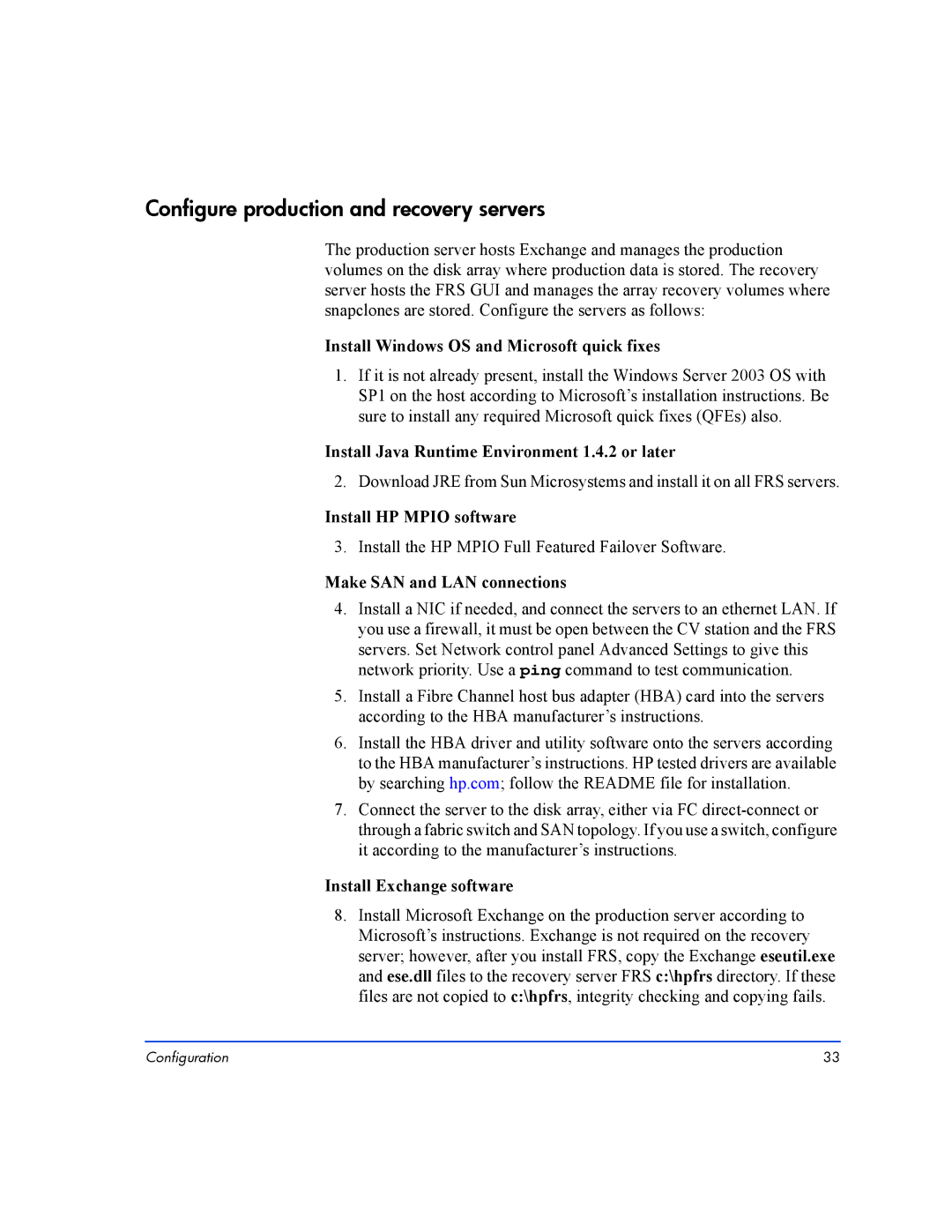Configure production and recovery servers
The production server hosts Exchange and manages the production volumes on the disk array where production data is stored. The recovery server hosts the FRS GUI and manages the array recovery volumes where snapclones are stored. Configure the servers as follows:
Install Windows OS and Microsoft quick fixes
1.If it is not already present, install the Windows Server 2003 OS with SP1 on the host according to Microsoft’s installation instructions. Be sure to install any required Microsoft quick fixes (QFEs) also.
Install Java Runtime Environment 1.4.2 or later
2. Download JRE from Sun Microsystems and install it on all FRS servers.
Install HP MPIO software
3. Install the HP MPIO Full Featured Failover Software.
Make SAN and LAN connections
4.Install a NIC if needed, and connect the servers to an ethernet LAN. If you use a firewall, it must be open between the CV station and the FRS servers. Set Network control panel Advanced Settings to give this network priority. Use a ping command to test communication.
5.Install a Fibre Channel host bus adapter (HBA) card into the servers according to the HBA manufacturer’s instructions.
6.Install the HBA driver and utility software onto the servers according to the HBA manufacturer’s instructions. HP tested drivers are available by searching hp.com; follow the README file for installation.
7.Connect the server to the disk array, either via FC
Install Exchange software
8.Install Microsoft Exchange on the production server according to Microsoft’s instructions. Exchange is not required on the recovery server; however, after you install FRS, copy the Exchange eseutil.exe and ese.dll files to the recovery server FRS c:\hpfrs directory. If these files are not copied to c:\hpfrs, integrity checking and copying fails.
Configuration | 33 |