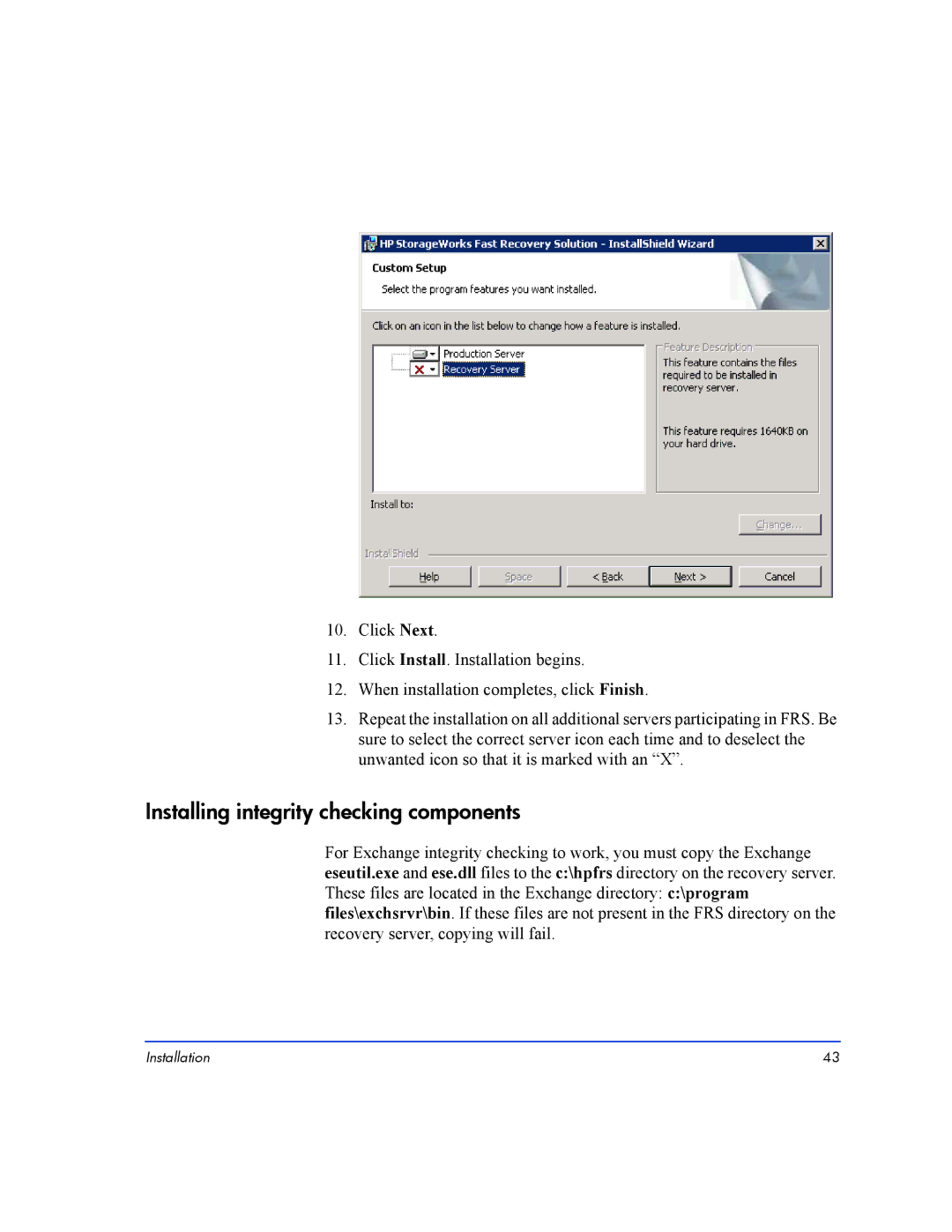10.Click Next.
11.Click Install. Installation begins.
12.When installation completes, click Finish.
13.Repeat the installation on all additional servers participating in FRS. Be sure to select the correct server icon each time and to deselect the unwanted icon so that it is marked with an “X”.
Installing integrity checking components
For Exchange integrity checking to work, you must copy the Exchange eseutil.exe and ese.dll files to the c:\hpfrs directory on the recovery server. These files are located in the Exchange directory: c:\program files\exchsrvr\bin. If these files are not present in the FRS directory on the recovery server, copying will fail.
Installation | 43 |