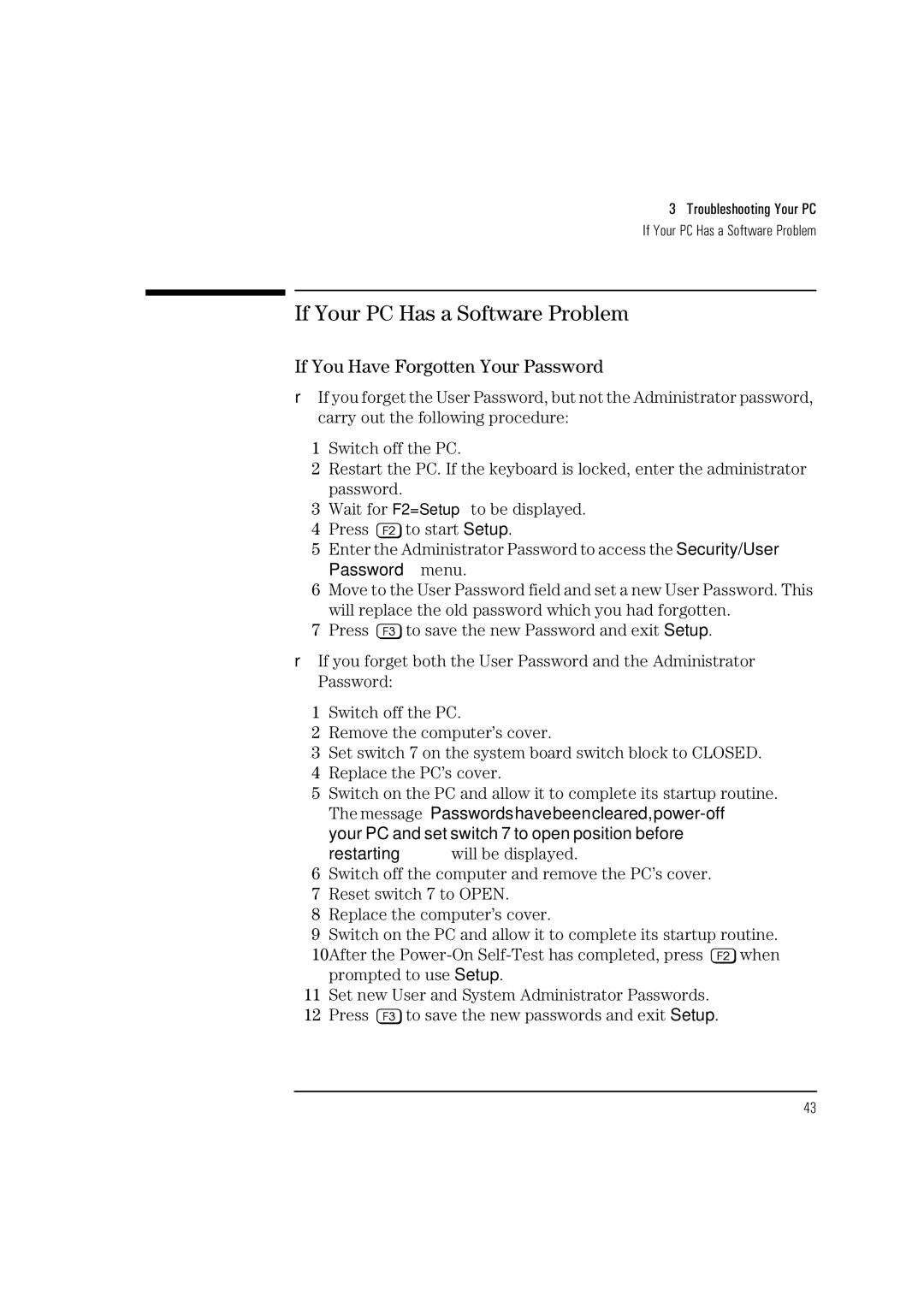3 Troubleshooting Your PC
If Your PC Has a Software Problem
If Your PC Has a Software Problem
If You Have Forgotten Your Password
❒If you forget the User Password, but not the Administrator password, carry out the following procedure:
1Switch off the PC.
2Restart the PC. If the keyboard is locked, enter the administrator password.
3Wait for F2=Setup to be displayed.
4Press ![]() to start Setup.
to start Setup.
5Enter the Administrator Password to access the Security/User Password menu.
6Move to the User Password field and set a new User Password. This will replace the old password which you had forgotten.
7Press ![]() to save the new Password and exit Setup.
to save the new Password and exit Setup.
❒If you forget both the User Password and the Administrator Password:
1Switch off the PC.
2Remove the computer’s cover.
3Set switch 7 on the system board switch block to CLOSED.
4Replace the PC’s cover.
5Switch on the PC and allow it to complete its startup routine. The message “Passwords have been cleared,
6Switch off the computer and remove the PC’s cover.
7Reset switch 7 to OPEN.
8Replace the computer’s cover.
9Switch on the PC and allow it to complete its startup routine.
10After the ![]() when prompted to use Setup.
when prompted to use Setup.
11Set new User and System Administrator Passwords.
12Press ![]() to save the new passwords and exit Setup.
to save the new passwords and exit Setup.
43