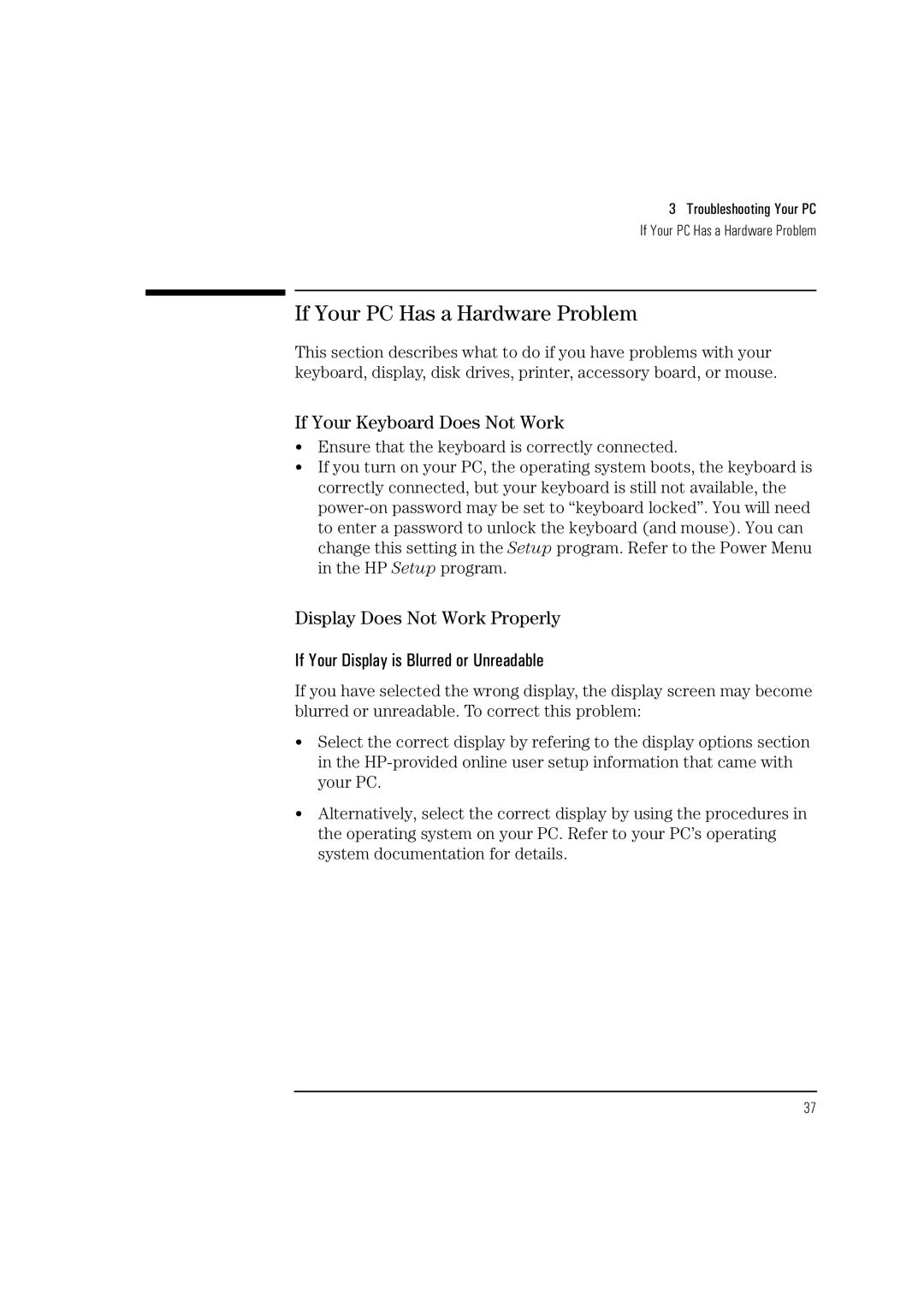3 Troubleshooting Your PC
If Your PC Has a Hardware Problem
If Your PC Has a Hardware Problem
This section describes what to do if you have problems with your keyboard, display, disk drives, printer, accessory board, or mouse.
If Your Keyboard Does Not Work
•Ensure that the keyboard is correctly connected.
•If you turn on your PC, the operating system boots, the keyboard is correctly connected, but your keyboard is still not available, the
Display Does Not Work Properly
If Your Display is Blurred or Unreadable
If you have selected the wrong display, the display screen may become blurred or unreadable. To correct this problem:
•Select the correct display by refering to the display options section in the
•Alternatively, select the correct display by using the procedures in the operating system on your PC. Refer to your PC’s operating system documentation for details.
37