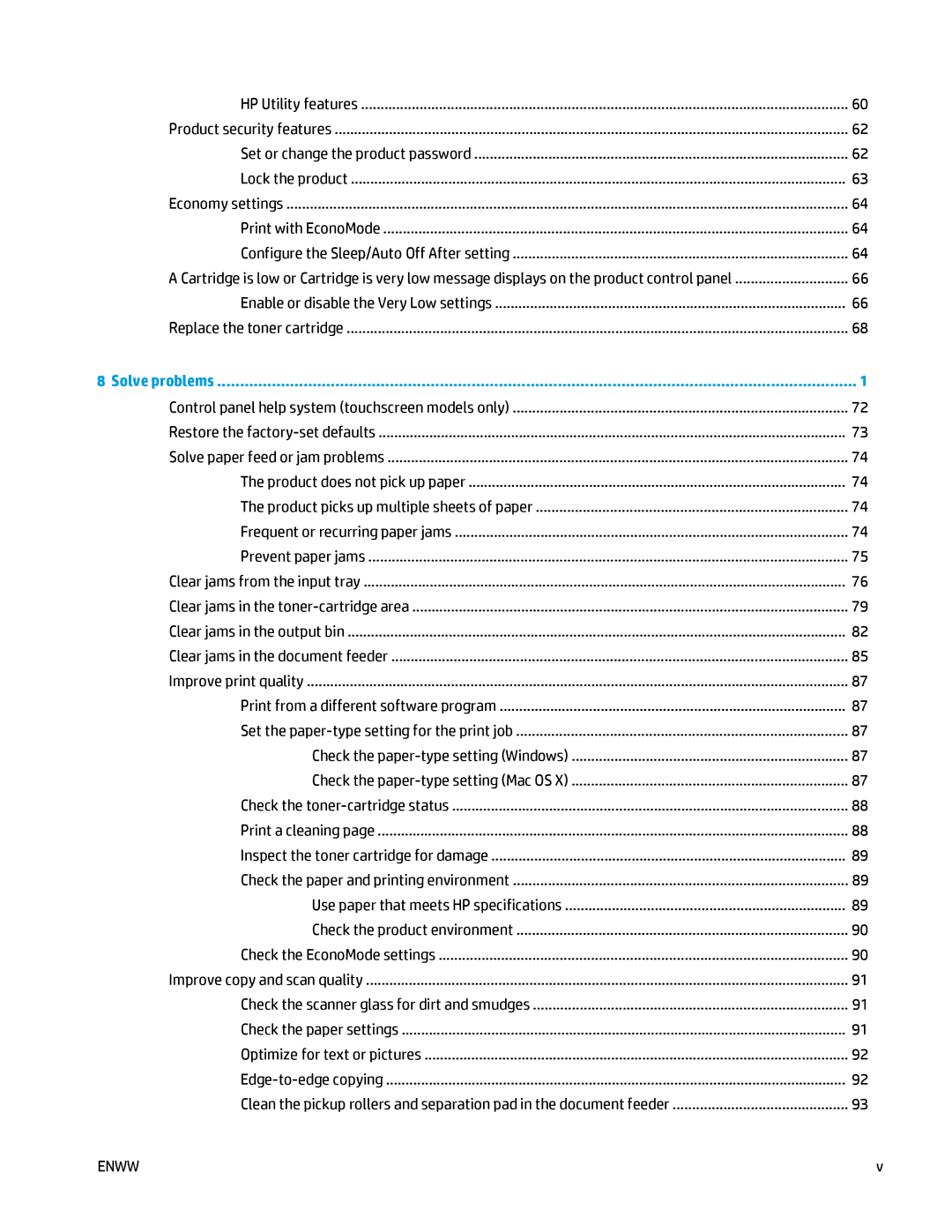HP Utility features | 60 |
Product security features | 62 |
Set or change the product password | 62 |
Lock the product | 63 |
Economy settings | 64 |
Print with EconoMode | 64 |
Configure the Sleep/Auto Off After setting | 64 |
A Cartridge is low or Cartridge is very low message displays on the product control panel | 66 |
Enable or disable the Very Low settings | 66 |
Replace the toner cartridge | 68 |
8 Solve problems | 1 |
Control panel help system (touchscreen models only) | 72 |
Restore the | 73 |
Solve paper feed or jam problems | 74 |
The product does not pick up paper | 74 |
The product picks up multiple sheets of paper | 74 |
Frequent or recurring paper jams | 74 |
Prevent paper jams | 75 |
Clear jams from the input tray | 76 |
Clear jams in the | 79 |
Clear jams in the output bin | 82 |
Clear jams in the document feeder | 85 |
Improve print quality | 87 |
Print from a different software program | 87 |
Set the | 87 |
Check the | 87 |
Check the | 87 |
Check the | 88 |
Print a cleaning page | 88 |
Inspect the toner cartridge for damage | 89 |
Check the paper and printing environment | 89 |
Use paper that meets HP specifications | 89 |
Check the product environment | 90 |
Check the EconoMode settings | 90 |
Improve copy and scan quality | 91 |
Check the scanner glass for dirt and smudges | 91 |
Check the paper settings | 91 |
Optimize for text or pictures | 92 |
92 | |
Clean the pickup rollers and separation pad in the document feeder | 93 |
ENWW | v |
Page 7
Image 7