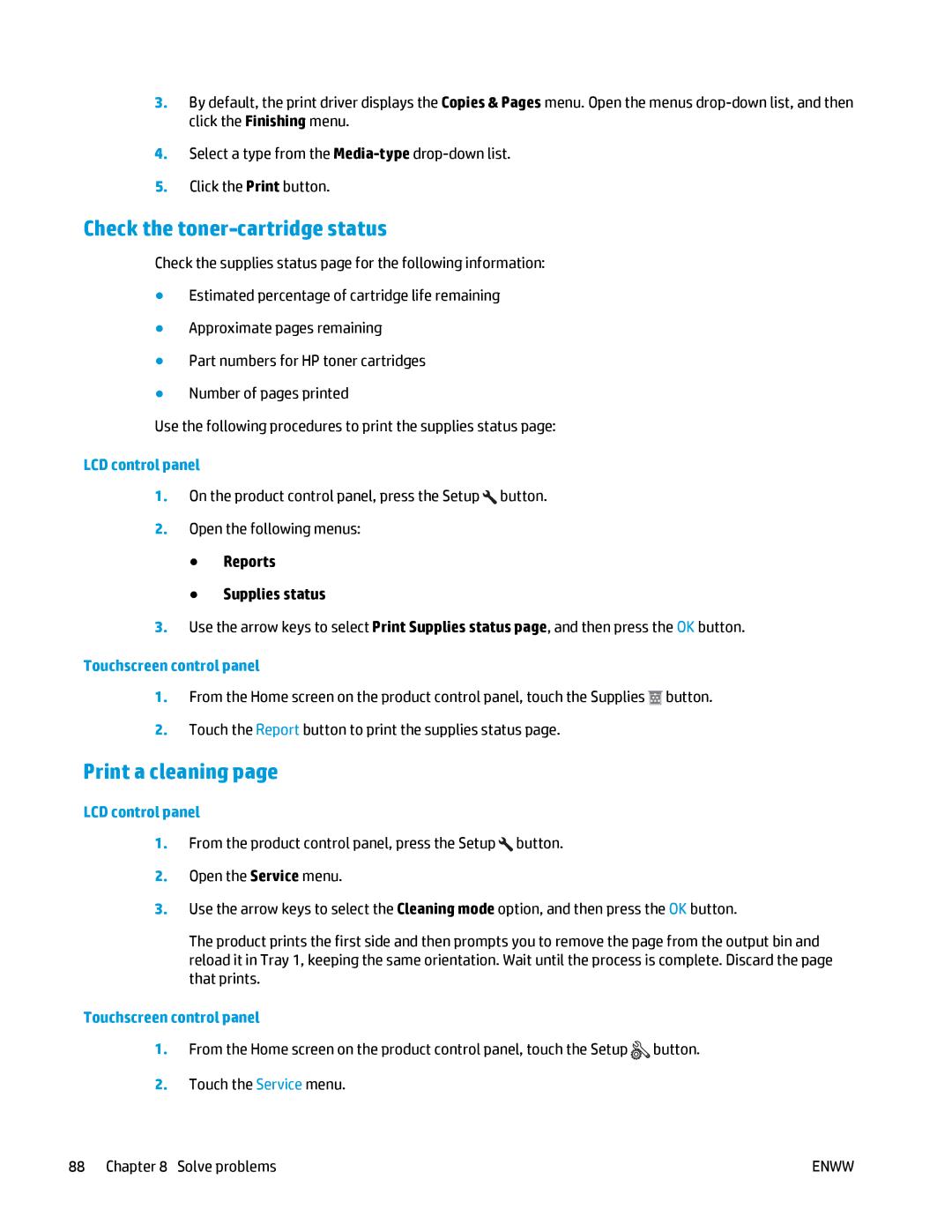3.By default, the print driver displays the Copies & Pages menu. Open the menus
4.Select a type from the
5.Click the Print button.
Check the toner-cartridge status
Check the supplies status page for the following information:
●Estimated percentage of cartridge life remaining
●Approximate pages remaining
●Part numbers for HP toner cartridges
●Number of pages printed
Use the following procedures to print the supplies status page:
LCD control panel
1.On the product control panel, press the Setup ![]() button.
button.
2.Open the following menus:
●Reports
●Supplies status
3.Use the arrow keys to select Print Supplies status page, and then press the OK button.
Touchscreen control panel
1.From the Home screen on the product control panel, touch the Supplies ![]() button.
button.
2.Touch the Report button to print the supplies status page.
Print a cleaning page
LCD control panel
1.From the product control panel, press the Setup ![]() button.
button.
2.Open the Service menu.
3.Use the arrow keys to select the Cleaning mode option, and then press the OK button.
The product prints the first side and then prompts you to remove the page from the output bin and reload it in Tray 1, keeping the same orientation. Wait until the process is complete. Discard the page that prints.
Touchscreen control panel
1.From the Home screen on the product control panel, touch the Setup ![]() button.
button.
2.Touch the Service menu.
88 Chapter 8 Solve problems | ENWW |