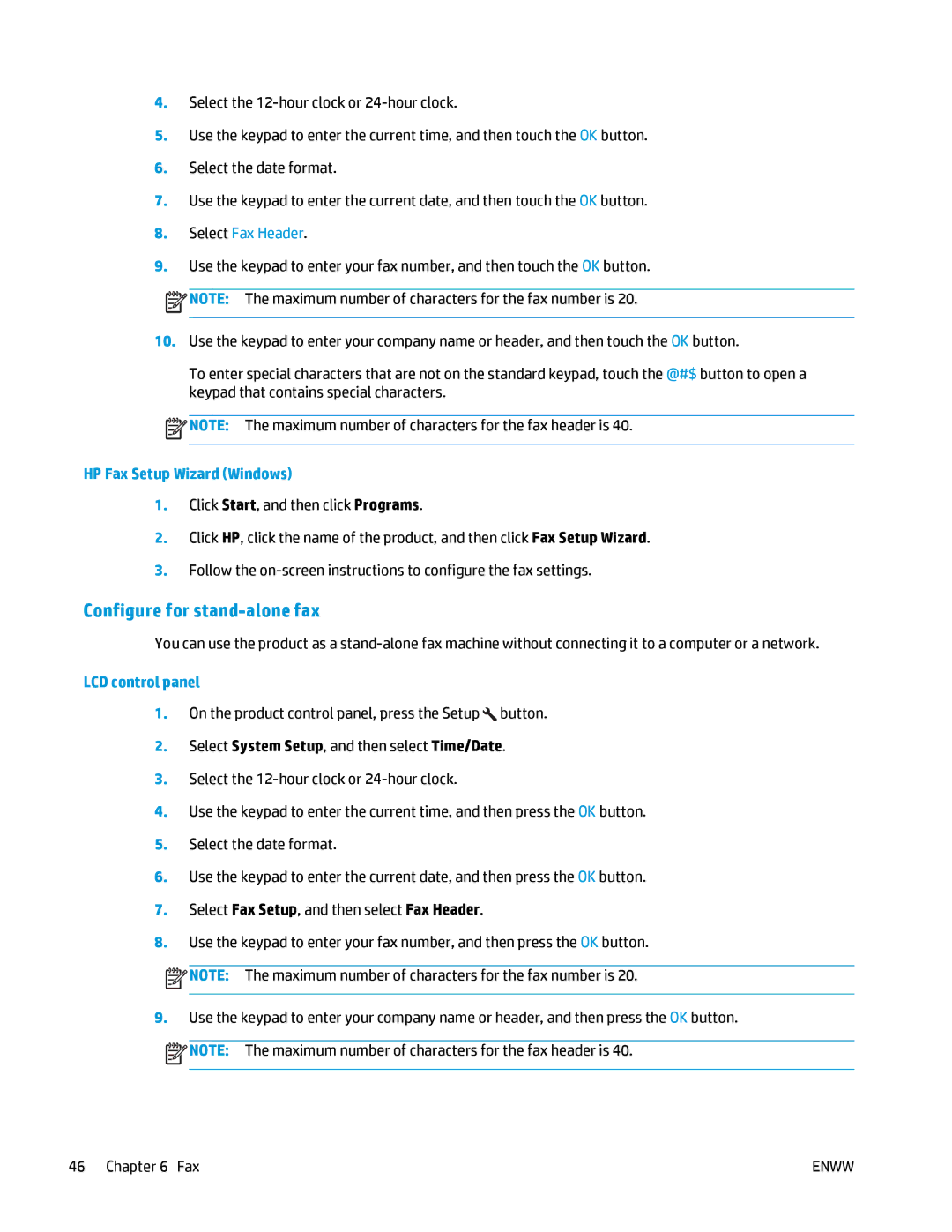4.Select the
5.Use the keypad to enter the current time, and then touch the OK button.
6.Select the date format.
7.Use the keypad to enter the current date, and then touch the OK button.
8.Select Fax Header.
9.Use the keypad to enter your fax number, and then touch the OK button.
![]() NOTE: The maximum number of characters for the fax number is 20.
NOTE: The maximum number of characters for the fax number is 20.
10.Use the keypad to enter your company name or header, and then touch the OK button.
To enter special characters that are not on the standard keypad, touch the @#$ button to open a keypad that contains special characters.
![]() NOTE: The maximum number of characters for the fax header is 40.
NOTE: The maximum number of characters for the fax header is 40.
HP Fax Setup Wizard (Windows)
1.Click Start, and then click Programs.
2.Click HP, click the name of the product, and then click Fax Setup Wizard.
3.Follow the
Configure for stand-alone fax
You can use the product as a
LCD control panel
1.On the product control panel, press the Setup ![]() button.
button.
2.Select System Setup, and then select Time/Date.
3.Select the
4.Use the keypad to enter the current time, and then press the OK button.
5.Select the date format.
6.Use the keypad to enter the current date, and then press the OK button.
7.Select Fax Setup, and then select Fax Header.
8.Use the keypad to enter your fax number, and then press the OK button.
![]() NOTE: The maximum number of characters for the fax number is 20.
NOTE: The maximum number of characters for the fax number is 20.
9.Use the keypad to enter your company name or header, and then press the OK button.
![]() NOTE: The maximum number of characters for the fax header is 40.
NOTE: The maximum number of characters for the fax header is 40.
46 Chapter 6 Fax | ENWW |