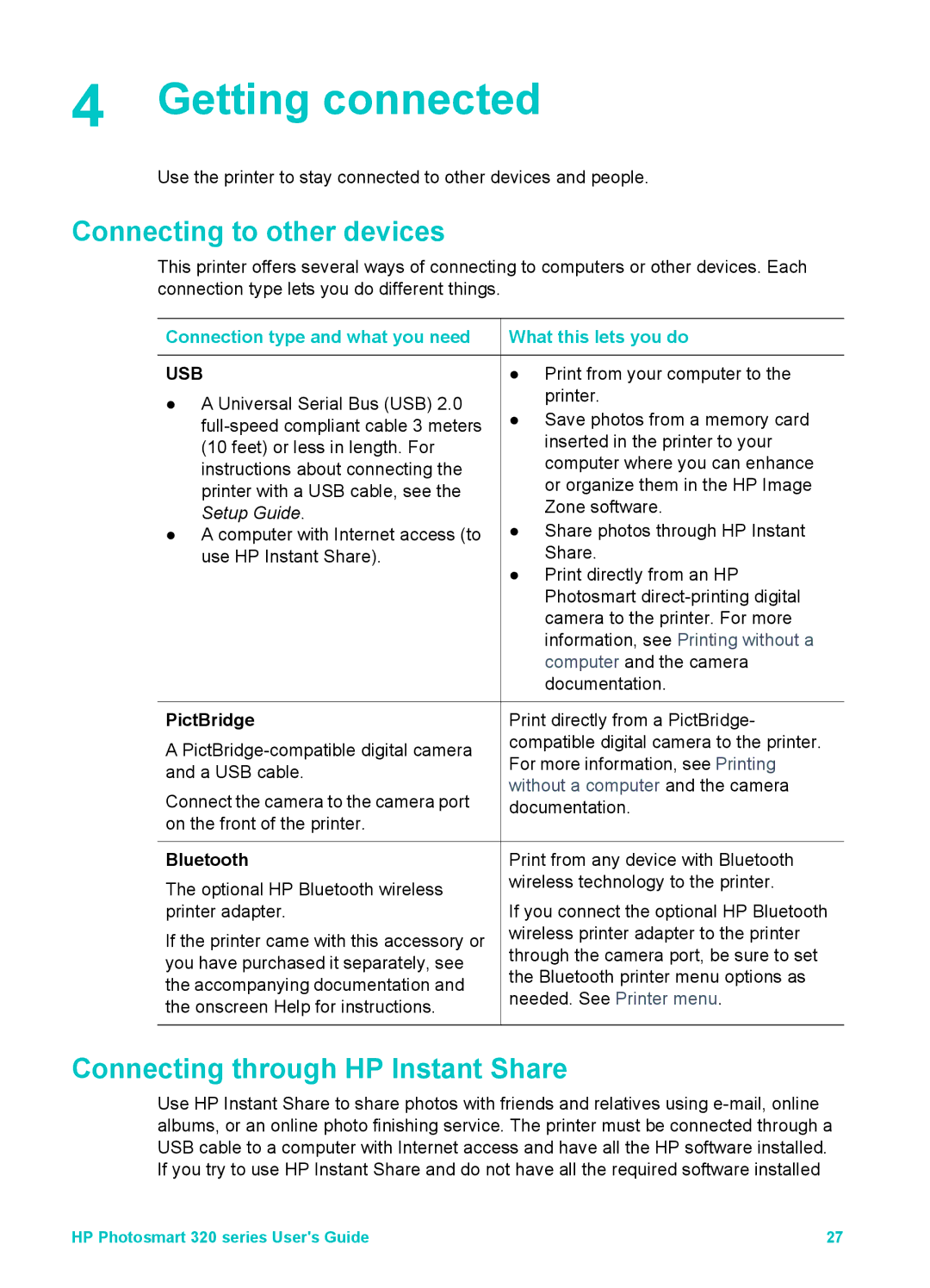4 Getting connected
Use the printer to stay connected to other devices and people.
Connecting to other devices
This printer offers several ways of connecting to computers or other devices. Each connection type lets you do different things.
Connection type and what you need
USB
●A Universal Serial Bus (USB) 2.0
●A computer with Internet access (to use HP Instant Share).
 What this lets you do
What this lets you do
●Print from your computer to the printer.
●Save photos from a memory card inserted in the printer to your computer where you can enhance or organize them in the HP Image Zone software.
●Share photos through HP Instant Share.
●Print directly from an HP Photosmart
PictBridge
A
Connect the camera to the camera port on the front of the printer.
Bluetooth
The optional HP Bluetooth wireless printer adapter.
If the printer came with this accessory or you have purchased it separately, see the accompanying documentation and the onscreen Help for instructions.
Print directly from a PictBridge- compatible digital camera to the printer. For more information, see Printing without a computer and the camera documentation.
Print from any device with Bluetooth wireless technology to the printer.
If you connect the optional HP Bluetooth wireless printer adapter to the printer through the camera port, be sure to set the Bluetooth printer menu options as needed. See Printer menu.
Connecting through HP Instant Share
Use HP Instant Share to share photos with friends and relatives using
HP Photosmart 320 series User's Guide | 27 |