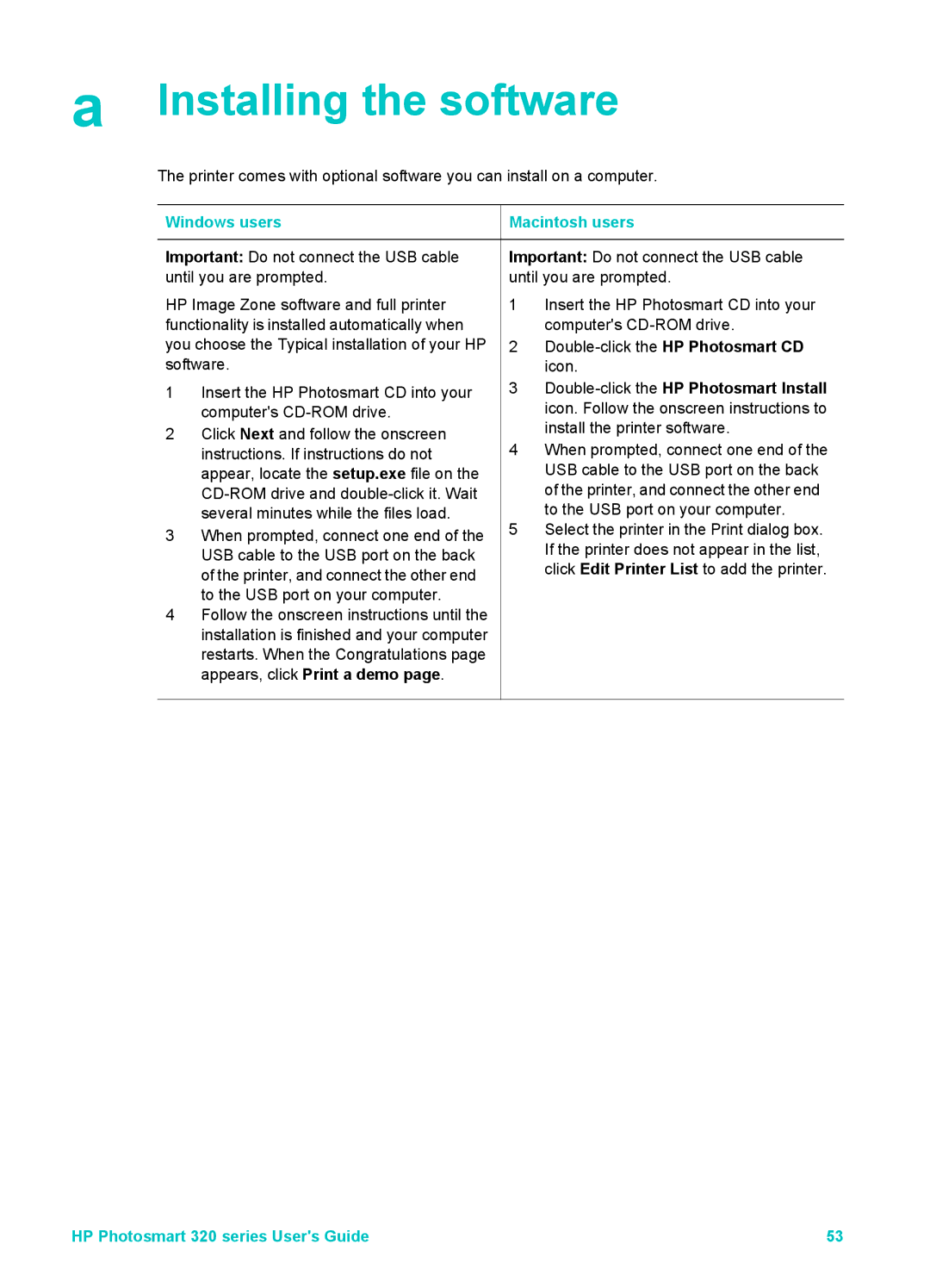a Installing the software
The printer comes with optional software you can install on a computer.
Windows users
Important: Do not connect the USB cable until you are prompted.
HP Image Zone software and full printer functionality is installed automatically when you choose the Typical installation of your HP software.
1Insert the HP Photosmart CD into your computer's
2Click Next and follow the onscreen instructions. If instructions do not appear, locate the setup.exe file on the
3When prompted, connect one end of the USB cable to the USB port on the back of the printer, and connect the other end to the USB port on your computer.
4Follow the onscreen instructions until the installation is finished and your computer restarts. When the Congratulations page appears, click Print a demo page.
 Macintosh users
Macintosh users
Important: Do not connect the USB cable until you are prompted.
1Insert the HP Photosmart CD into your computer's
2
3
4When prompted, connect one end of the USB cable to the USB port on the back of the printer, and connect the other end to the USB port on your computer.
5Select the printer in the Print dialog box. If the printer does not appear in the list, click Edit Printer List to add the printer.
HP Photosmart 320 series User's Guide | 53 |