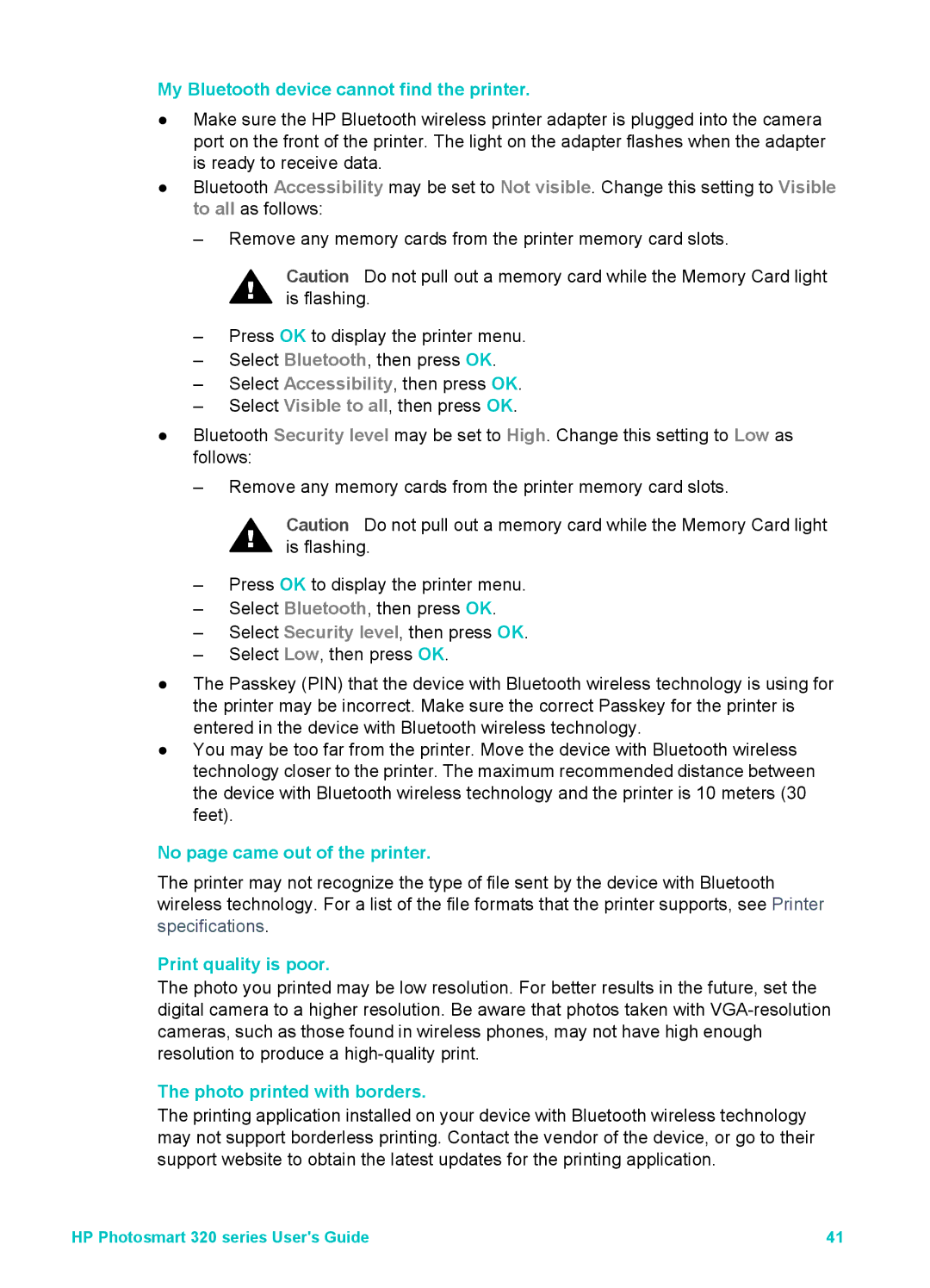My Bluetooth device cannot find the printer.
●Make sure the HP Bluetooth wireless printer adapter is plugged into the camera port on the front of the printer. The light on the adapter flashes when the adapter is ready to receive data.
●Bluetooth Accessibility may be set to Not visible. Change this setting to Visible to all as follows:
– Remove any memory cards from the printer memory card slots.
Caution Do not pull out a memory card while the Memory Card light is flashing.
–Press OK to display the printer menu.
–Select Bluetooth, then press OK.
–Select Accessibility, then press OK.
–Select Visible to all, then press OK.
●Bluetooth Security level may be set to High. Change this setting to Low as follows:
–Remove any memory cards from the printer memory card slots.
Caution Do not pull out a memory card while the Memory Card light is flashing.
–Press OK to display the printer menu.
–Select Bluetooth, then press OK.
–Select Security level, then press OK.
–Select Low, then press OK.
●The Passkey (PIN) that the device with Bluetooth wireless technology is using for the printer may be incorrect. Make sure the correct Passkey for the printer is entered in the device with Bluetooth wireless technology.
●You may be too far from the printer. Move the device with Bluetooth wireless technology closer to the printer. The maximum recommended distance between the device with Bluetooth wireless technology and the printer is 10 meters (30 feet).
No page came out of the printer.
The printer may not recognize the type of file sent by the device with Bluetooth wireless technology. For a list of the file formats that the printer supports, see Printer specifications.
Print quality is poor.
The photo you printed may be low resolution. For better results in the future, set the digital camera to a higher resolution. Be aware that photos taken with
The photo printed with borders.
The printing application installed on your device with Bluetooth wireless technology may not support borderless printing. Contact the vendor of the device, or go to their support website to obtain the latest updates for the printing application.
HP Photosmart 320 series User's Guide | 41 |