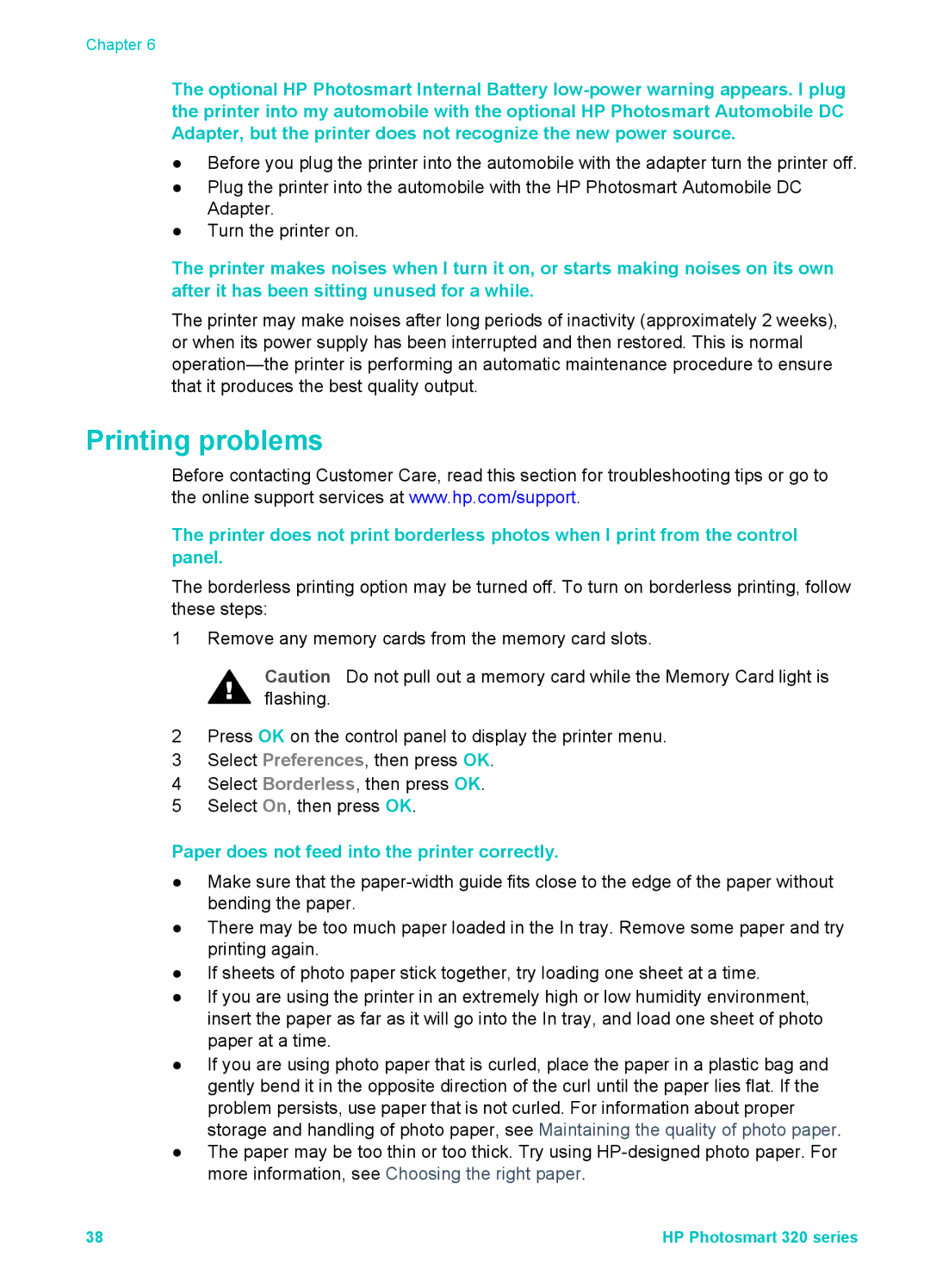Chapter 6
The optional HP Photosmart Internal Battery
●Before you plug the printer into the automobile with the adapter turn the printer off.
●Plug the printer into the automobile with the HP Photosmart Automobile DC Adapter.
●Turn the printer on.
The printer makes noises when I turn it on, or starts making noises on its own after it has been sitting unused for a while.
The printer may make noises after long periods of inactivity (approximately 2 weeks), or when its power supply has been interrupted and then restored. This is normal
Printing problems
Before contacting Customer Care, read this section for troubleshooting tips or go to the online support services at www.hp.com/support.
The printer does not print borderless photos when I print from the control panel.
The borderless printing option may be turned off. To turn on borderless printing, follow these steps:
1 Remove any memory cards from the memory card slots.
Caution Do not pull out a memory card while the Memory Card light is flashing.
2Press OK on the control panel to display the printer menu.
3Select Preferences, then press OK.
4Select Borderless, then press OK.
5Select On, then press OK.
Paper does not feed into the printer correctly.
●Make sure that the
●There may be too much paper loaded in the In tray. Remove some paper and try printing again.
●If sheets of photo paper stick together, try loading one sheet at a time.
●If you are using the printer in an extremely high or low humidity environment, insert the paper as far as it will go into the In tray, and load one sheet of photo paper at a time.
●If you are using photo paper that is curled, place the paper in a plastic bag and gently bend it in the opposite direction of the curl until the paper lies flat. If the problem persists, use paper that is not curled. For information about proper storage and handling of photo paper, see Maintaining the quality of photo paper.
●The paper may be too thin or too thick. Try using
38 | HP Photosmart 320 series |