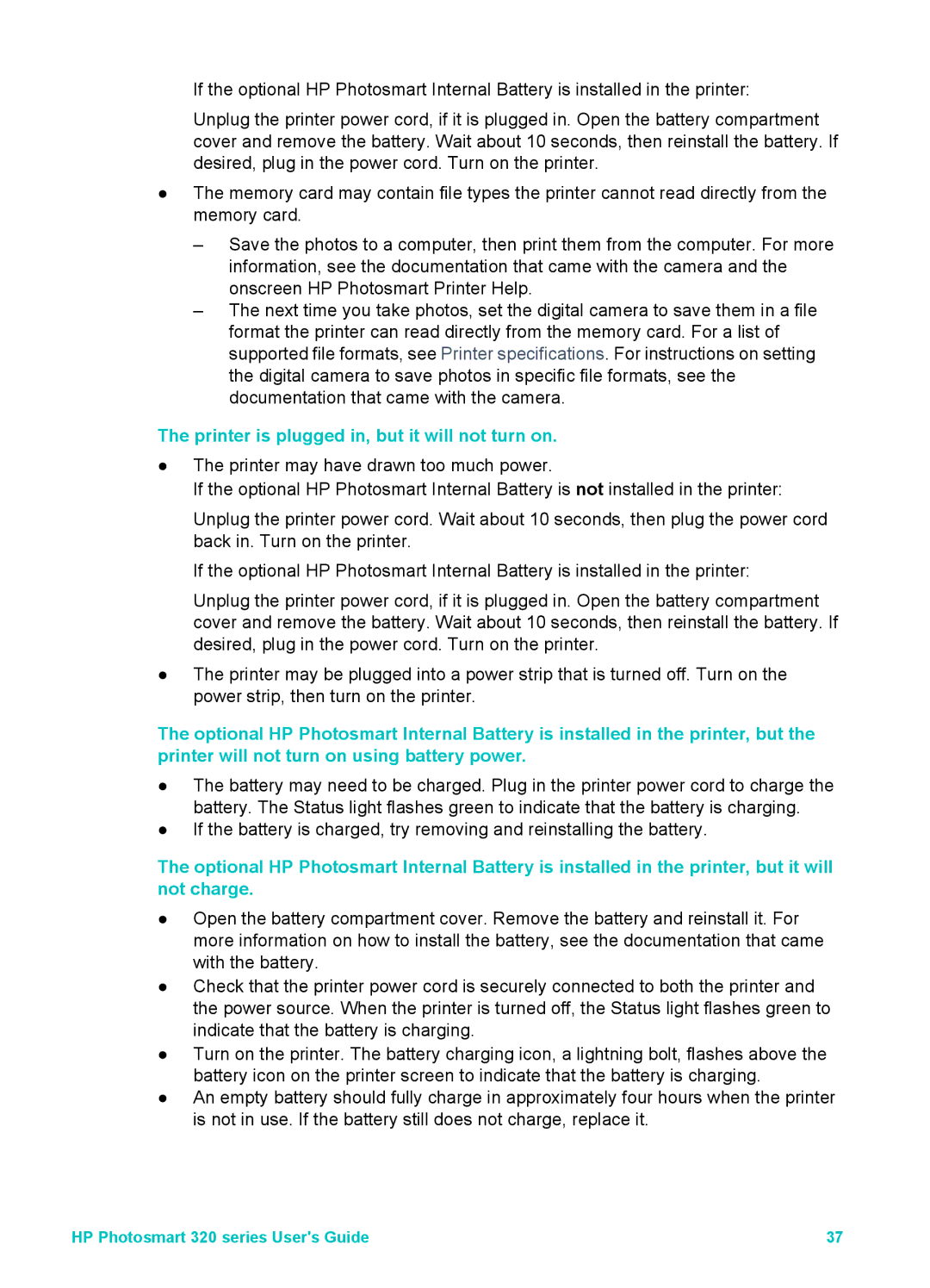If the optional HP Photosmart Internal Battery is installed in the printer:
Unplug the printer power cord, if it is plugged in. Open the battery compartment cover and remove the battery. Wait about 10 seconds, then reinstall the battery. If desired, plug in the power cord. Turn on the printer.
●The memory card may contain file types the printer cannot read directly from the memory card.
–Save the photos to a computer, then print them from the computer. For more information, see the documentation that came with the camera and the onscreen HP Photosmart Printer Help.
–The next time you take photos, set the digital camera to save them in a file format the printer can read directly from the memory card. For a list of supported file formats, see Printer specifications. For instructions on setting the digital camera to save photos in specific file formats, see the documentation that came with the camera.
The printer is plugged in, but it will not turn on.
●The printer may have drawn too much power.
If the optional HP Photosmart Internal Battery is not installed in the printer:
Unplug the printer power cord. Wait about 10 seconds, then plug the power cord back in. Turn on the printer.
If the optional HP Photosmart Internal Battery is installed in the printer:
Unplug the printer power cord, if it is plugged in. Open the battery compartment cover and remove the battery. Wait about 10 seconds, then reinstall the battery. If desired, plug in the power cord. Turn on the printer.
●The printer may be plugged into a power strip that is turned off. Turn on the power strip, then turn on the printer.
The optional HP Photosmart Internal Battery is installed in the printer, but the printer will not turn on using battery power.
●The battery may need to be charged. Plug in the printer power cord to charge the battery. The Status light flashes green to indicate that the battery is charging.
●If the battery is charged, try removing and reinstalling the battery.
The optional HP Photosmart Internal Battery is installed in the printer, but it will not charge.
●Open the battery compartment cover. Remove the battery and reinstall it. For more information on how to install the battery, see the documentation that came with the battery.
●Check that the printer power cord is securely connected to both the printer and the power source. When the printer is turned off, the Status light flashes green to indicate that the battery is charging.
●Turn on the printer. The battery charging icon, a lightning bolt, flashes above the battery icon on the printer screen to indicate that the battery is charging.
●An empty battery should fully charge in approximately four hours when the printer is not in use. If the battery still does not charge, replace it.
HP Photosmart 320 series User's Guide | 37 |