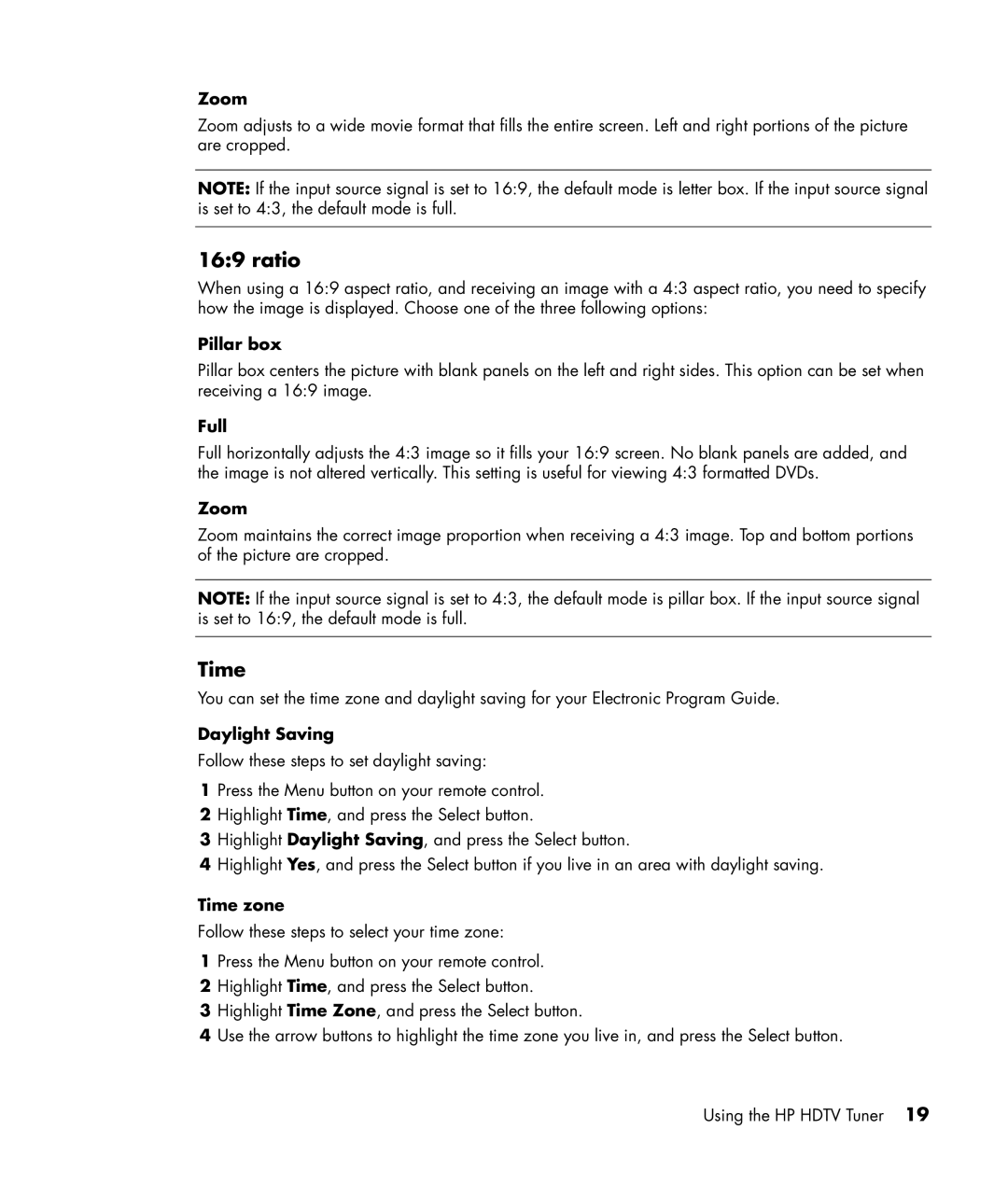Zoom
Zoom adjusts to a wide movie format that fills the entire screen. Left and right portions of the picture are cropped.
NOTE: If the input source signal is set to 16:9, the default mode is letter box. If the input source signal is set to 4:3, the default mode is full.
16:9 ratio
When using a 16:9 aspect ratio, and receiving an image with a 4:3 aspect ratio, you need to specify how the image is displayed. Choose one of the three following options:
Pillar box
Pillar box centers the picture with blank panels on the left and right sides. This option can be set when receiving a 16:9 image.
Full
Full horizontally adjusts the 4:3 image so it fills your 16:9 screen. No blank panels are added, and the image is not altered vertically. This setting is useful for viewing 4:3 formatted DVDs.
Zoom
Zoom maintains the correct image proportion when receiving a 4:3 image. Top and bottom portions of the picture are cropped.
NOTE: If the input source signal is set to 4:3, the default mode is pillar box. If the input source signal is set to 16:9, the default mode is full.
Time
You can set the time zone and daylight saving for your Electronic Program Guide.
Daylight Saving
Follow these steps to set daylight saving:
1Press the Menu button on your remote control.
2Highlight Time, and press the Select button.
3Highlight Daylight Saving, and press the Select button.
4Highlight Yes, and press the Select button if you live in an area with daylight saving.
Time zone
Follow these steps to select your time zone:
1Press the Menu button on your remote control.
2Highlight Time, and press the Select button.
3Highlight Time Zone, and press the Select button.
4Use the arrow buttons to highlight the time zone you live in, and press the Select button.
Using the HP HDTV Tuner 19