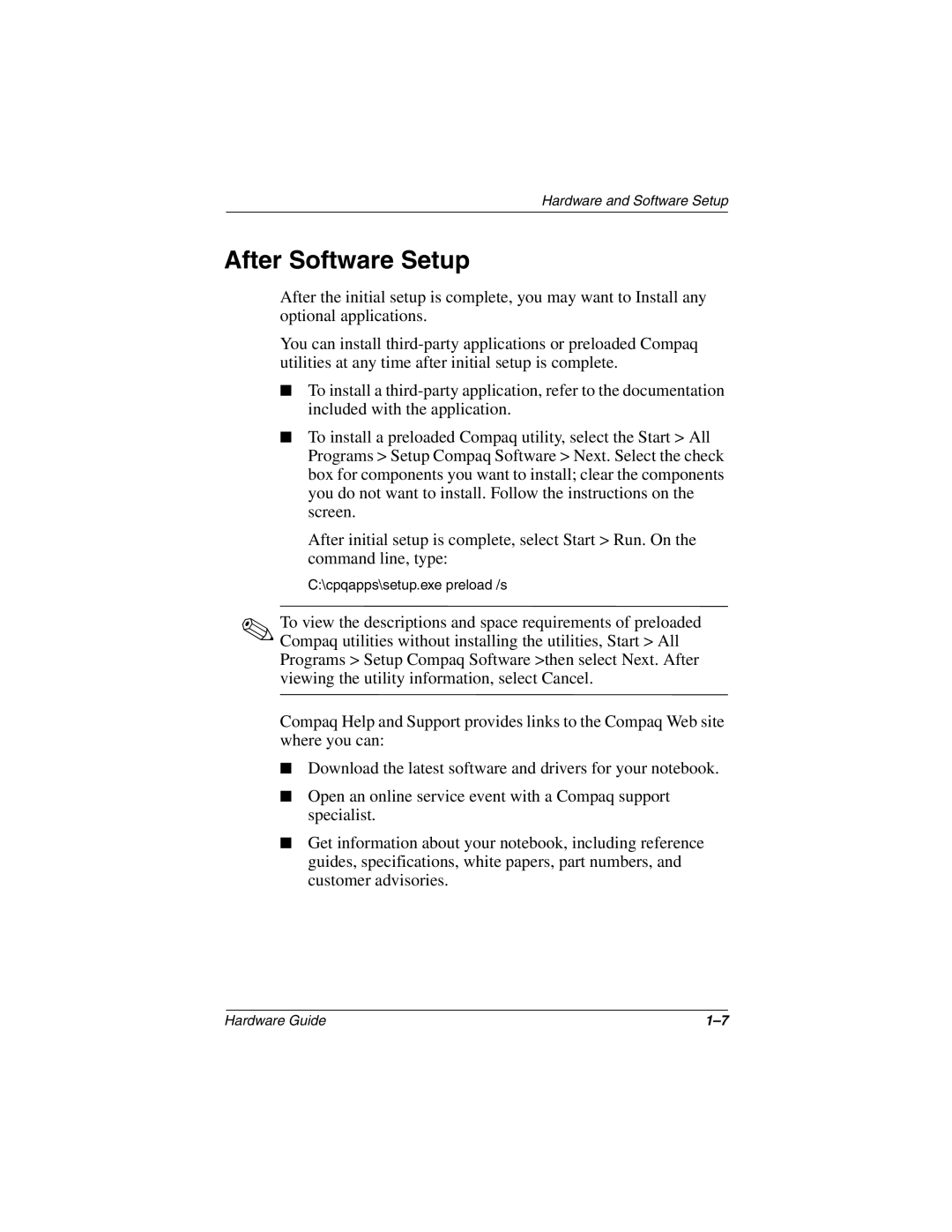Hardware and Software Setup
After Software Setup
After the initial setup is complete, you may want to Install any optional applications.
You can install
■To install a
■To install a preloaded Compaq utility, select the Start > All Programs > Setup Compaq Software > Next. Select the check box for components you want to install; clear the components you do not want to install. Follow the instructions on the screen.
After initial setup is complete, select Start > Run. On the command line, type:
C:\cpqapps\setup.exe preload /s
✎To view the descriptions and space requirements of preloaded Compaq utilities without installing the utilities, Start > All Programs > Setup Compaq Software >then select Next. After viewing the utility information, select Cancel.
Compaq Help and Support provides links to the Compaq Web site where you can:
■Download the latest software and drivers for your notebook.
■Open an online service event with a Compaq support specialist.
■Get information about your notebook, including reference guides, specifications, white papers, part numbers, and customer advisories.
Hardware Guide |