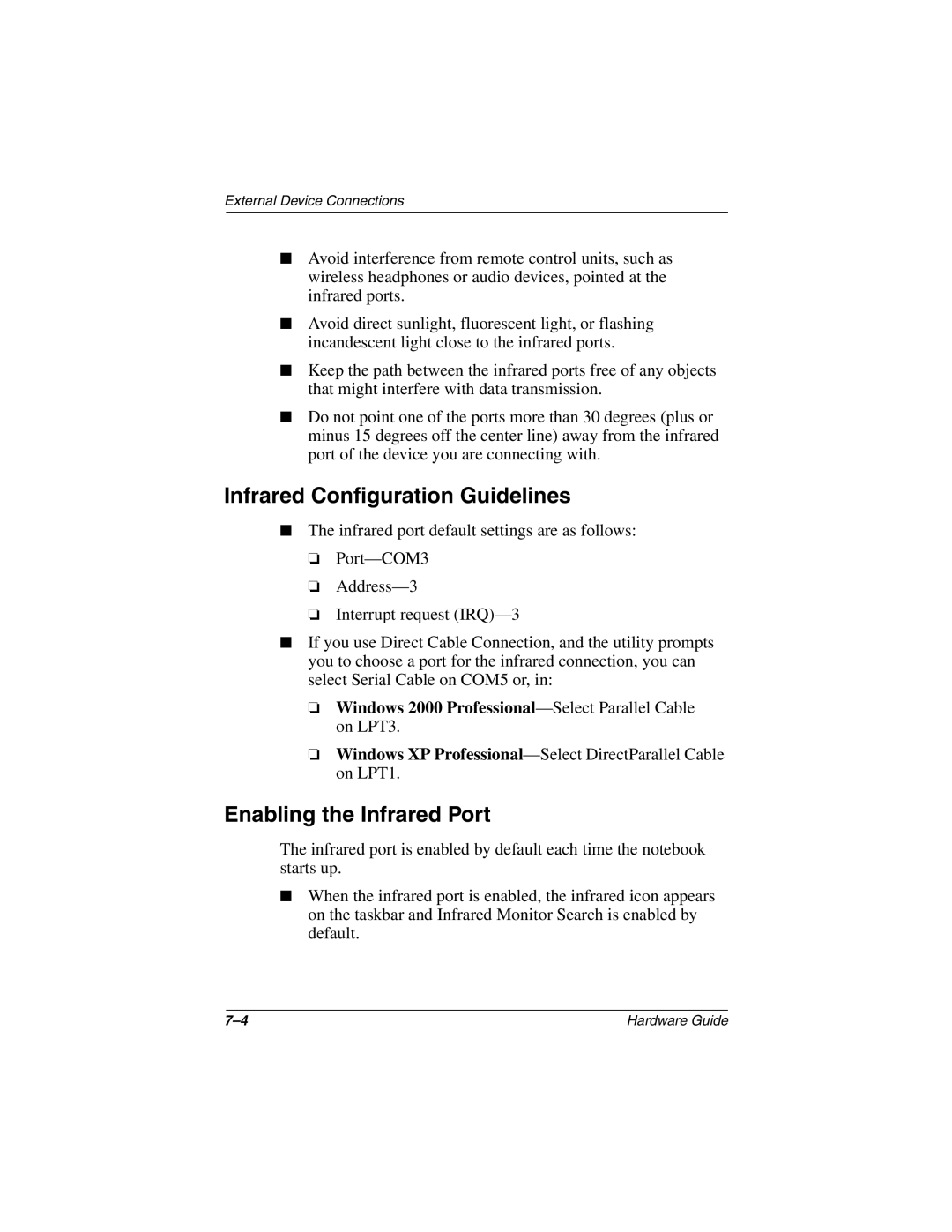External Device Connections
■Avoid interference from remote control units, such as wireless headphones or audio devices, pointed at the infrared ports.
■Avoid direct sunlight, fluorescent light, or flashing incandescent light close to the infrared ports.
■Keep the path between the infrared ports free of any objects that might interfere with data transmission.
■Do not point one of the ports more than 30 degrees (plus or minus 15 degrees off the center line) away from the infrared port of the device you are connecting with.
Infrared Configuration Guidelines
■The infrared port default settings are as follows:
❏
❏
❏Interrupt request
■If you use Direct Cable Connection, and the utility prompts you to choose a port for the infrared connection, you can select Serial Cable on COM5 or, in:
❏Windows 2000
❏Windows XP
Enabling the Infrared Port
The infrared port is enabled by default each time the notebook starts up.
■When the infrared port is enabled, the infrared icon appears on the taskbar and Infrared Monitor Search is enabled by default.
Hardware Guide |