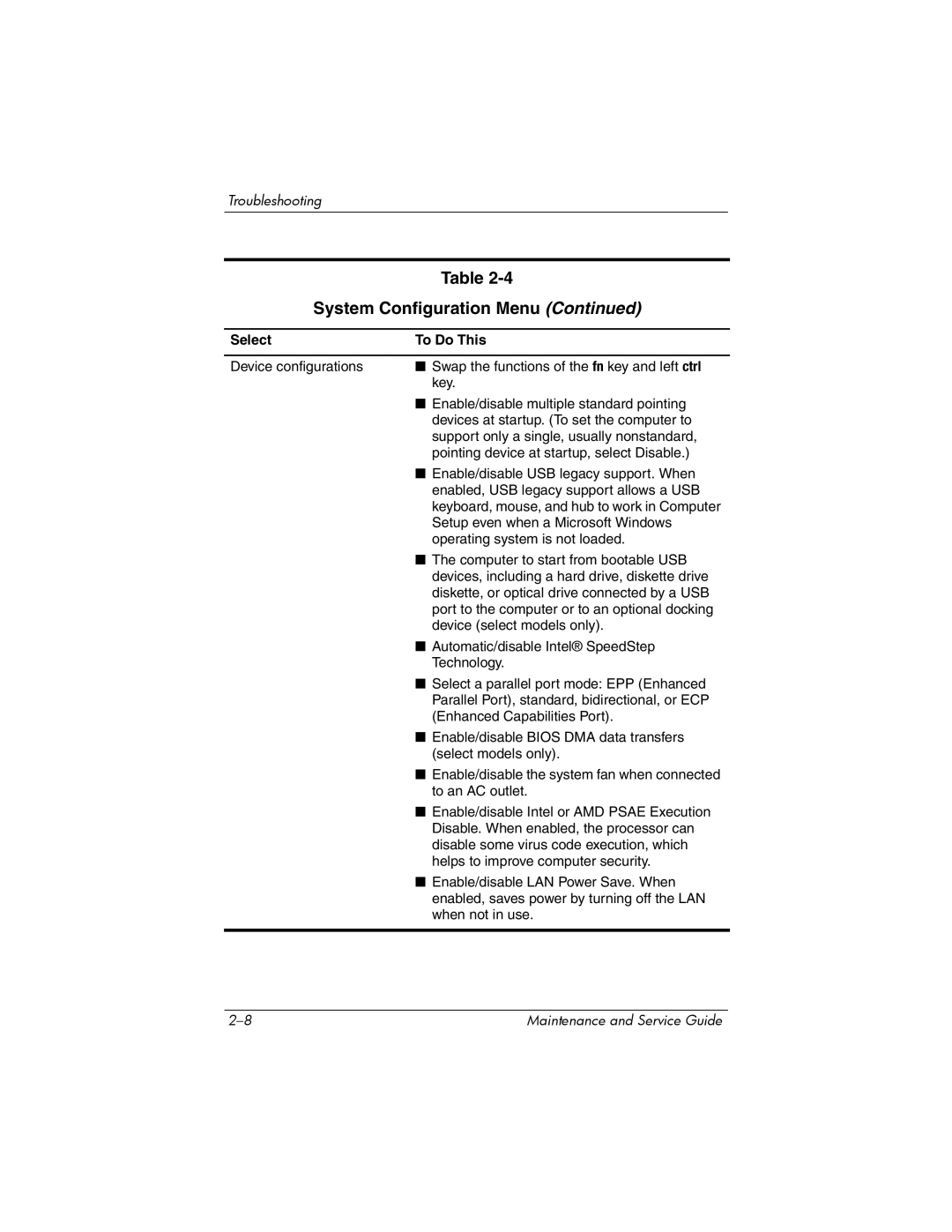Troubleshooting
Table
System Configuration Menu (Continued)
Select | To Do This |
|
|
Device configurations | ■ Swap the functions of the fn key and left ctrl |
| key. |
| ■ Enable/disable multiple standard pointing |
| devices at startup. (To set the computer to |
| support only a single, usually nonstandard, |
| pointing device at startup, select Disable.) |
| ■ Enable/disable USB legacy support. When |
| enabled, USB legacy support allows a USB |
| keyboard, mouse, and hub to work in Computer |
| Setup even when a Microsoft Windows |
| operating system is not loaded. |
| ■ The computer to start from bootable USB |
| devices, including a hard drive, diskette drive |
| diskette, or optical drive connected by a USB |
| port to the computer or to an optional docking |
| device (select models only). |
| ■ Automatic/disable Intel® SpeedStep |
| Technology. |
| ■ Select a parallel port mode: EPP (Enhanced |
| Parallel Port), standard, bidirectional, or ECP |
| (Enhanced Capabilities Port). |
| ■ Enable/disable BIOS DMA data transfers |
| (select models only). |
| ■ Enable/disable the system fan when connected |
| to an AC outlet. |
| ■ Enable/disable Intel or AMD PSAE Execution |
| Disable. When enabled, the processor can |
| disable some virus code execution, which |
| helps to improve computer security. |
| ■ Enable/disable LAN Power Save. When |
| enabled, saves power by turning off the LAN |
| when not in use. |
|
|
Maintenance and Service Guide |