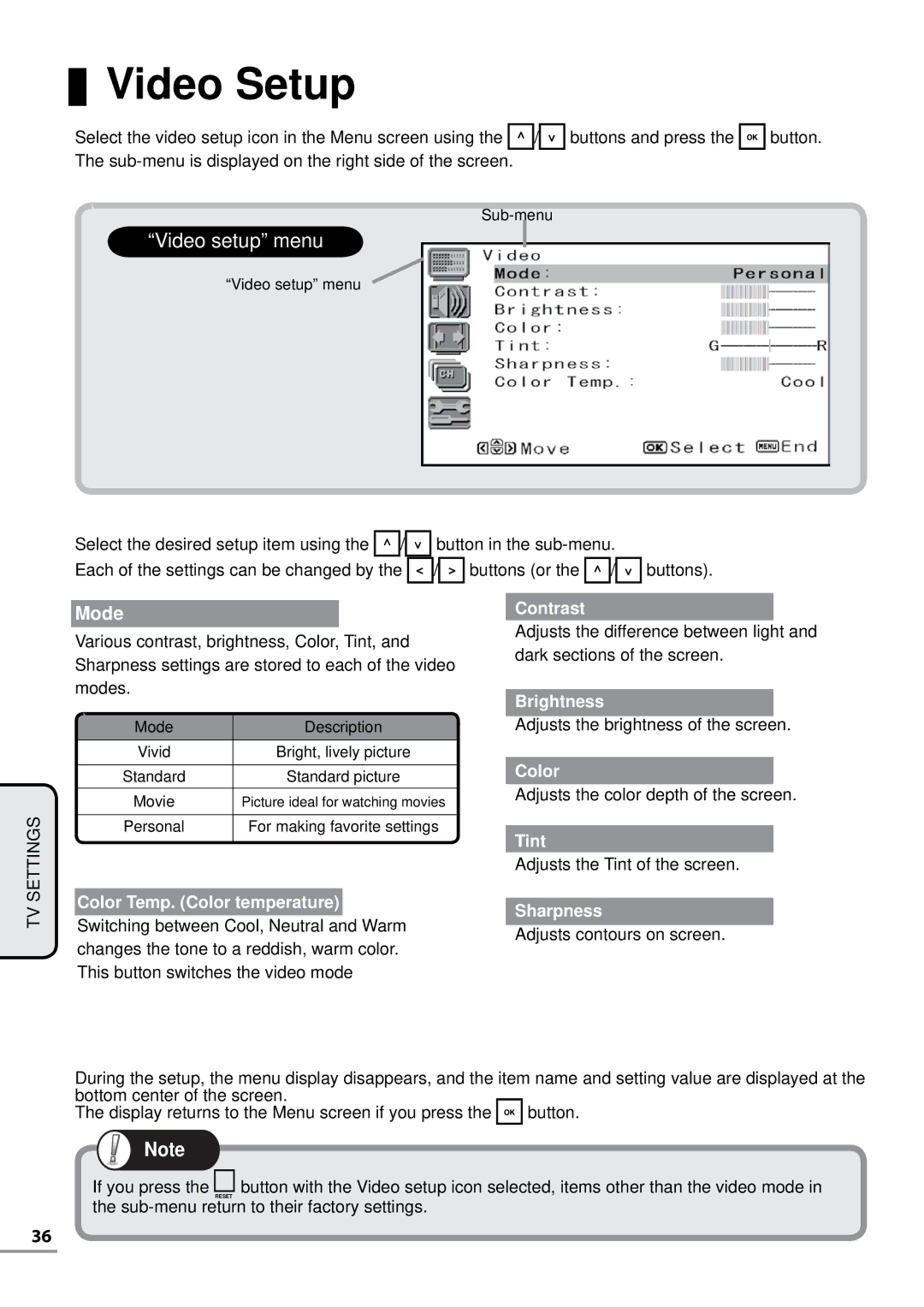Video Setup
Video Setup
Select the video setup icon in the Menu screen using the ![]()
![]()
![]() /
/![]()
![]()
![]() buttons and press the
buttons and press the ![]()
![]()
![]() button. The
button. The
“Video setup” menu
“Video setup” menu
Select the desired setup item using the ![]()
![]()
![]() /
/![]()
![]()
![]() button in the
button in the
Each of the settings can be changed by the ![]()
![]()
![]() /
/![]()
![]()
![]() buttons (or the
buttons (or the ![]()
![]()
![]() /
/![]()
![]()
![]() buttons).
buttons).
SETTINGS
Mode
Various contrast, brightness, Color, Tint, and Sharpness settings are stored to each of the video modes.
|
|
|
| Mode | Description |
| Vivid | Bright, lively picture |
|
|
|
| Standard | Standard picture |
| Movie | Picture ideal for watching movies |
|
|
|
| Personal | For making favorite settings |
|
|
|
Contrast
Adjusts the difference between light and dark sections of the screen.
Brightness
Adjusts the brightness of the screen.
Color
Adjusts the color depth of the screen.
Tint
Adjusts the Tint of the screen.
TV
Color Temp. (Color temperature) |
| |
Sharpness | ||
Switching between Cool, Neutral and Warm | ||
Adjusts contours on screen. | ||
changes the tone to a reddish, warm color. | ||
| ||
This button switches the video mode |
|
During the setup, the menu display disappears, and the item name and setting value are displayed at the bottom center of the screen.
The display returns to the Menu screen if you press the ![]() button.
button.
Note
If you press the RESET button with the Video setup icon selected, items other than the video mode in the
36