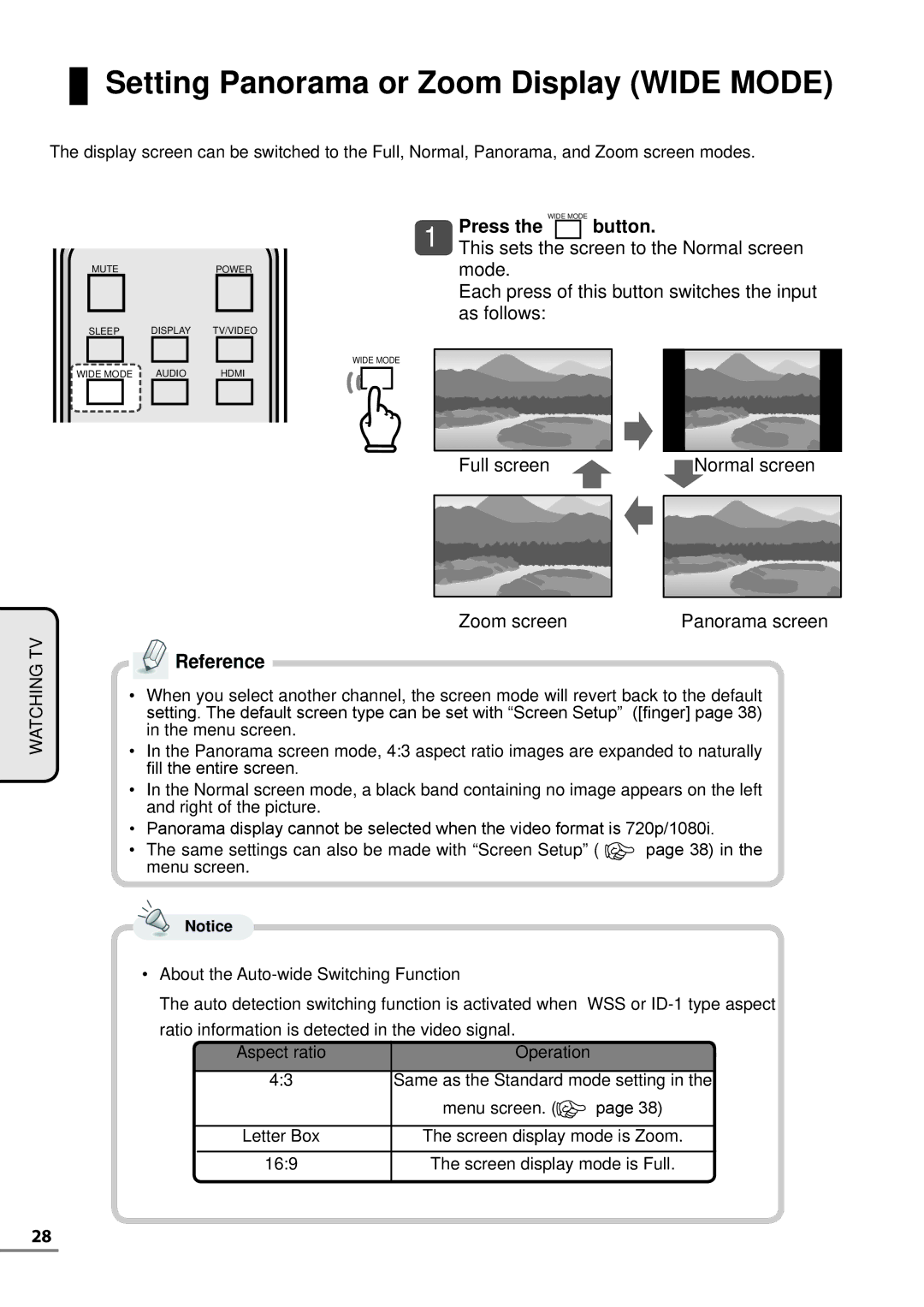Setting Panorama or Zoom Display (WIDE MODE)
Setting Panorama or Zoom Display (WIDE MODE)
The display screen can be switched to the Full, Normal, Panorama, and Zoom screen modes.
WATCHING TV
|
|
|
|
|
|
|
|
|
|
| WIDE MODE |
| |||||
|
|
|
|
| 1 | Press the |
| button. |
| ||||||||
|
|
|
|
| This sets the | screen to the Normal screen |
| ||||||||||
| MUTE |
|
|
|
| POWER |
|
|
| mode. |
| ||||||
|
|
|
|
|
|
|
|
|
|
| Each press of this button switches the input |
| |||||
|
|
|
|
|
|
|
|
|
|
| as follows: |
| |||||
| SLEEP | DISPLAY | TV/VIDEO |
| |||||||||||||
|
|
|
|
|
|
|
| ||||||||||
|
|
|
|
|
|
| WIDE MODE |
|
|
|
|
|
|
|
| ||
|
|
|
|
|
|
|
|
|
|
|
|
|
|
| |||
|
|
|
|
|
|
|
|
|
|
|
|
|
|
| |||
WIDE MODE | AUDIO |
| HDMI |
|
|
|
|
|
|
|
|
|
| ||||
|
|
|
|
|
|
|
|
|
|
|
|
|
|
|
|
|
|
|
|
|
|
|
|
|
|
|
|
|
|
|
|
|
|
|
|
|
|
|
|
|
|
|
|
|
|
|
|
|
|
|
|
|
|
Full screen |
| Normal screen |
|
|
|
|
|
|
Zoom screen | Panorama screen |
 Reference
Reference
•When you select another channel, the screen mode will revert back to the default setting. The default screen type can be set with “Screen Setup” ([finger] page 38) in the menu screen.
•In the Panorama screen mode, 4:3 aspect ratio images are expanded to naturally fill the entire screen.
•In the Normal screen mode, a black band containing no image appears on the left and right of the picture.
•Panorama display cannot be selected when the video format is 720p/1080i.
•The same settings can also be made with “Screen Setup” ( ![]() page 38) in the menu screen.
page 38) in the menu screen.![]()
Notice
•About the
The auto detection switching function is activated when WSS or
ratio information is detected in the video signal. |
|
| |||
|
| Aspect ratio | Operation |
|
|
|
|
|
|
| |
4:3 | Same as the Standard mode setting in the | ||||
|
|
| menu screen. ( | page 38) | |
|
|
|
|
| |
|
| Letter Box | The screen display mode is Zoom. | ||
|
| ||||
| 16:9 | The screen display mode is Full. | |||
|
|
|
|
|
|
28