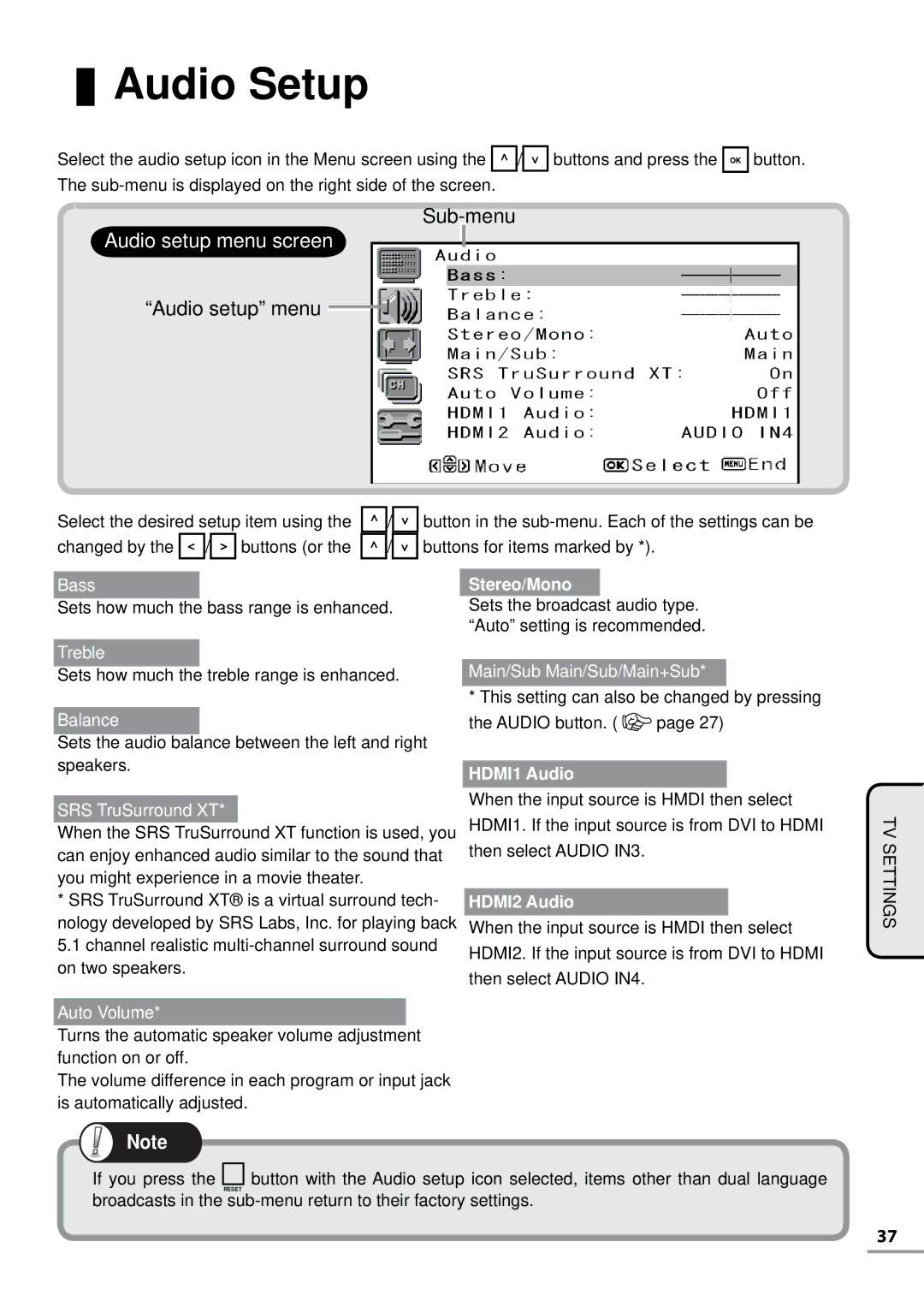Audio Setup
Audio Setup
Select the audio setup icon in the Menu screen using the ![]()
![]()
![]() / The
/ The
Audio setup menu screen
“Audio setup” menu 
buttons and press the![]() button.
button.
Select the desired setup item using the | / | button in the | ||
changed by the | / | buttons (or the | / | buttons for items marked by *). |
Bass
Sets how much the bass range is enhanced.
Treble
Sets how much the treble range is enhanced.
Balance
Sets the audio balance between the left and right speakers.
SRS TruSurround XT*
When the SRS TruSurround XT function is used, you can enjoy enhanced audio similar to the sound that you might experience in a movie theater.
*SRS TruSurround XT® is a virtual surround tech- nology developed by SRS Labs, Inc. for playing back 5.1 channel realistic
Auto Volume*
Turns the automatic speaker volume adjustment function on or off.
The volume difference in each program or input jack is automatically adjusted.
Stereo/Mono
Sets the broadcast audio type. “Auto” setting is recommended.
Main/Sub Main/Sub/Main+Sub*
*This setting can also be changed by pressing
the AUDIO button. ( ![]()
![]() page 27)
page 27)
HDMI1 Audio
When the input source is HMDI then select HDMI1. If the input source is from DVI to HDMI then select AUDIO IN3.
HDMI2 Audio
When the input source is HMDI then select HDMI2. If the input source is from DVI to HDMI then select AUDIO IN4.
TV SETTINGS
Note
If you press the ![]() button with the Audio setup icon selected, items other than dual language
button with the Audio setup icon selected, items other than dual language
RESET
broadcasts in the
37