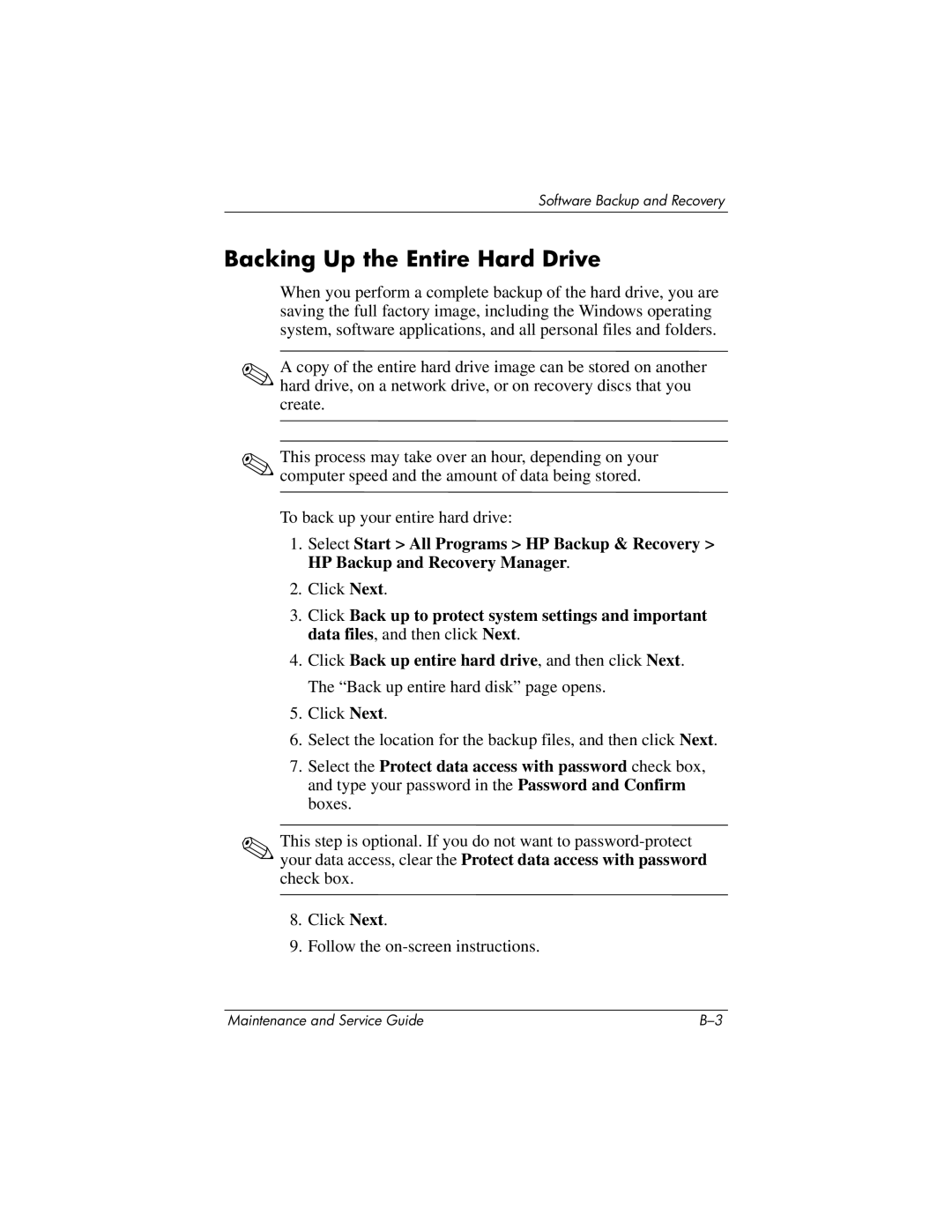Software Backup and Recovery
Backing Up the Entire Hard Drive
When you perform a complete backup of the hard drive, you are saving the full factory image, including the Windows operating system, software applications, and all personal files and folders.
✎A copy of the entire hard drive image can be stored on another hard drive, on a network drive, or on recovery discs that you create.
✎This process may take over an hour, depending on your computer speed and the amount of data being stored.
To back up your entire hard drive:
1.Select Start > All Programs > HP Backup & Recovery > HP Backup and Recovery Manager.
2.Click Next.
3.Click Back up to protect system settings and important data files, and then click Next.
4.Click Back up entire hard drive, and then click Next. The “Back up entire hard disk” page opens.
5.Click Next.
6.Select the location for the backup files, and then click Next.
7.Select the Protect data access with password check box, and type your password in the Password and Confirm boxes.
✎This step is optional. If you do not want to
8.Click Next.
9.Follow the
Maintenance and Service Guide |