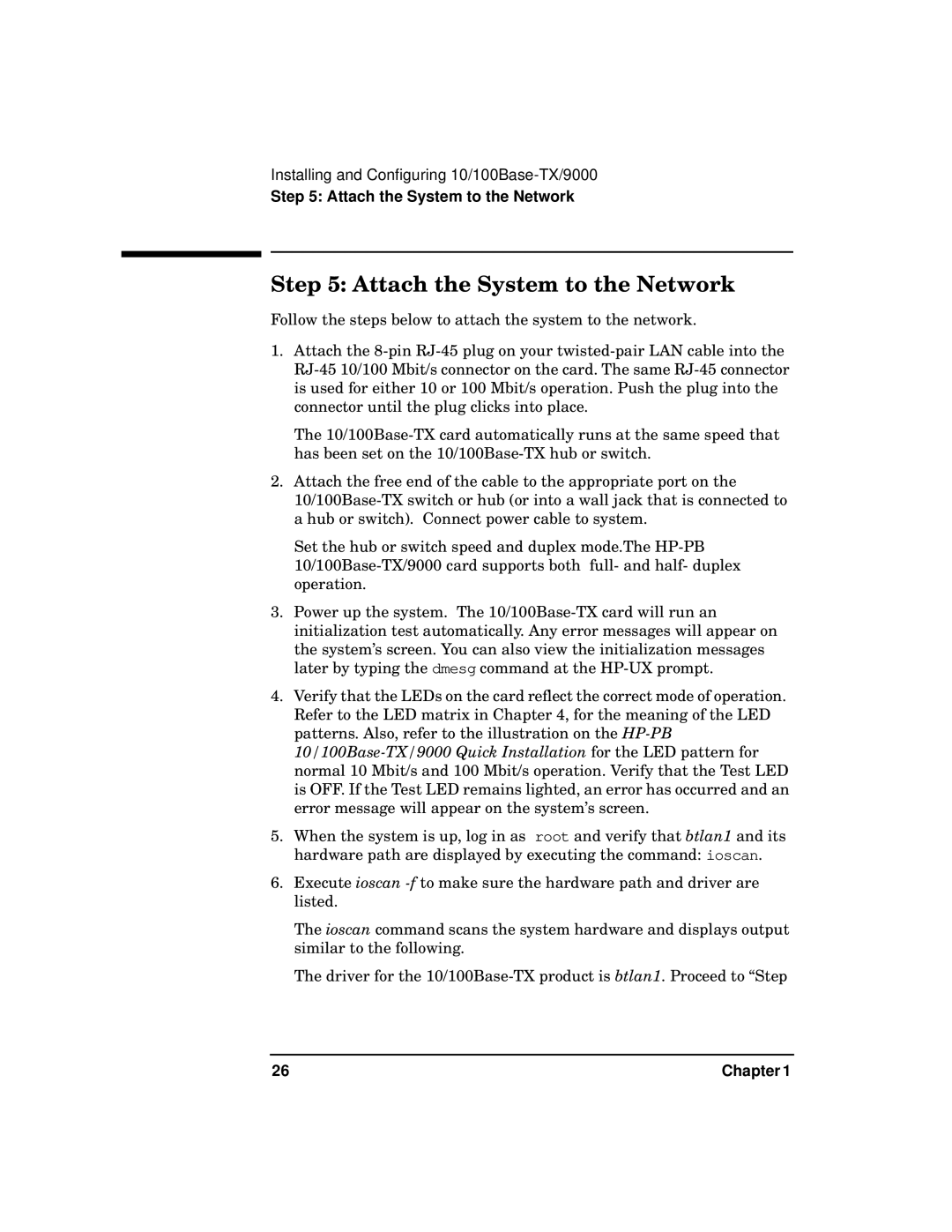PB 10 specifications
The HP PB10 is an impressive addition to HP's line of power banks, offering a perfect blend of portability, performance, and convenience. Designed for users on the go, the PB10 stands out for its compact size, making it easy to slip into a bag or pocket. This power bank is particularly appealing to tech-savvy individuals and frequent travelers who require a reliable source of energy to keep their devices powered throughout the day.One of the main features of the HP PB10 is its impressive capacity. With a battery capacity of around 10,000 mAh, the power bank can charge a smartphone multiple times on a single charge, ensuring that users remain connected without running out of battery life. Its ability to charge various devices, including smartphones, tablets, and other USB-powered gadgets, makes it highly versatile.
The HP PB10 integrates advanced charging technologies to enhance performance. It includes Power Delivery (PD) that supports rapid charging for compatible devices, allowing users to power up their devices much faster than traditional charging methods. Additionally, the smart output technology optimizes power delivery, ensuring that devices receive the right amount of current for safe operation.
Another notable characteristic of the HP PB10 is its dual output ports. This feature allows users to charge two devices simultaneously, which is incredibly beneficial for those who need to juggle multiple gadgets. This capability is coupled with smart protection technology that guards against overheating, overcharging, and short-circuiting, ensuring the safety of both the power bank and the devices being charged.
The design of the HP PB10 is sleek and modern, featuring a durable casing that can withstand daily wear and tear. The LED indicator lights provide a clear status update on battery levels, so users always know how much power they have remaining. Lightweight and easy to carry, the HP PB10 is ideal for anyone looking for a reliable power source without adding bulk to their carry-on.
In conclusion, the HP PB10 power bank combines capacity, advanced charging technologies, dual output options, and safety features into a compact and stylish design. This makes it an essential accessory for anyone who lives an active lifestyle or relies heavily on their devices throughout the day. Whether traveling, commuting, or simply out and about, the HP PB10 ensures you're never caught without power.