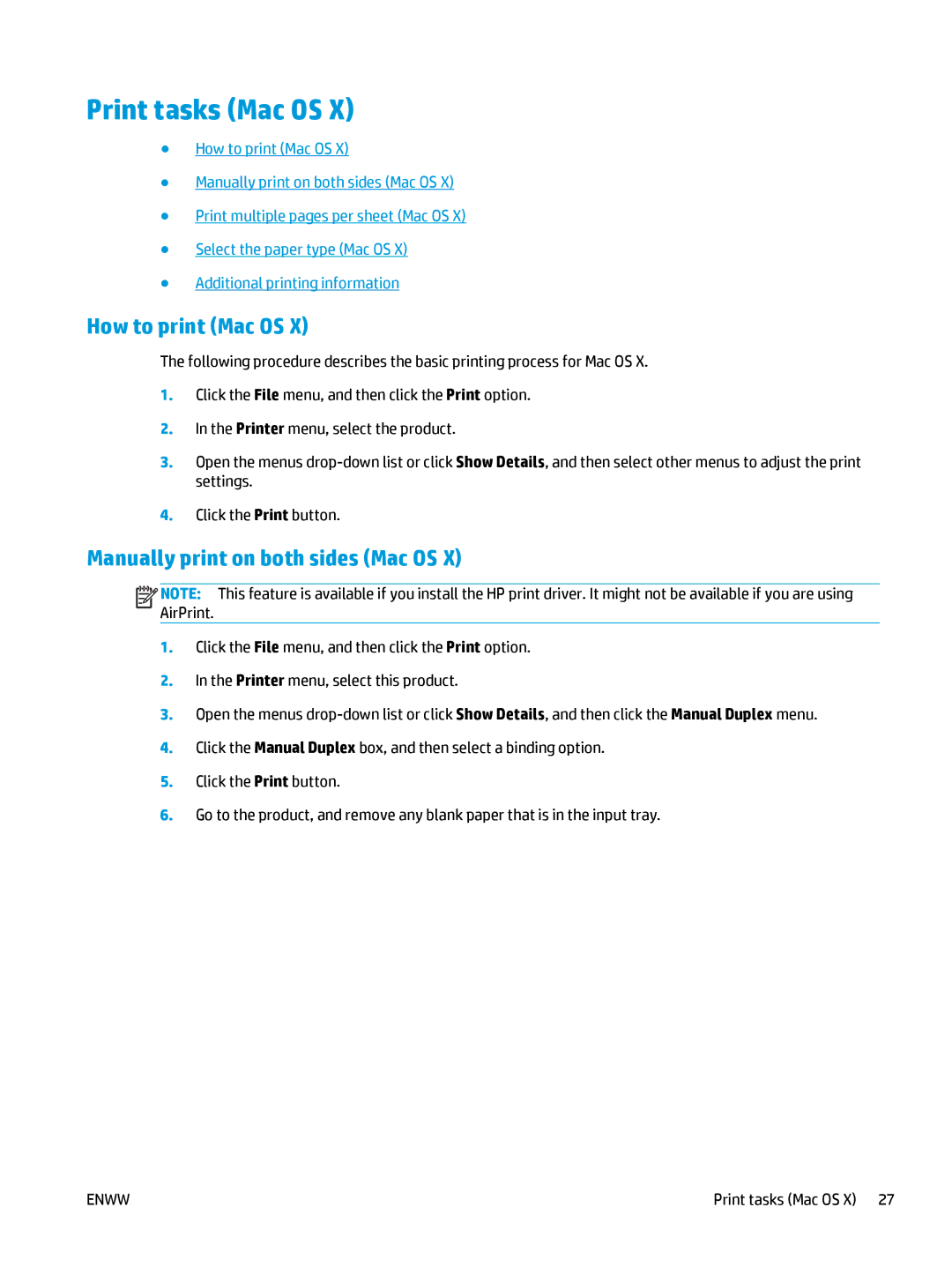Print tasks (Mac OS X)
●How to print (Mac OS X)
●Manually print on both sides (Mac OS X)
●Print multiple pages per sheet (Mac OS X)
●Select the paper type (Mac OS X)
●Additional printing information
How to print (Mac OS X)
The following procedure describes the basic printing process for Mac OS X.
1.Click the File menu, and then click the Print option.
2.In the Printer menu, select the product.
3.Open the menus
4.Click the Print button.
Manually print on both sides (Mac OS X)
![]()
![]()
![]()
![]() NOTE: This feature is available if you install the HP print driver. It might not be available if you are using AirPrint.
NOTE: This feature is available if you install the HP print driver. It might not be available if you are using AirPrint.
1.Click the File menu, and then click the Print option.
2.In the Printer menu, select this product.
3.Open the menus
4.Click the Manual Duplex box, and then select a binding option.
5.Click the Print button.
6.Go to the product, and remove any blank paper that is in the input tray.
ENWW | Print tasks (Mac OS X) 27 |