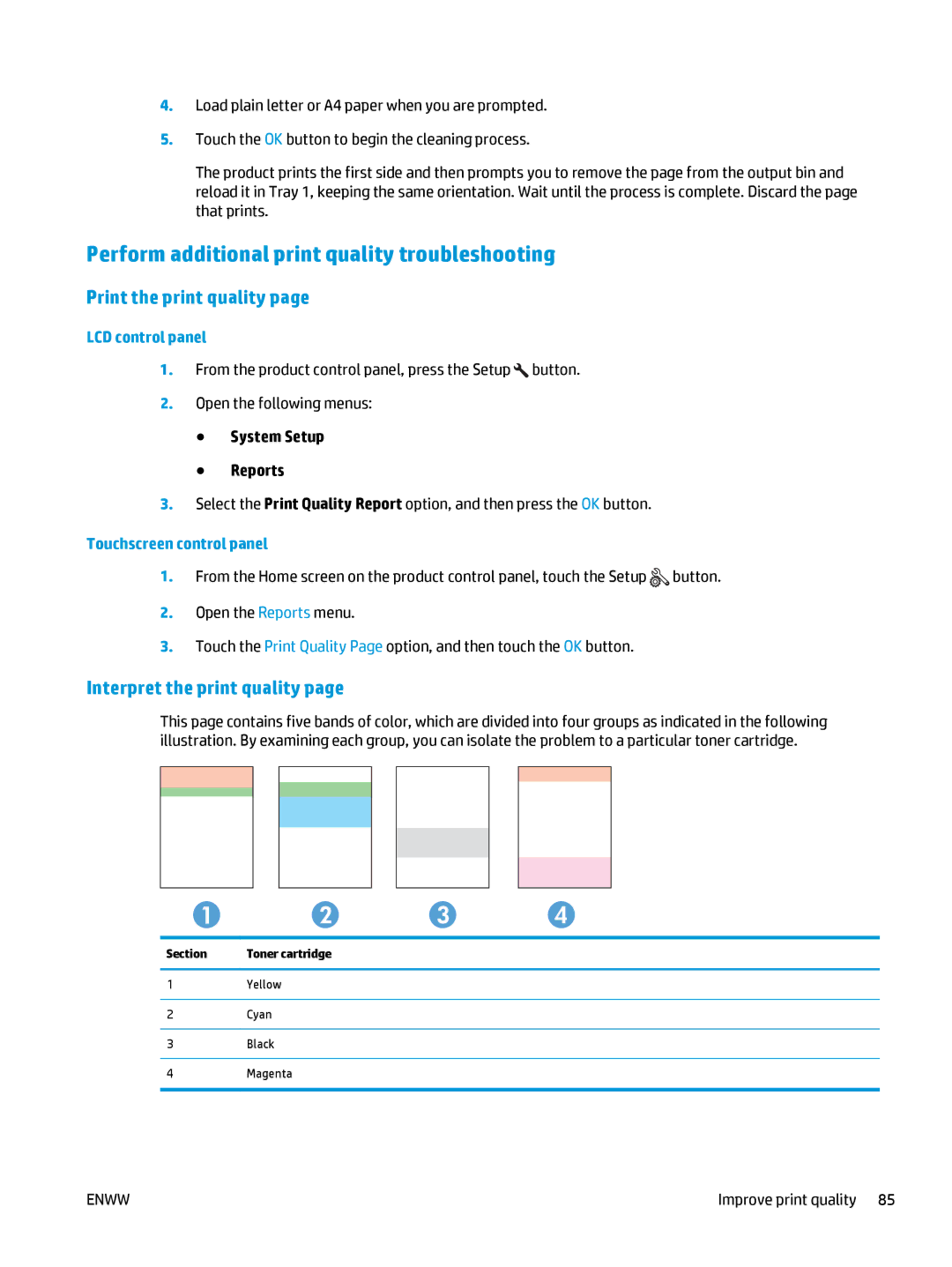4.Load plain letter or A4 paper when you are prompted.
5.Touch the OK button to begin the cleaning process.
The product prints the first side and then prompts you to remove the page from the output bin and reload it in Tray 1, keeping the same orientation. Wait until the process is complete. Discard the page that prints.
Perform additional print quality troubleshooting
Print the print quality page
LCD control panel
1.From the product control panel, press the Setup ![]() button.
button.
2.Open the following menus:
●System Setup
●Reports
3.Select the Print Quality Report option, and then press the OK button.
Touchscreen control panel
1.From the Home screen on the product control panel, touch the Setup ![]() button.
button.
2.Open the Reports menu.
3.Touch the Print Quality Page option, and then touch the OK button.
Interpret the print quality page
This page contains five bands of color, which are divided into four groups as indicated in the following illustration. By examining each group, you can isolate the problem to a particular toner cartridge.
Section | Toner cartridge |
1Yellow
2Cyan
3Black
4Magenta
ENWW | Improve print quality 85 |