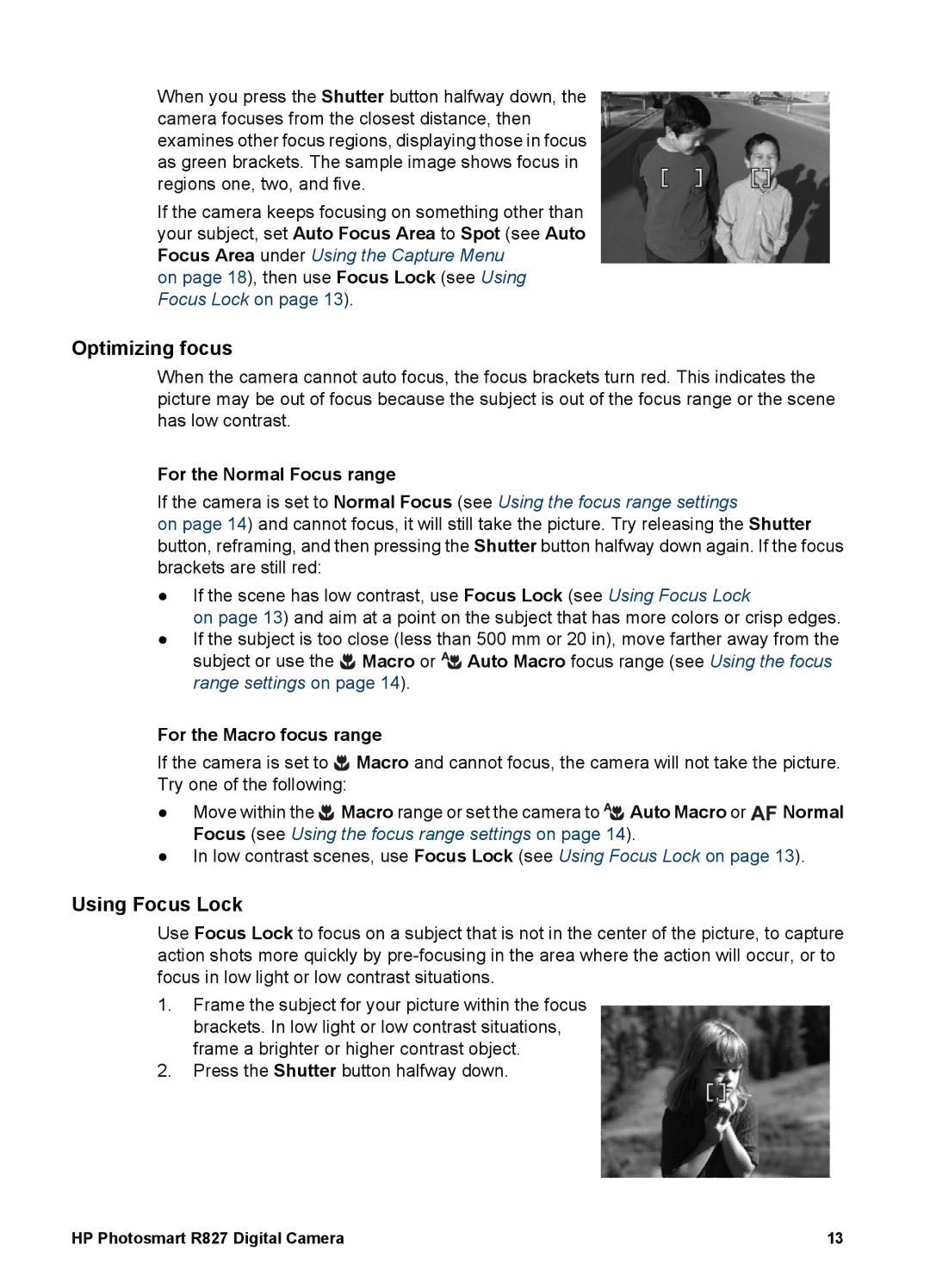When you press the Shutter button halfway down, the camera focuses from the closest distance, then examines other focus regions, displaying those in focus as green brackets. The sample image shows focus in regions one, two, and five.
If the camera keeps focusing on something other than your subject, set Auto Focus Area to Spot (see Auto Focus Area under Using the Capture Menu
on page 18), then use Focus Lock (see Using Focus Lock on page 13).
Optimizing focus
When the camera cannot auto focus, the focus brackets turn red. This indicates the picture may be out of focus because the subject is out of the focus range or the scene has low contrast.
For the Normal Focus range
If the camera is set to Normal Focus (see Using the focus range settings
on page 14) and cannot focus, it will still take the picture. Try releasing the Shutter button, reframing, and then pressing the Shutter button halfway down again. If the focus brackets are still red:
●If the scene has low contrast, use Focus Lock (see Using Focus Lock
on page 13) and aim at a point on the subject that has more colors or crisp edges.
●If the subject is too close (less than 500 mm or 20 in), move farther away from the
subject or use the ![]() Macro or
Macro or ![]() Auto Macro focus range (see Using the focus range settings on page 14).
Auto Macro focus range (see Using the focus range settings on page 14).
For the Macro focus range
If the camera is set to ![]() Macro and cannot focus, the camera will not take the picture. Try one of the following:
Macro and cannot focus, the camera will not take the picture. Try one of the following:
●Move within the ![]() Macro range or set the camera to
Macro range or set the camera to ![]() Auto Macro or
Auto Macro or ![]()
![]() Normal Focus (see Using the focus range settings on page 14).
Normal Focus (see Using the focus range settings on page 14).
●In low contrast scenes, use Focus Lock (see Using Focus Lock on page 13).
Using Focus Lock
Use Focus Lock to focus on a subject that is not in the center of the picture, to capture action shots more quickly by
1.Frame the subject for your picture within the focus brackets. In low light or low contrast situations, frame a brighter or higher contrast object.
2.Press the Shutter button halfway down.
HP Photosmart R827 Digital Camera | 13 |