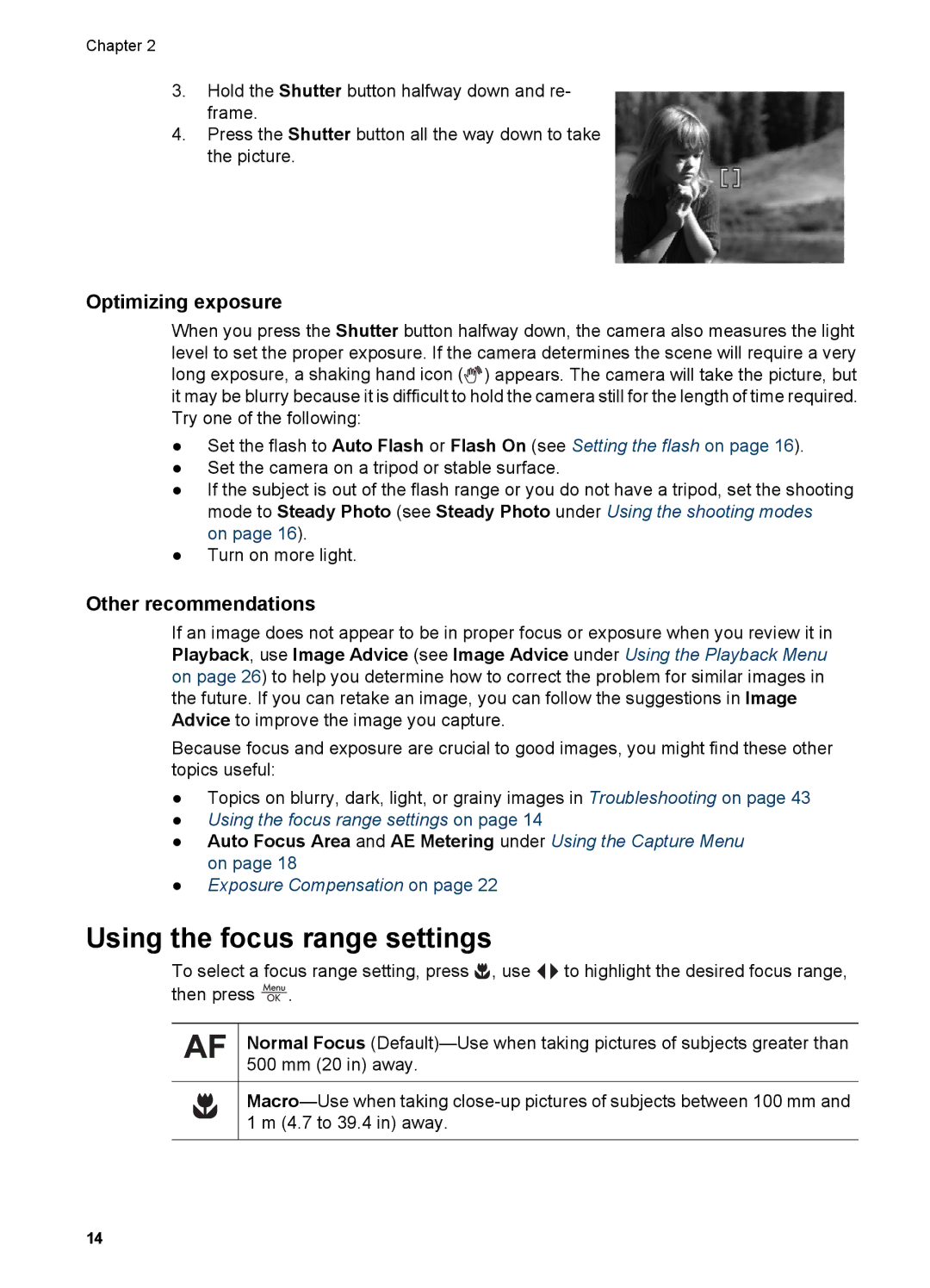Chapter 2
3.Hold the Shutter button halfway down and re- frame.
4.Press the Shutter button all the way down to take the picture.
Optimizing exposure
When you press the Shutter button halfway down, the camera also measures the light level to set the proper exposure. If the camera determines the scene will require a very long exposure, a shaking hand icon (![]()
![]() ) appears. The camera will take the picture, but it may be blurry because it is difficult to hold the camera still for the length of time required. Try one of the following:
) appears. The camera will take the picture, but it may be blurry because it is difficult to hold the camera still for the length of time required. Try one of the following:
●Set the flash to Auto Flash or Flash On (see Setting the flash on page 16).
●Set the camera on a tripod or stable surface.
●If the subject is out of the flash range or you do not have a tripod, set the shooting mode to Steady Photo (see Steady Photo under Using the shooting modes
on page 16).
●Turn on more light.
Other recommendations
If an image does not appear to be in proper focus or exposure when you review it in Playback, use Image Advice (see Image Advice under Using the Playback Menu on page 26) to help you determine how to correct the problem for similar images in the future. If you can retake an image, you can follow the suggestions in Image Advice to improve the image you capture.
Because focus and exposure are crucial to good images, you might find these other topics useful:
●Topics on blurry, dark, light, or grainy images in Troubleshooting on page 43
●Using the focus range settings on page 14
●Auto Focus Area and AE Metering under Using the Capture Menu on page 18
●Exposure Compensation on page 22
Using the focus range settings
To select a focus range setting, press ![]() , use
, use ![]()
![]() to highlight the desired focus range, then press
to highlight the desired focus range, then press ![]() .
.
Normal Focus
14