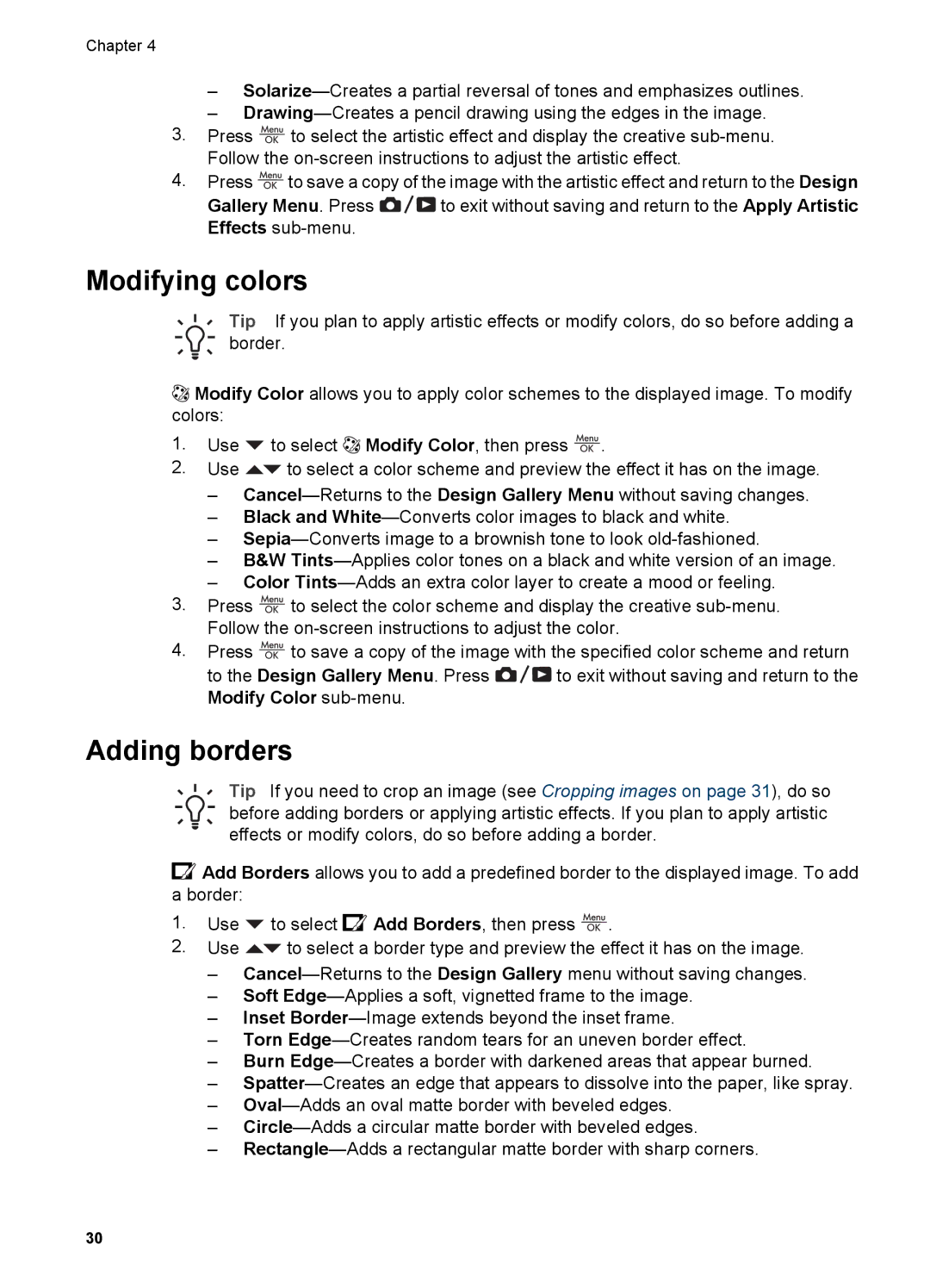Chapter 4
–
–
3.Press ![]() to select the artistic effect and display the creative
to select the artistic effect and display the creative
4.Press ![]() to save a copy of the image with the artistic effect and return to the Design
to save a copy of the image with the artistic effect and return to the Design
Gallery Menu. Press ![]()
![]()
![]() to exit without saving and return to the Apply Artistic Effects
to exit without saving and return to the Apply Artistic Effects
Modifying colors
Tip If you plan to apply artistic effects or modify colors, do so before adding a border.
![]() Modify Color allows you to apply color schemes to the displayed image. To modify colors:
Modify Color allows you to apply color schemes to the displayed image. To modify colors:
1.Use ![]() to select
to select ![]() Modify Color, then press
Modify Color, then press ![]() .
.
2.Use ![]() to select a color scheme and preview the effect it has on the image.
to select a color scheme and preview the effect it has on the image.
–
–Black and
–
–B&W
–Color
3.Press ![]() to select the color scheme and display the creative
to select the color scheme and display the creative
4.Press ![]() to save a copy of the image with the specified color scheme and return
to save a copy of the image with the specified color scheme and return
to the Design Gallery Menu. Press ![]()
![]() to exit without saving and return to the Modify Color
to exit without saving and return to the Modify Color
Adding borders
Tip If you need to crop an image (see Cropping images on page 31), do so before adding borders or applying artistic effects. If you plan to apply artistic effects or modify colors, do so before adding a border.
![]() Add Borders allows you to add a predefined border to the displayed image. To add a border:
Add Borders allows you to add a predefined border to the displayed image. To add a border:
1.Use ![]() to select
to select![]() Add Borders, then press
Add Borders, then press ![]() .
.
2.Use ![]() to select a border type and preview the effect it has on the image.
to select a border type and preview the effect it has on the image.
–
–Soft
–Inset
–Torn
–Burn
–
–
–
–
30