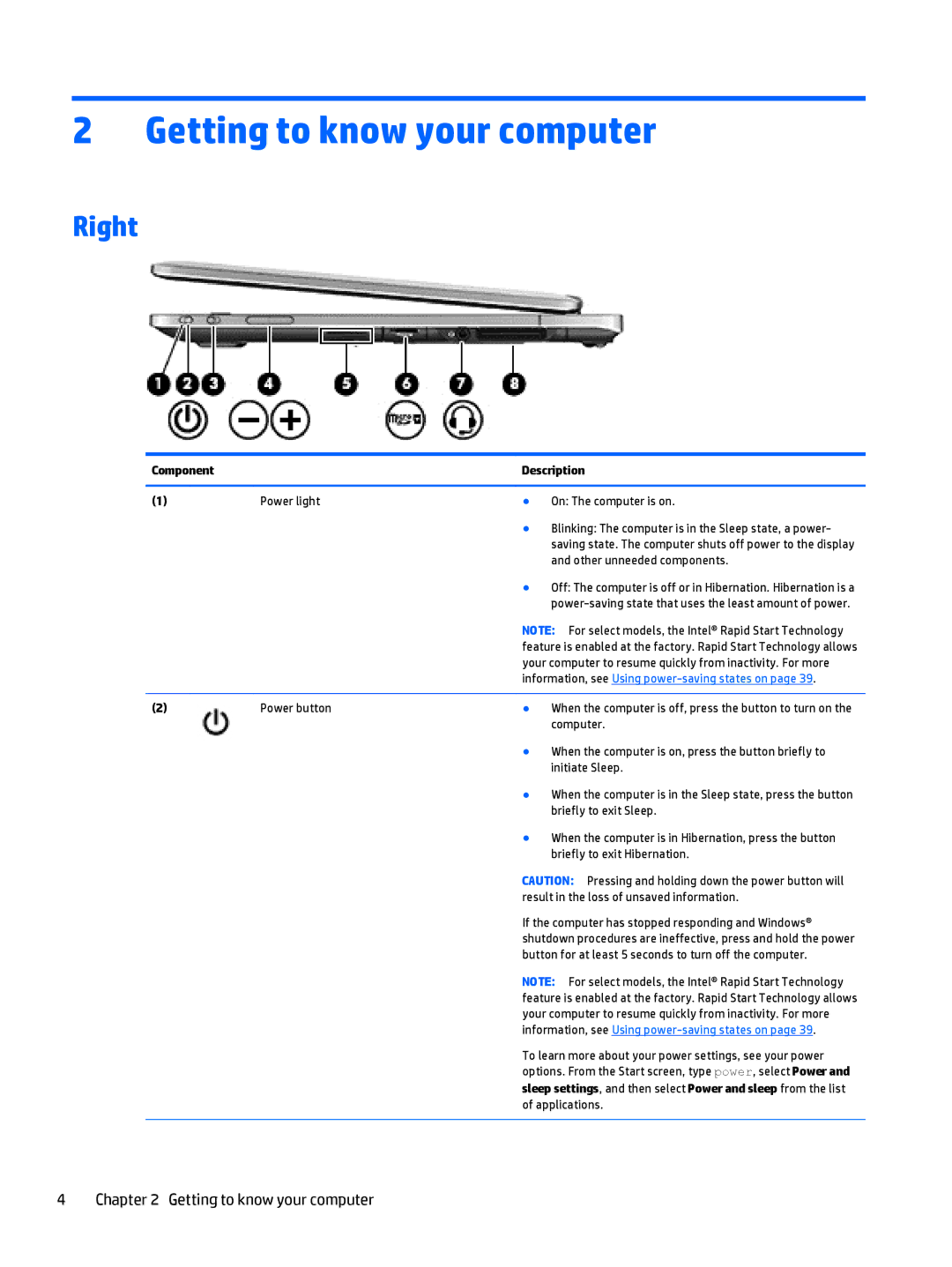2 Getting to know your computer
Right
Component |
| Description | |
|
|
|
|
(1) | Power light | ● | On: The computer is on. |
|
| ● | Blinking: The computer is in the Sleep state, a power- |
|
|
| saving state. The computer shuts off power to the display |
|
|
| and other unneeded components. |
|
| ● | Off: The computer is off or in Hibernation. Hibernation is a |
|
|
| |
NOTE: For select models, the Intel® Rapid Start Technology feature is enabled at the factory. Rapid Start Technology allows your computer to resume quickly from inactivity. For more information, see Using
(2) | Power button | ● | When the computer is off, press the button to turn on the |
|
|
| computer. |
● When the computer is on, press the button briefly to initiate Sleep.
● When the computer is in the Sleep state, press the button briefly to exit Sleep.
● When the computer is in Hibernation, press the button briefly to exit Hibernation.
CAUTION: Pressing and holding down the power button will result in the loss of unsaved information.
If the computer has stopped responding and Windows® shutdown procedures are ineffective, press and hold the power button for at least 5 seconds to turn off the computer.
NOTE: For select models, the Intel® Rapid Start Technology feature is enabled at the factory. Rapid Start Technology allows your computer to resume quickly from inactivity. For more information, see Using
To learn more about your power settings, see your power options. From the Start screen, type power, select Power and sleep settings, and then select Power and sleep from the list of applications.