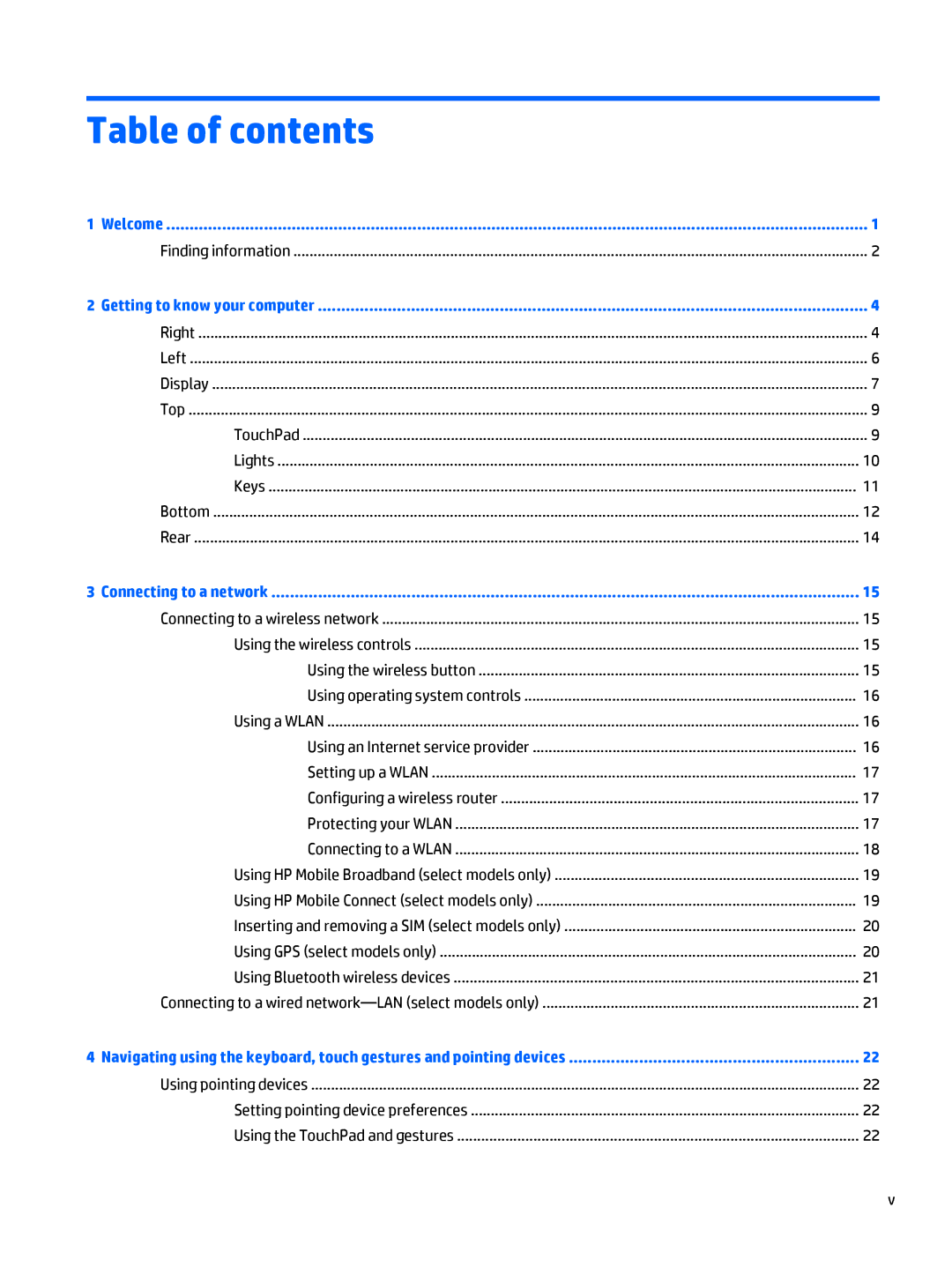Table of contents
1 Welcome | 1 |
Finding information | 2 |
2 Getting to know your computer | 4 |
Right | 4 |
Left | 6 |
Display | 7 |
Top | 9 |
TouchPad | 9 |
Lights | 10 |
Keys | 11 |
Bottom | 12 |
Rear | 14 |
3 Connecting to a network | 15 |
Connecting to a wireless network | 15 |
Using the wireless controls | 15 |
Using the wireless button | 15 |
Using operating system controls | 16 |
Using a WLAN | 16 |
Using an Internet service provider | 16 |
Setting up a WLAN | 17 |
Configuring a wireless router | 17 |
Protecting your WLAN | 17 |
Connecting to a WLAN | 18 |
Using HP Mobile Broadband (select models only) | 19 |
Using HP Mobile Connect (select models only) | 19 |
Inserting and removing a SIM (select models only) | 20 |
Using GPS (select models only) | 20 |
Using Bluetooth wireless devices | 21 |
Connecting to a wired | 21 |
4 Navigating using the keyboard, touch gestures and pointing devices | 22 |
Using pointing devices | 22 |
Setting pointing device preferences | 22 |
Using the TouchPad and gestures | 22 |
v